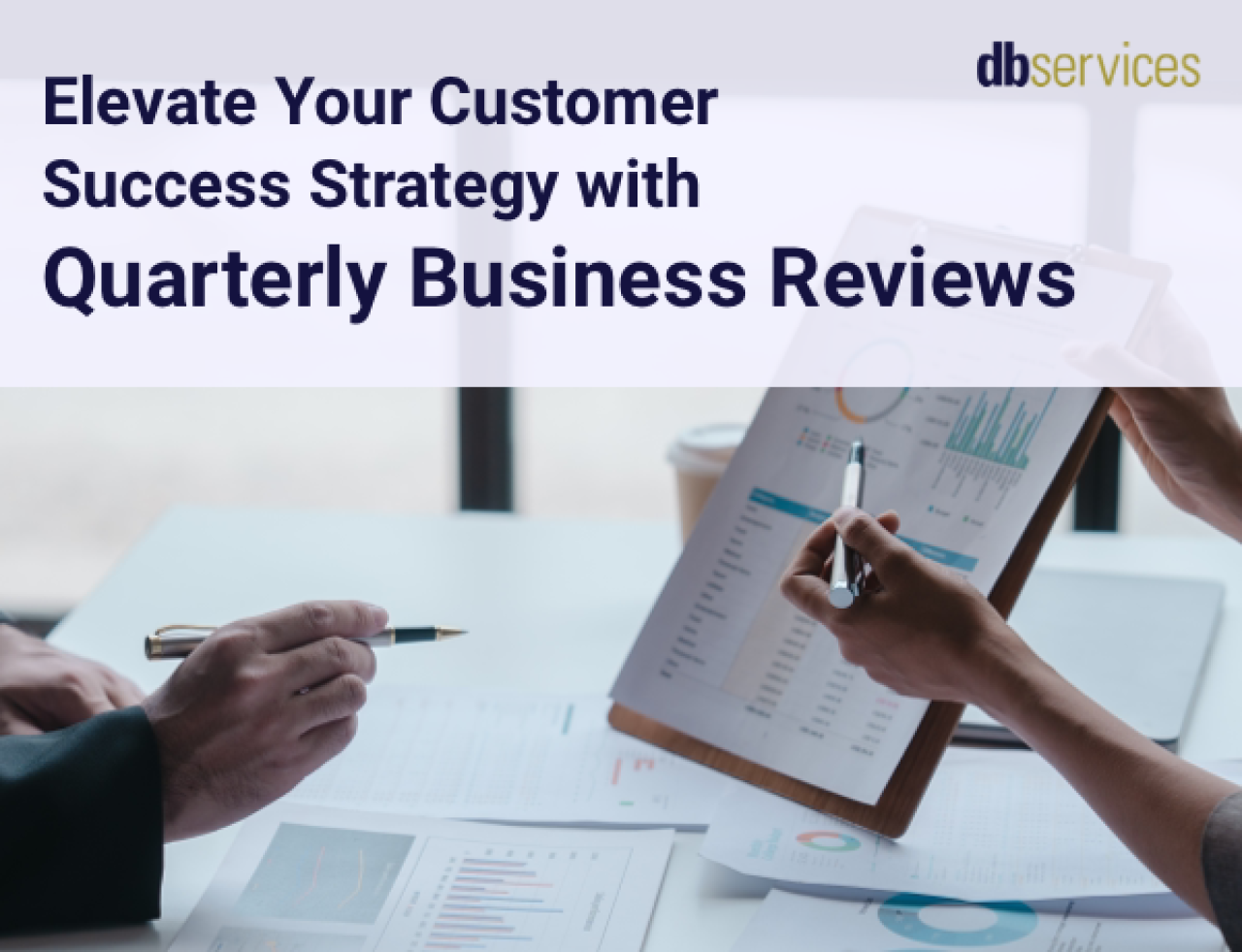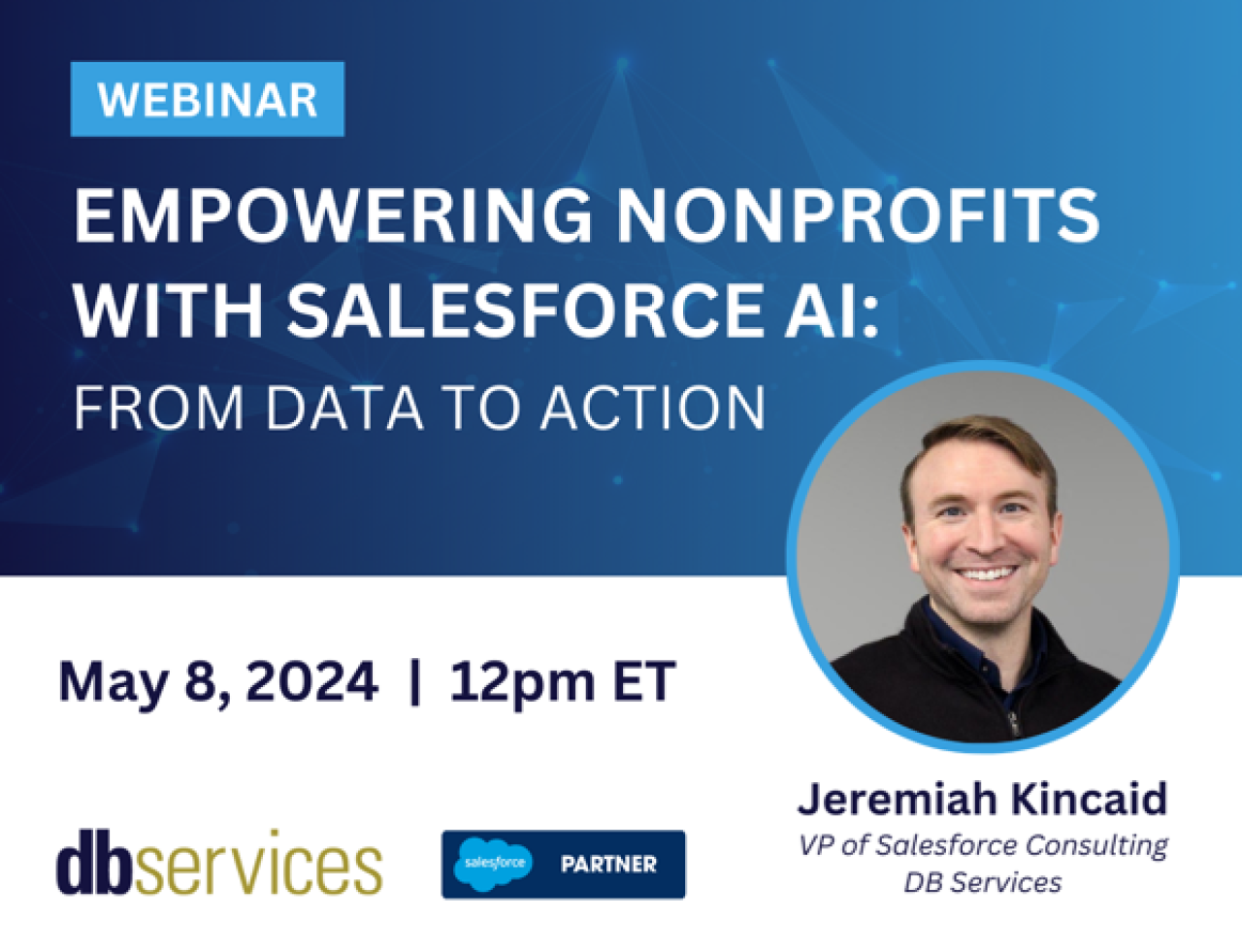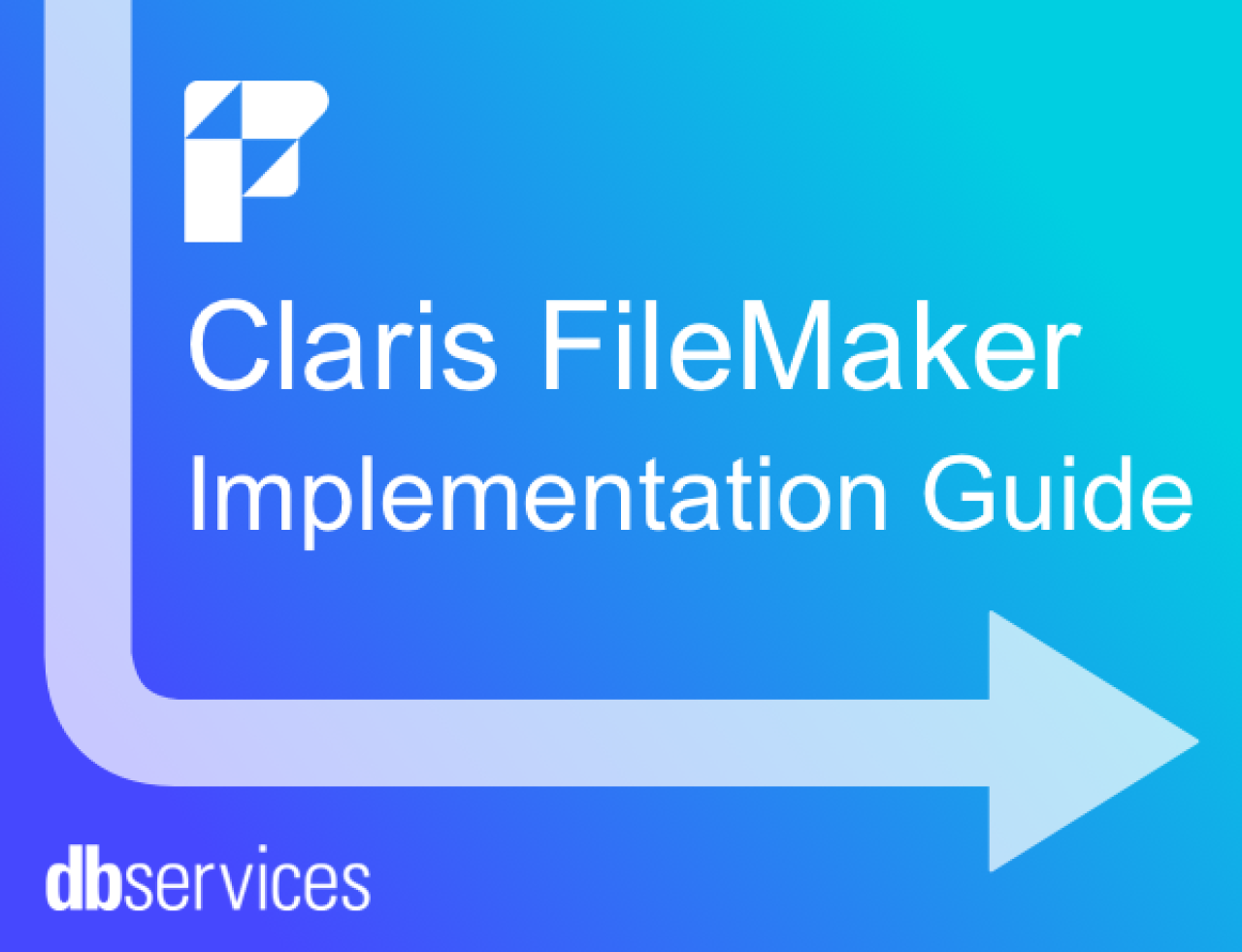
Most businesses are complex and have data flowing in one way, getting processed, and then pushed out differently. This flow of data can require users to enter data twice, search one system for one thing, and hop over to another system to find the remaining information they require. This disconnect causes users to lose productivity and creates a place for data inaccuracies to occur. Using this solution, you can connect FileMaker Go with your other mobile apps to streamline your processes and make data access easier.
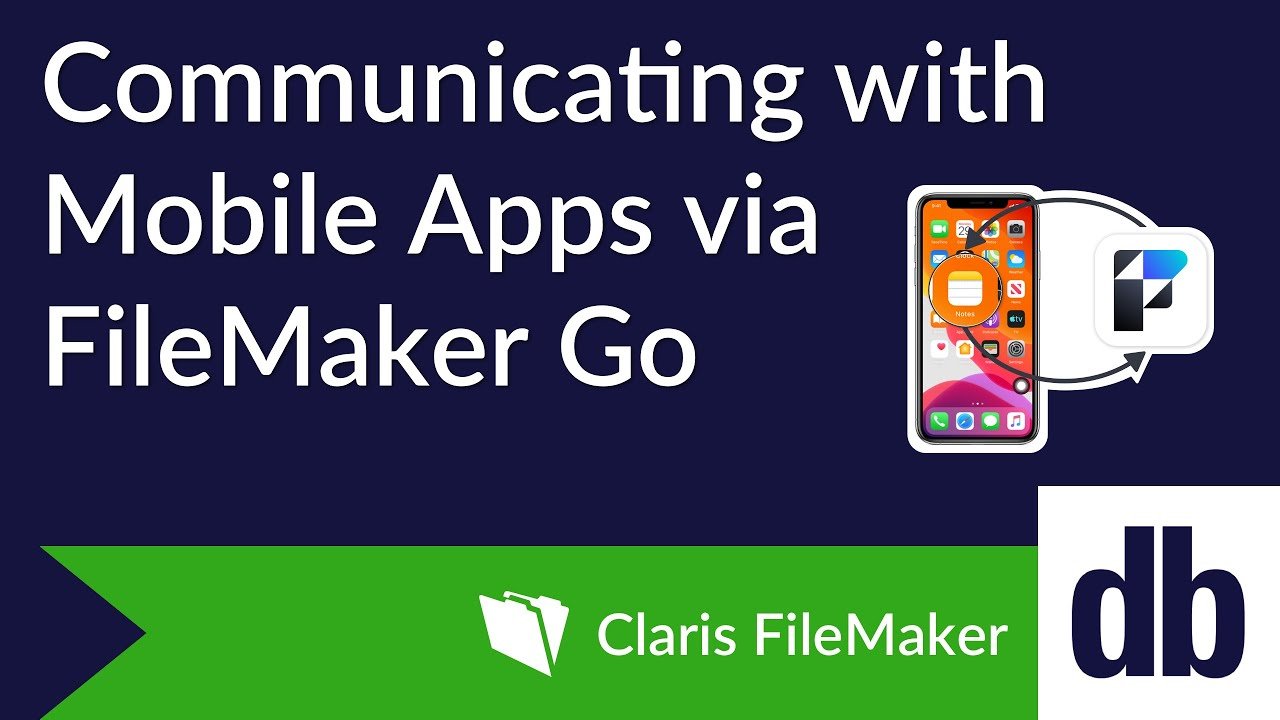
How do I connect my apps to FileMaker Go?
To demonstrate how to connect a FileMaker Go app to another mobile app, we will use our demo file, which can be downloaded below, and the built-in Apple Notes app. To connect your apps, you will need the following:
FileMaker Go app installed on your mobile device
The app you wish to connect to installed on your mobile device
The app URL for the app you wish to connect to
Here is a list of app URLs for some of the most commonly downloaded apps, provided by the GitHub user bhagyas. For this demonstration, the URL we will be using will be shortcuts://. With this URL, we have a couple of options. We can use shortcuts://create-shortcut to open the shortcut menu and add a new custom shortcut, shortcuts://run-shortcut?name=[name]&input=[input]&text=[text] to run a short cut, or shortcuts://open-shortcut?name=[[name]] where [[name]] is the name of the shortcut you want to run.
For this demo, we will use the shortcut URL to run a shortcut that will create a new note on our device. Note: This solution is only possible using an Apple Device (iPhone or iPad.)
Setting up the Shortcut
First, we will need to create the shortcut that our FileMaker script will call. You can do this by going to the shortcuts app on your mobile device. This app can be downloaded from the AppStore if your device doesn't have it, but it comes preinstalled for most newer Apple devices (iOS 13 and newer).
In the shortcuts app click the "+" button in the top left to add a new shortcut.
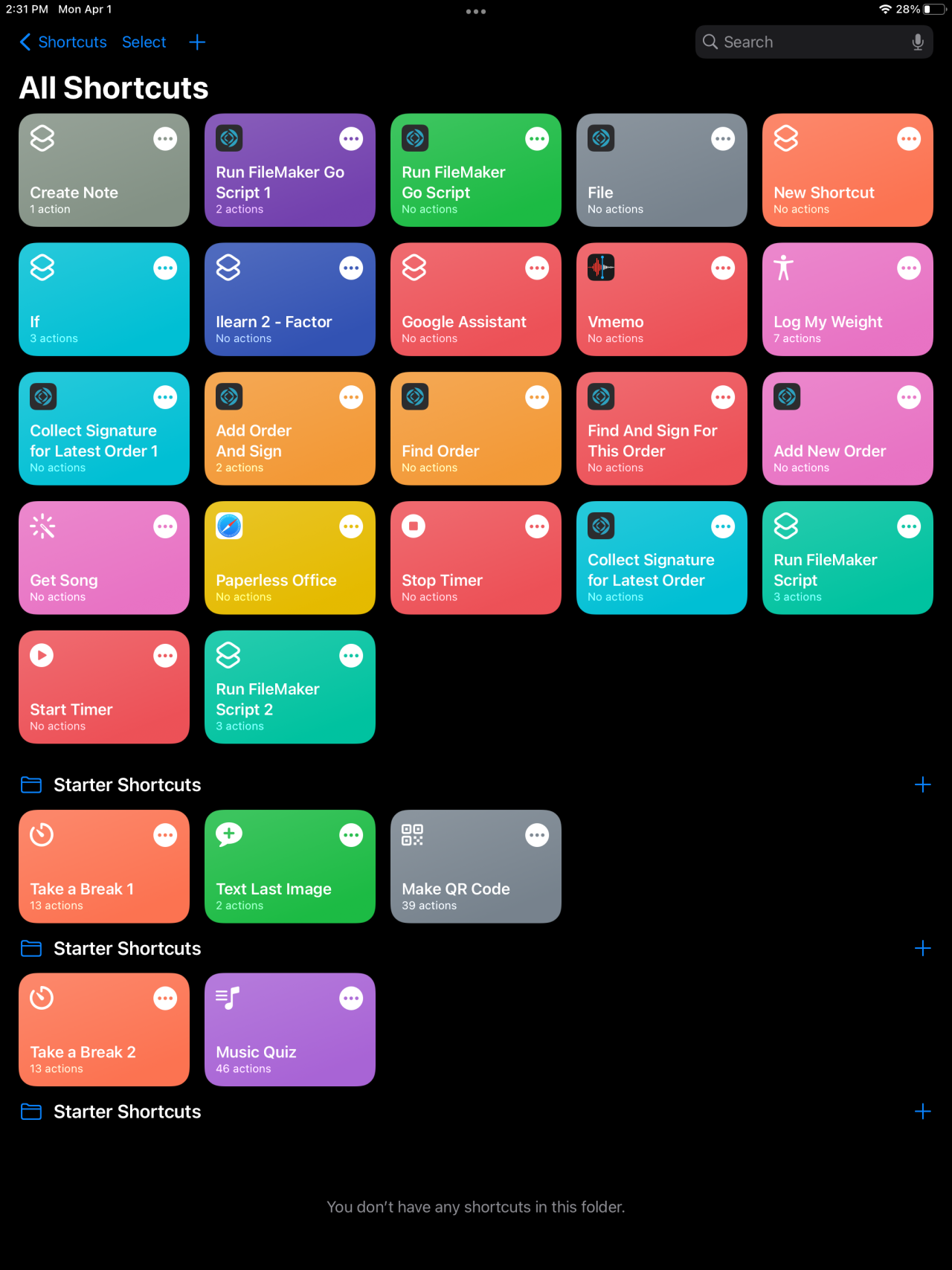
This brings up the shortcut editor screen. In the shortcut name box, type in the name of your shortcut. This is important because the name will be the identifier the script uses to run your shortcut. On the right-hand side is where you can build the steps your shortcut will do when it is run.
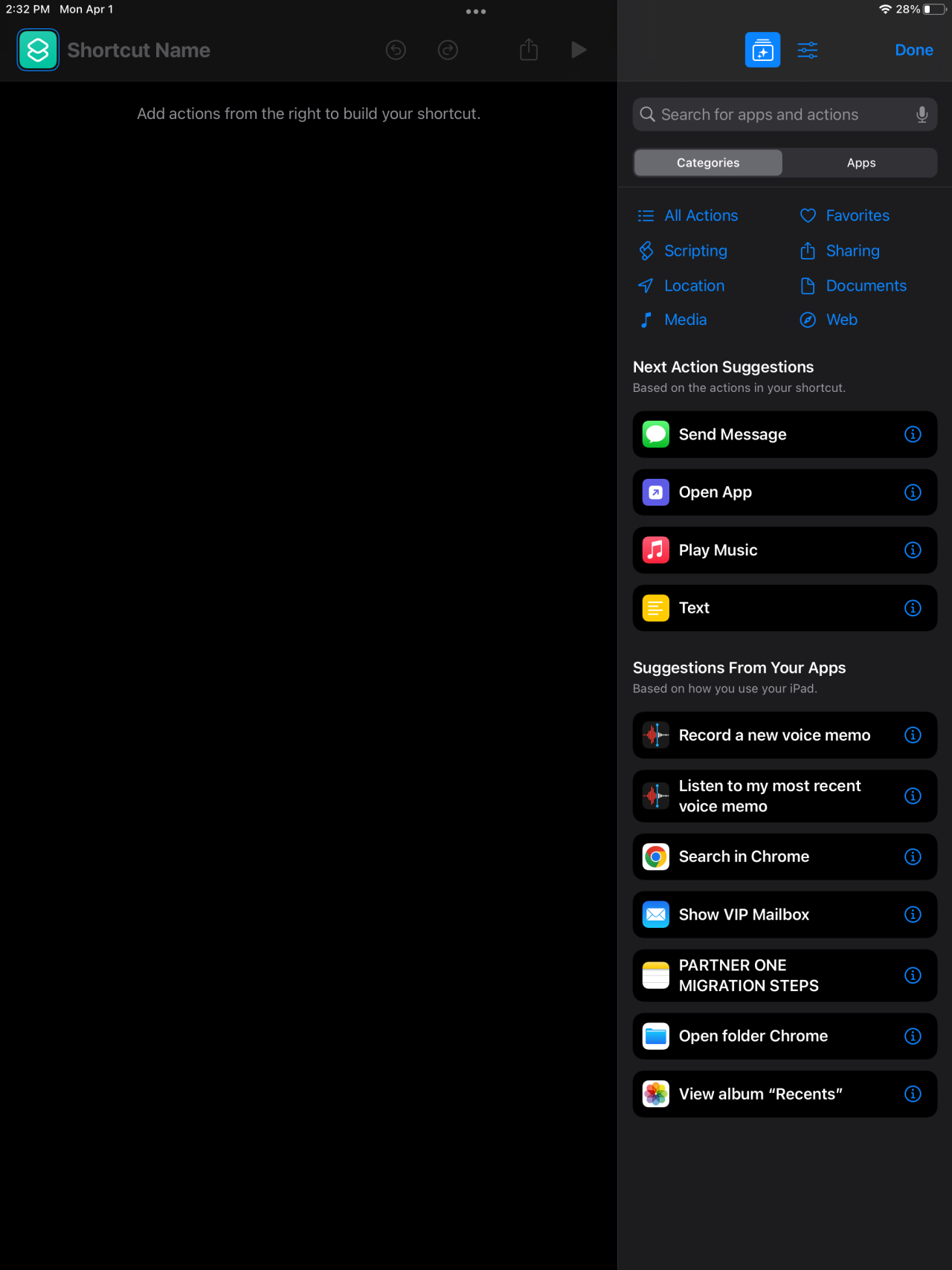
In the search bar, type Notes and choose Create Note. Then click Done.
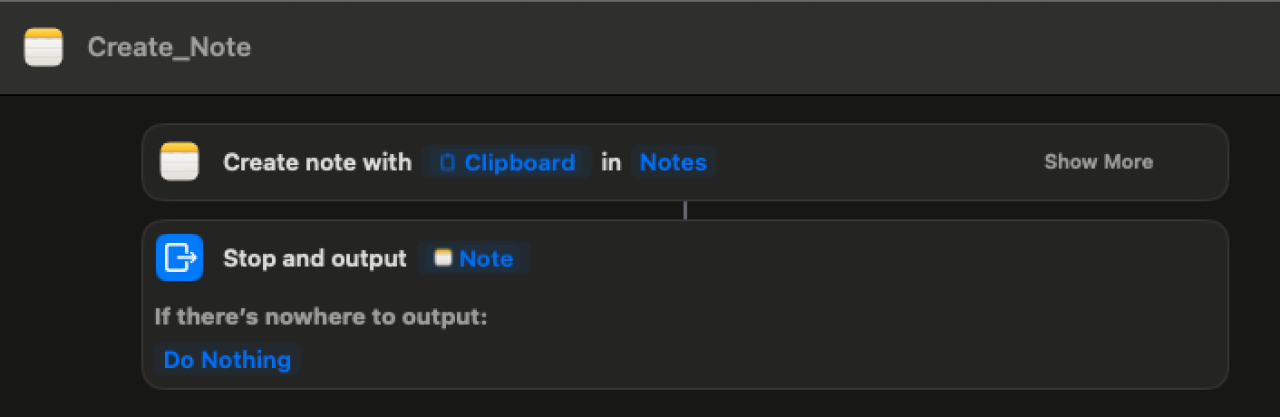
Calling the Shortcut From FileMaker Go
The process for calling the create note shortcut in FileMaker Go is very simple. All you need to do is create a script that calls an Open URL step with the URL being shortcuts://run-shortcut?name=Create_Note&input=clipboard" . This sends a request to run a shortcut called Create_Note and passes our current clipboard as the parameter. The other parameter is text, which takes the text's value and passes it as a string. If you set 'input' as 'clipboard', then the text will be ignored.
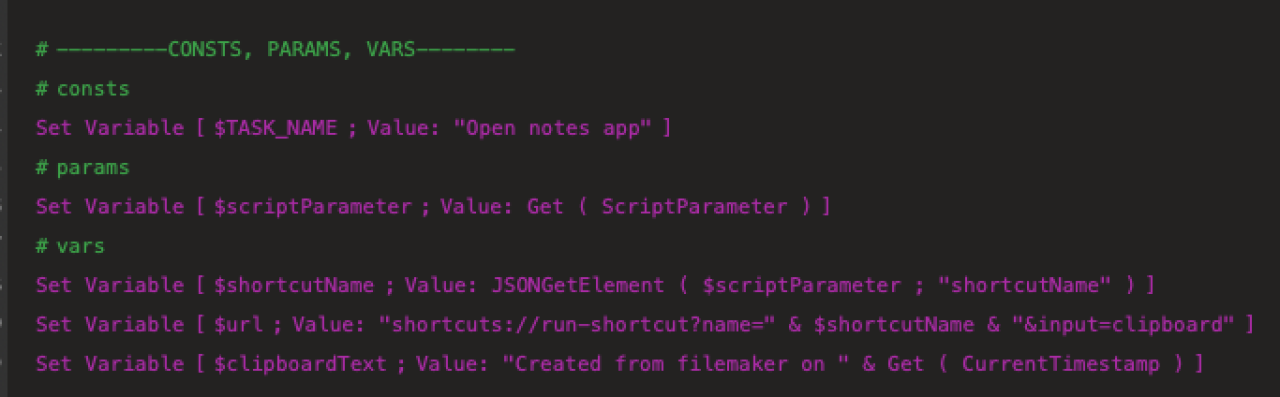

The output will be a new note created with the text "Created from FileMaker on" and the current timestamp or your custom message if you added one.
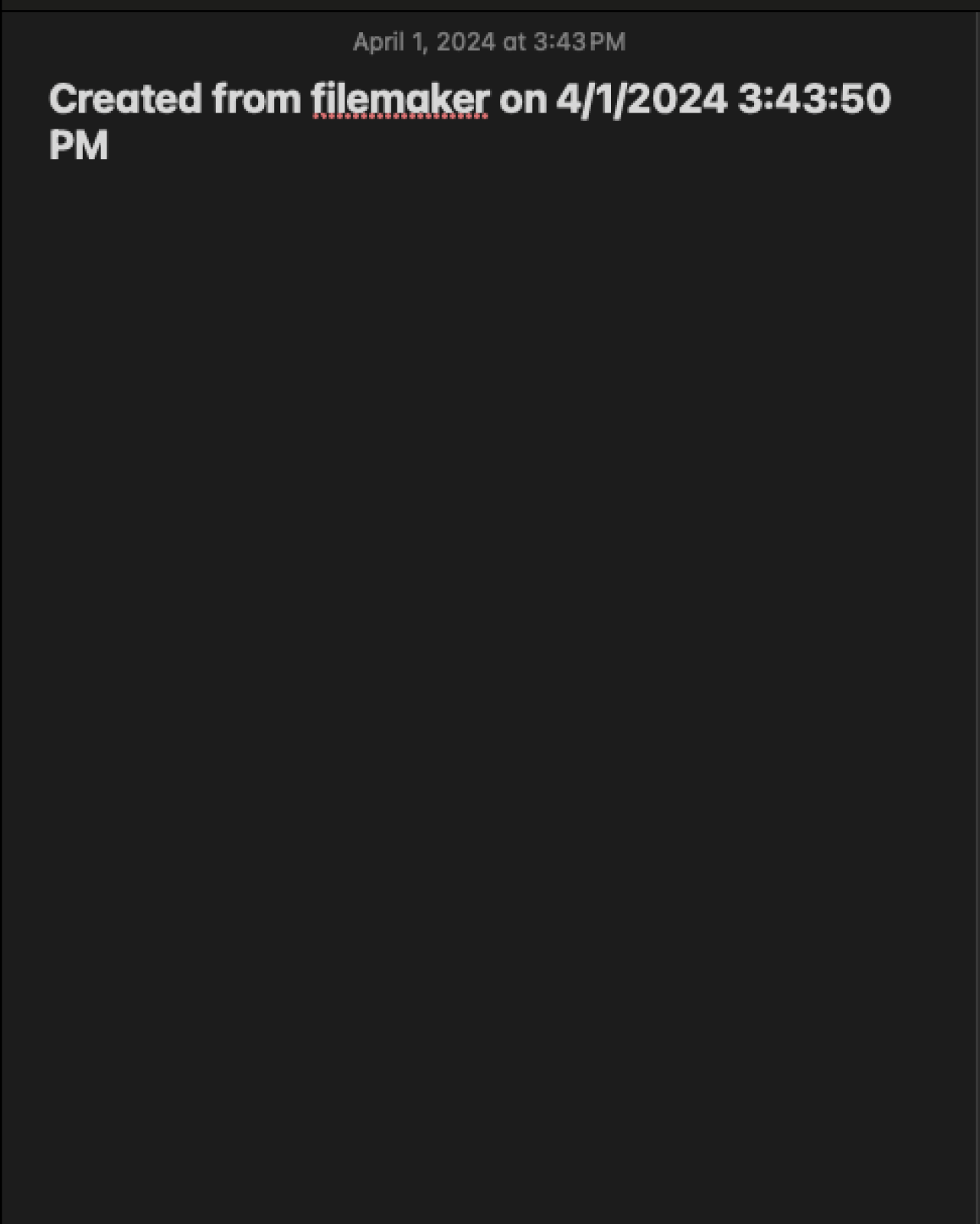
Connecting Your App to FileMaker Go
If your company has its own third-party app, you can connect it to your FileMaker Go app. You will just need to generate a URL scheme for it. Most mobile app schemes follow the appName://action?{{optionalParameters}}
To learn more about creating a custom app URL for your mobile app, Apple has documentation here. The possibilities for connecting your apps are endless!
Conclusion
Adding a link between your Filemaker Go solution and your other mobile apps reduces the amount of double data entry, saving employees time and increasing the reliability of your data. Creating these links is very simple as long as you have the apps downloaded on your mobile device and know the app scheme for that app. With a simple Open URL step, you can create connections between FileMaker Go and your other essential apps. If you are interested in connecting third-party mobile apps to FileMaker Go or if you have any questions about connecting a mobile app to FileMaker Go, contact us at DB Services.
Did you know we are an authorized reseller for Claris FileMaker Licensing?
Contact us to discuss upgrading your Claris FileMaker software.
Download the Connecting FileMaker Go to Mobile Apps File
Please complete the form below to download your FREE FileMaker file.