
Claris FileMaker 2025 is here and brings with it some new and exciting script steps that make it easier to integrate AI tools! The new Generate Response from Model script step allows users to submit prompts to an AI model and receive text responses. This new step can allow for automated customer support responses, make dynamic document templates, and summarize reports. As with all generative AI, we recommend that a person review the response before publishing or sending directly to a client.

Benefits
This new script brings several benefits to the process of implementing artificial intelligence in your FileMaker solutions. The AI-generated text can be easily integrated into automated reports, personalized user communications, etc., for dynamic content creation. Text and images are converted into embedding vectors so developers can use semantic searching and clustering in their FileMaker solution. The embedding vectors are stored as binary data in container fields, which increases performance for vector-related operations. For more information about vectors, you can check out our article on AI Search Functionality in Claris FileMaker. This script step can be combined with other AI steps to create a comprehensive workflow that can both process data and do generative tasks. This step is compatible across all FileMaker platforms, so behavior will remain consistent across Server, WebDirect, and Go.
Getting Started
Before you begin using this new script step, you need to configure your account for the AI model you will be using. FileMaker has a script step called Configure AI Account that you will need to use to establish a connection to the AI model. You will need 3 pieces of information for this script step:
The AI model provider you'll be using
The account name for the provider
Your access token from the provider
By default, FileMaker can interact with OpenAI (ChatGPT), Anthropic, and Cohere, but there is an option to select a custom option.
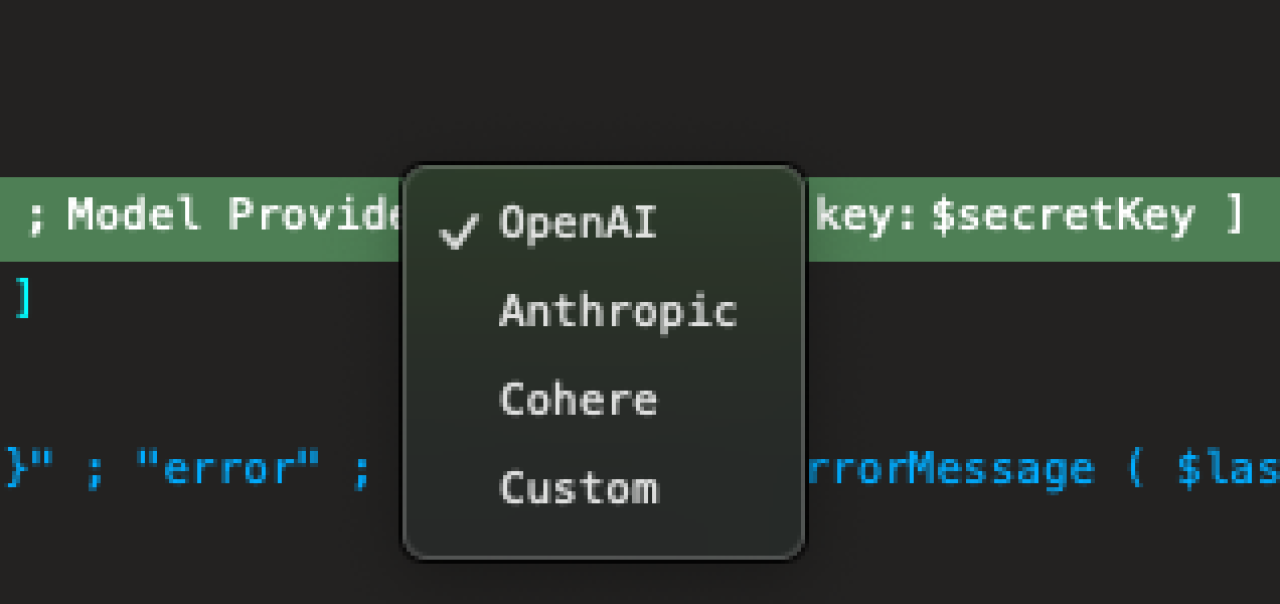
Here is an example of how to implement this script step into a subscript.
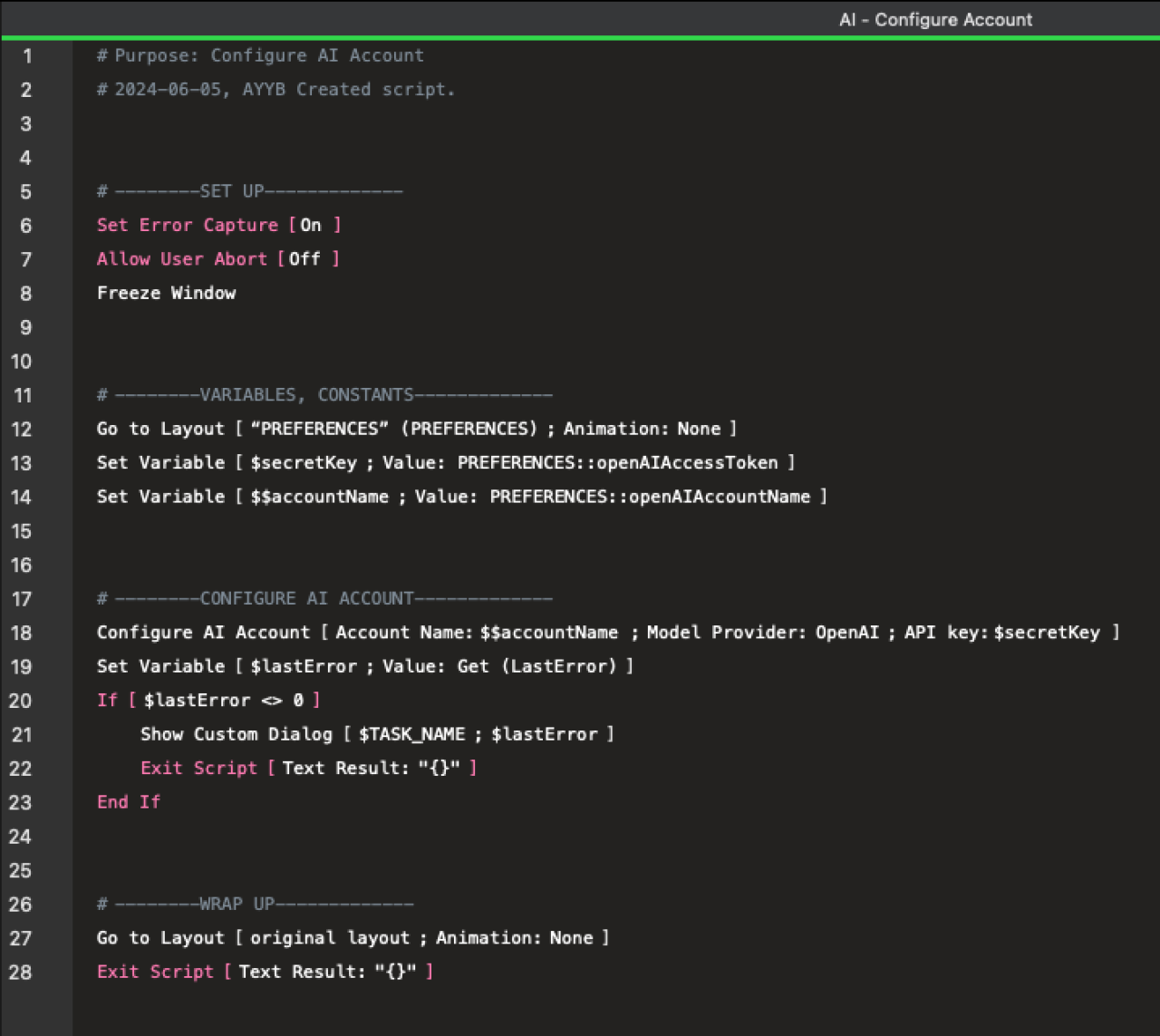
Now that you have your AI account configured, you are ready to begin using Generate Response from Model. There are many options for customization with this step, but the basic pieces that you will need to get it up and running are the account name for the AI provider, the specific model you are using from the AI provider, the location you are storing the prompt, and the location you will be storing the response.

Configuration Options
The Generate Response from Model script step has many settings you can play with to fine-tune your interactions with the AI model.
Agentic mode gives you the option to pass tools to the AI model that it can use to perform tasks. For a more detailed look at AI Function Calling, check out our article. The difference between the default mode and agentic mode is that agentic mode passes in your defined tools with your text prompt that the model is enabled to use when responding to your prompt.
Tool Calls From Model is where you specify where the model's calls to use the tools you provide will be stored.
Instructions is where you pass in a prompt for the AI model, telling it how to behave throughout the interaction and giving it context for what it's doing.
The Messages setting allows you to specify a place where previous interactions with the model are stored to give it context when sending new prompts.
Save Message History To lets you specify a location for future messages to go to and how many messages it should store at a time.
The Temperature setting allows you to set a decimal number in a range, usually from 0 (more predictable and less creative) to 1 (less predictable and more creative), to customize the predictability/creativity of the model's responses. The exact number range varies depending on your model provider. The full scale is 0 to 2 but only going up to 1 is recommended.
Tool Definitions is where you pass in your list of tools in JSON format that the AI model will have access to.
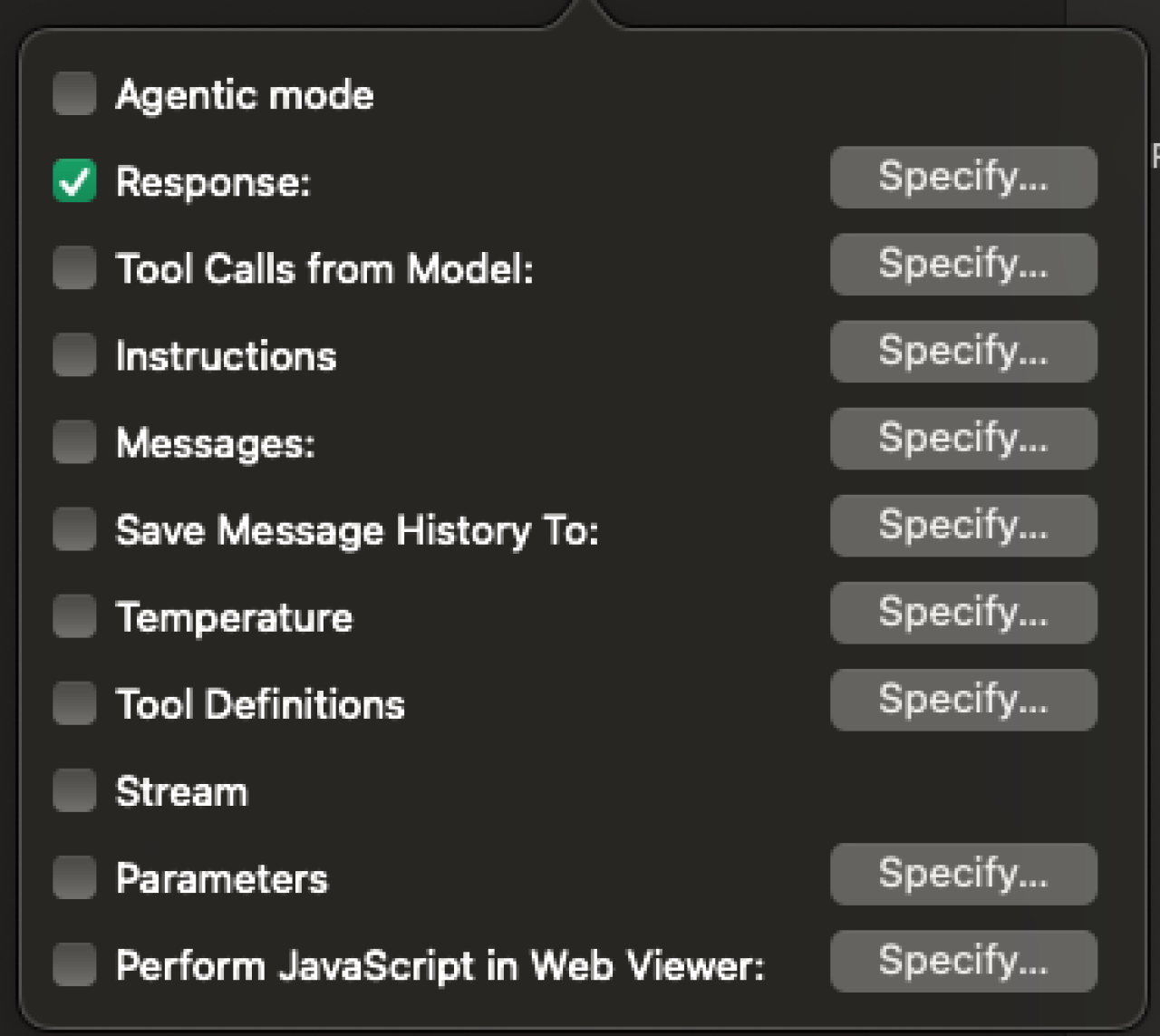
AI Disclaimer
It is important to remember that AI has its limitations and we can't assume that responses are correct 100% of the time. We recommend verifying all results when interacting with an AI model. It is important to remind your user that this is AI and of its limitations. It is also important to note that there will be a potential cost for the use of tokens for AI model providers. AI models are changing frequently, so be sure to do your research before implementing them into your FileMaker solution and plan accordingly.
Conclusion
The Generate Response from Model script step unlocks even more versatility to your FileMaker solution by allowing you to communicate with AI models in a single script step. This allows for a smoother customer and developer experience. For help utilizing this new script step or anything else in your FileMaker solution, feel free to contact us at DB Services. We would be happy to help!
Did you know we are an authorized reseller for Claris FileMaker Licensing?
Contact us to discuss upgrading your Claris FileMaker software.
Download the Generate Response from Model File
Please complete the form below to download your FREE FileMaker file.





