
Calculations lie at the heart of FileMaker, serving as the engine that powers the dynamic functionality of databases. They are the secret sauce that transforms raw data into valuable insights, automates processes, and drives user interaction. In FileMaker development, calculations are the building blocks of intelligent solutions, enabling users to perform complex tasks effortlessly. Now, with the introduction of Layout Calculations in Claris FileMaker 20.2, the landscape of database design is poised for evolution. This feature promises to elevate FileMaker development to new heights by enabling developers to infuse layouts with dynamism and responsiveness. This article will give you an overview of why Layout Calculations are important, how to incorporate them into your layout, and updates to calculations within your layouts.

Add Calculations to Layouts Without Creating a New Field
Calculations allow developers to add dynamic aspects and automation to their layouts and databases. In previous versions of FileMaker, a new field on the layout was necessary for developers to make full use of calculation capabilities. In Claris FileMaker 20.2, you can add a Layout Calculation Object to your layout without needing to create a new field! The steps to do so are as simple as they come, and below we show you exactly how to add a Layout Calculation Object to your layout!
Note: You must be a full-access user in order to use this feature.
1. In “View” click on “Layout Mode,” then navigate to the “Insert” menu and choose “Layout Calculation”
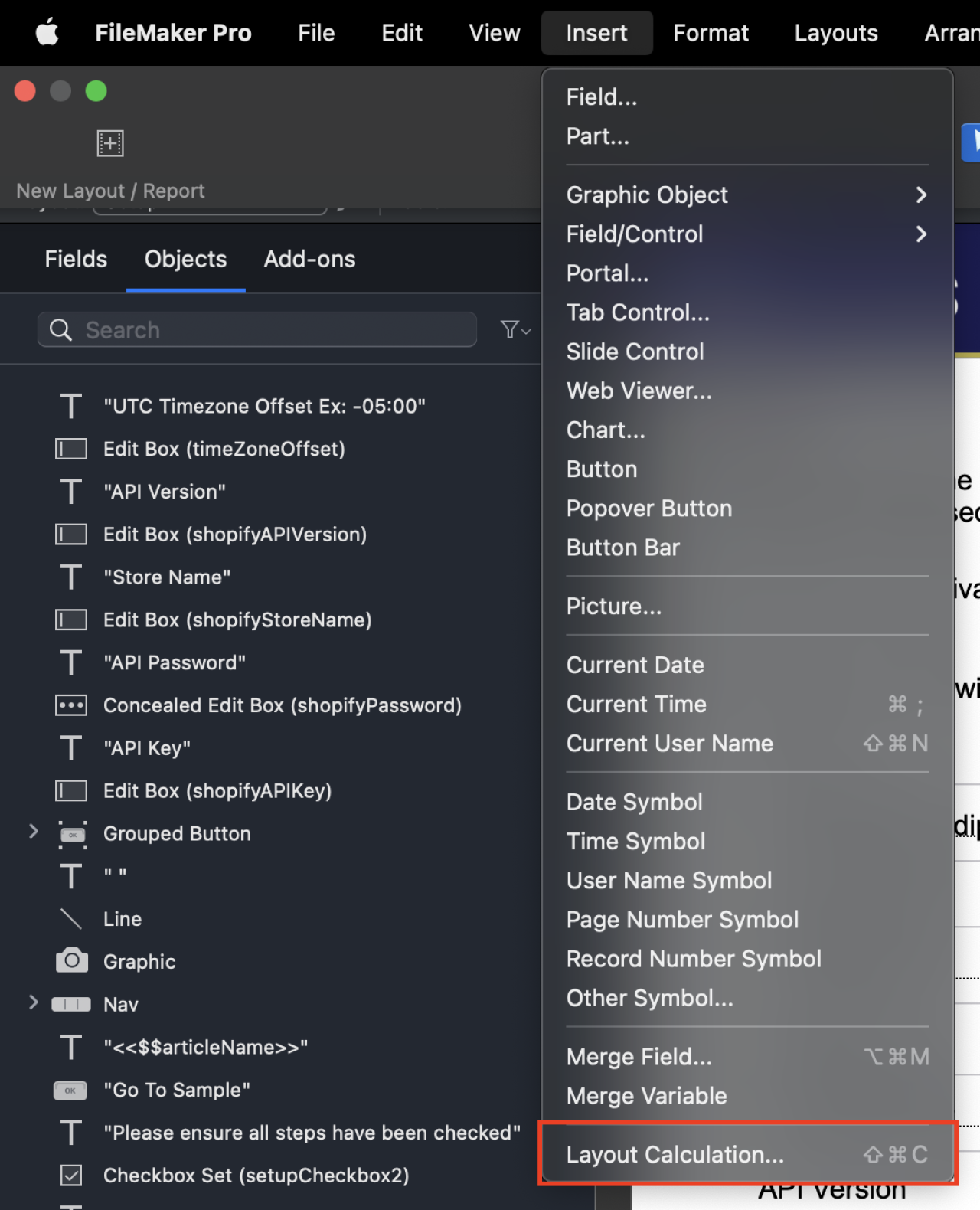
2. Right-click on the new Layout Calculation object and choose “Edit Layout Calculation” to make changes
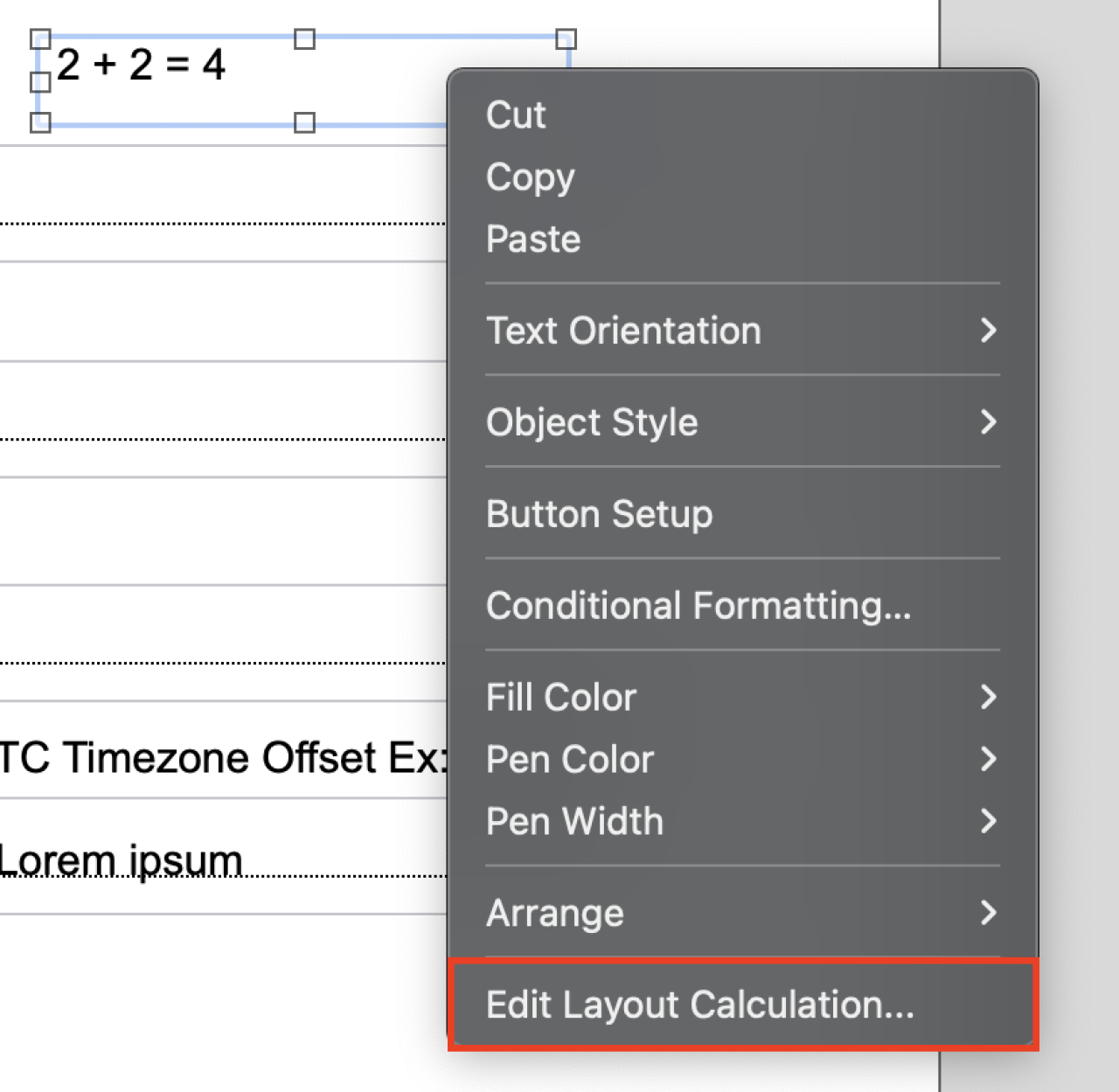
3. Resize the Layout Calculation field to your required size
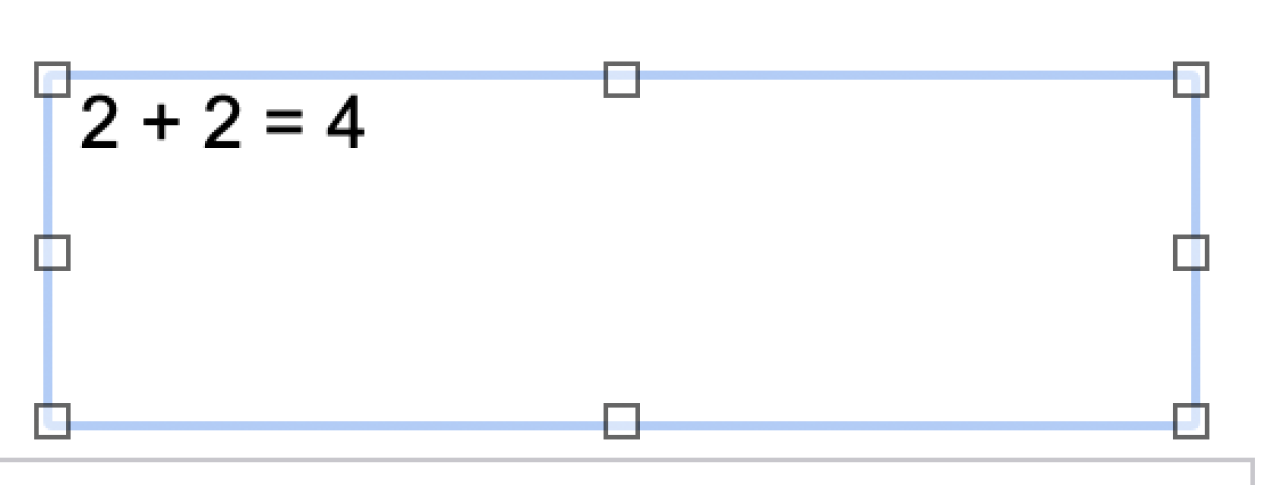
4. Evaluate the calc in Layout Mode with View menu - Show - Sample data
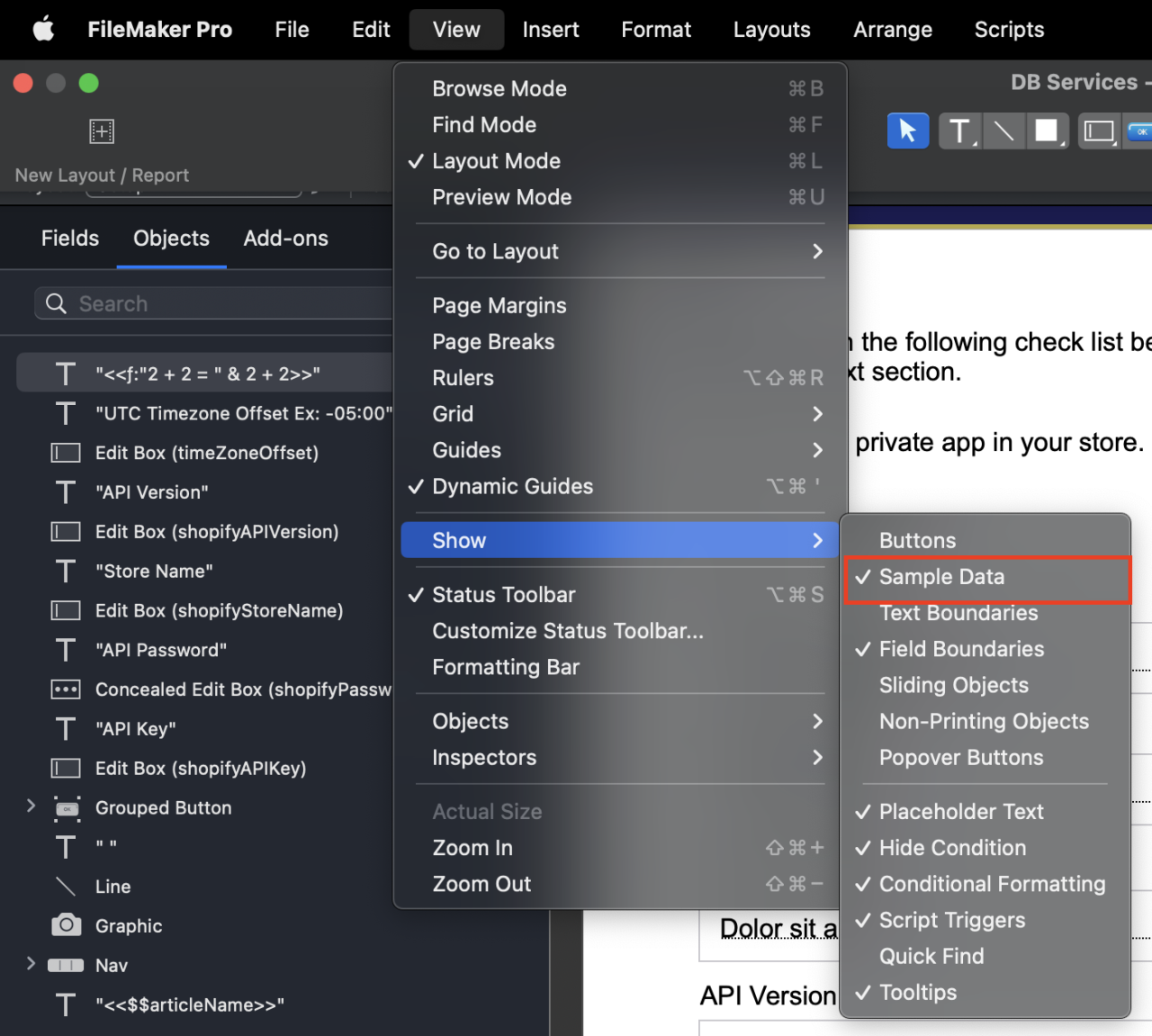
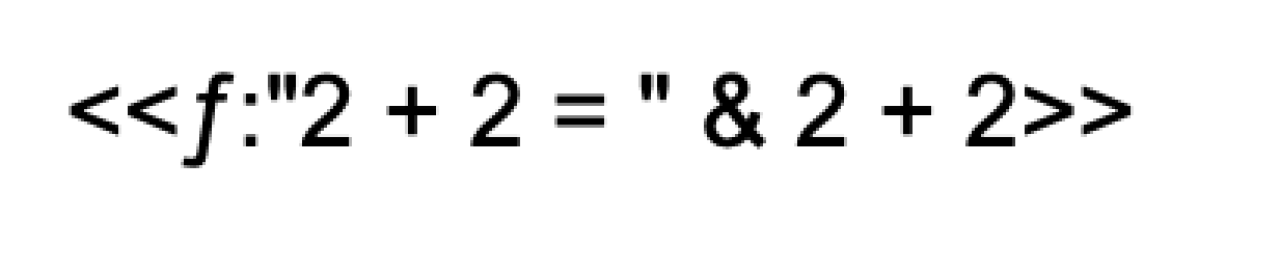
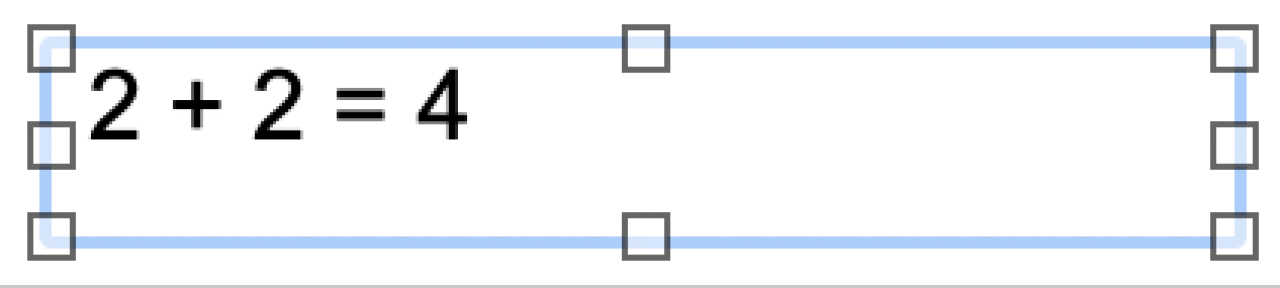
Updates to Layout Calculations in 20.2.1.49
With the new version of Claris FileMaker comes a whole host of improvements to Layout Calculations that will make FileMaker development easier and better than ever! These include:
Improved calculation refresh
Data Formatting options are now respected
No longer need to hold the Option key for greater resizing precision. Simply resize.
Add Text object, Merge Field, or Layout Calculation by clicking and holding the ‘T’ text item in the Status Toolbar.
In the case of multiple calculations in the same Layout Calculation Object, you can now just have the cursor positioned in the Layout Calculation Object and it will resolve that to the nearest occurrence for editing - no need to select the whole calculation you wish to edit.
Conclusion
Calculations have long been the backbone of FileMaker, driving its capability to transform data into actionable intelligence. With the introduction of Layout Calculations, FileMaker development takes a giant leap forward, allowing developers to craft aesthetically pleasing layouts and dynamically responsive to user input and data changes. This innovation opens up a world of possibilities, from creating more intuitive user interfaces to automating complex processes seamlessly. The future of Claris FileMaker development is brighter than ever, and Layout Calculations are at its forefront, empowering developers to build smarter, more adaptable, and user-centric database solutions. If you have any questions about Layout Calculations, please contact us at DB Services and we will be happy to help.
Did you know we are an authorized reseller for Claris FileMaker Licensing?
Contact us to discuss upgrading your Claris FileMaker software.





