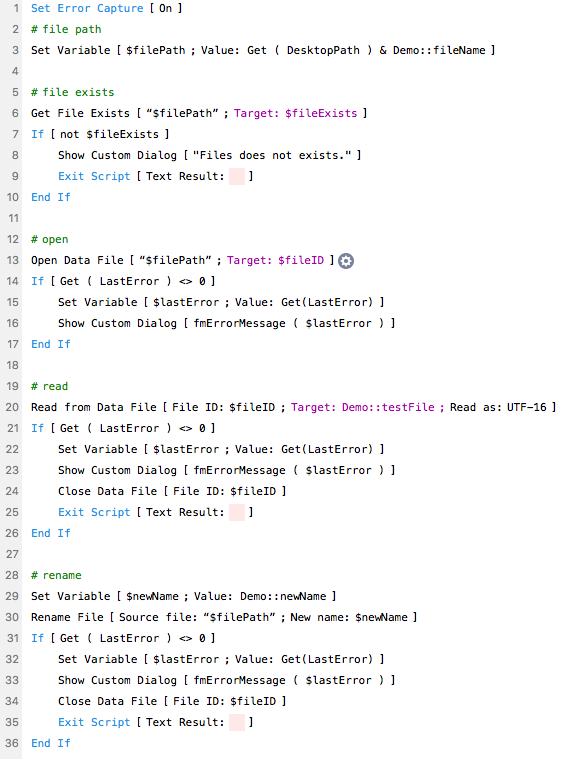Included in the release of FileMaker 18 are some new exciting file manipulation scripts steps giving developers the ability to create and edit data files without plugins, saving time and making upgrading FileMaker in the future easier. The following are the new script steps for data files:
Close Data Fie
Create Data File
Delete File
Get Data File Position
Get File Exists
Get File Size
Open Data File
Read from Data File
Rename File
Set Data File Position
Write to Data File
Let's take a look at how to use these script steps.

Creating and Writing to Files
While you can create files of any file extension with the new Create Data File script step, there are a few of things to remember when using the new script steps. A file must always be opened first before writing to it or it will result in an error, even files that you just created. The Open Data File step will return the ID of the file which you will later use in the other script steps. In the example below we create a data file, open it, write to it and close it.
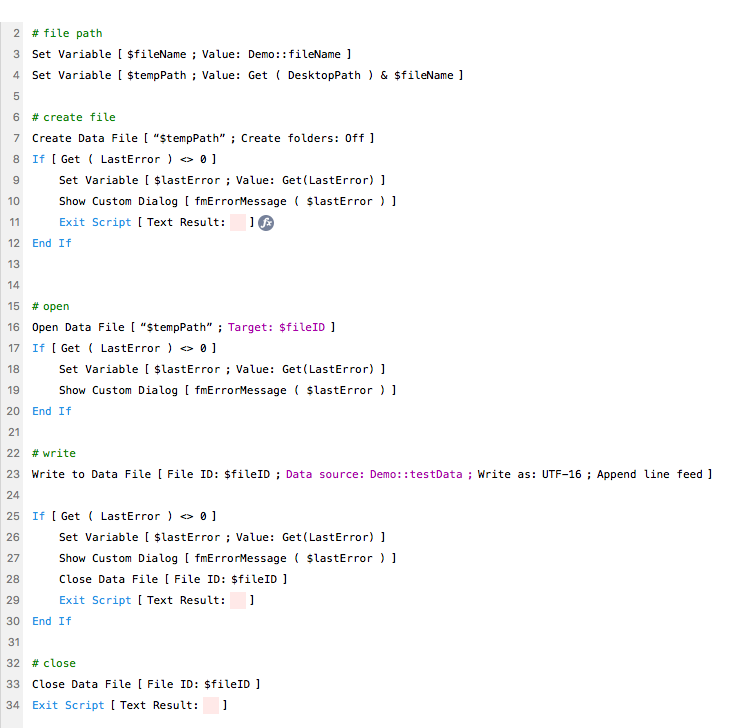
When writing to the file we recommend to error trap and to close the data file if an error occurs; otherwise the data file will remain locked. The Close Data File step uses the ID returned by Open Data File to close it. A file path cannot be used to close the file.
Reading, Renaming and Deleting Files
Just like before, a file must be opened before reading it or renaming it. To delete a file the file must be closed.
Conclusion
With the new file manipulation script steps FileMaker applications can natively create, edit, delete, and read data files without a plug-in, making upgrading FileMaker easier. Contact us if you need help with reading and writing files in your FileMaker application.
Did you know we are an authorized reseller for Claris FileMaker Licensing?
Contact us to discuss upgrading your Claris FileMaker software.
Download the FileMaker File Manipulation File
Please complete the form below to download your FREE FileMaker file.