
Slide Controls
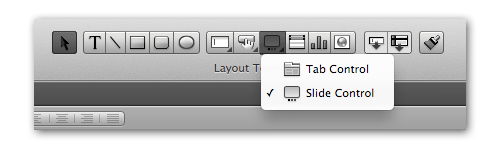 One of the newest additions to the FileMaker arsenal of development tools are slide controls. Slide controls act much in the same way as tab controls but with a few key features that make slide controls special.
One of the newest additions to the FileMaker arsenal of development tools are slide controls. Slide controls act much in the same way as tab controls but with a few key features that make slide controls special.
Navigation Dots
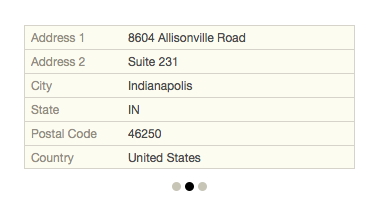 Perhaps the best thing about slide controls is the ability to hide the navigation dots that navigate to different panels. Hiding the navigation dots now allows you to easily make a hidden panel that can only be shown under certain circumstances (e.g. Only show the cost panel if the user is the admin). When "Show navigation dots" is enabled, a slide control behaves in the same way as a tab control. To navigate to different panels, all you need to do is click on another navigation dot. The left-most navigation dot will always be the default panel when a layout loads. In order to build a hidden slide control panel, disable "Show navigation dots". Then, make the default panel empty and send the user to another panel only when you want via a script.
Perhaps the best thing about slide controls is the ability to hide the navigation dots that navigate to different panels. Hiding the navigation dots now allows you to easily make a hidden panel that can only be shown under certain circumstances (e.g. Only show the cost panel if the user is the admin). When "Show navigation dots" is enabled, a slide control behaves in the same way as a tab control. To navigate to different panels, all you need to do is click on another navigation dot. The left-most navigation dot will always be the default panel when a layout loads. In order to build a hidden slide control panel, disable "Show navigation dots". Then, make the default panel empty and send the user to another panel only when you want via a script.
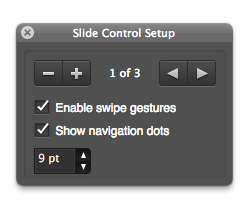 Swipe
Swipe
Another new feature unique to slide controls is the ability to enable swipe gestures. This allows users from FileMaker Go to slide to another panel through a one-finger swipe, enabling easier navigation and viewing from a mobile device. Note that when the "Enable swipe gestures" option is selected, FileMaker Go users will be able to navigate to different panels regardless of whether the "Show navigation dots" option discussed earlier is selected or not.
Did you know we are an authorized reseller for Claris FileMaker Licensing?
Contact us to discuss upgrading your Claris FileMaker software.





