
Need a simple method to install or distribute your Claris FileMaker Pro application to other users? This article will cover how to create a packaged installer that enables users to download FileMaker Pro with fewer clicks and allows for customization.

Utilization
These packaged installers are useful in providing a way to customize an installation and a means to begin the installation with only a single click. A typical FileMaker Pro application installation would require the user to gain access to the electronic download page, download the license file, download the version of FileMaker Pro, then run the application and correctly set up the dialogs as needed. You may not want all of your users to have to progress through these steps. An auto-installation process can help reduce the complexity and steps required for the easiest installation. Claris has stated that they have improvements in mind for the installation and upgrade process, so in the future, we hope to see a more streamlined method.
How to Create a Packaged Installer
Claris provides documentation for creating a packaged installer on both Windows and Mac for an automatic install. A component of both of these packages is the personalization file, which houses settings for installing the FileMaker Pro application. By changing the values specified by Claris, you can edit the defaults and install process to tailor to your needs. In these values, "AI" stands for "Assisted Install." Some common customizations are:
AI_LICENSE_ACCEPTED=1- Automatically accepts the EULA termsAI_SKIPDIALOG=1- Suppress the personalization dialog box during installationAI_LAUNCH_CUSTOMAPP=<file-path>- Open a custom app when FileMaker Pro starts
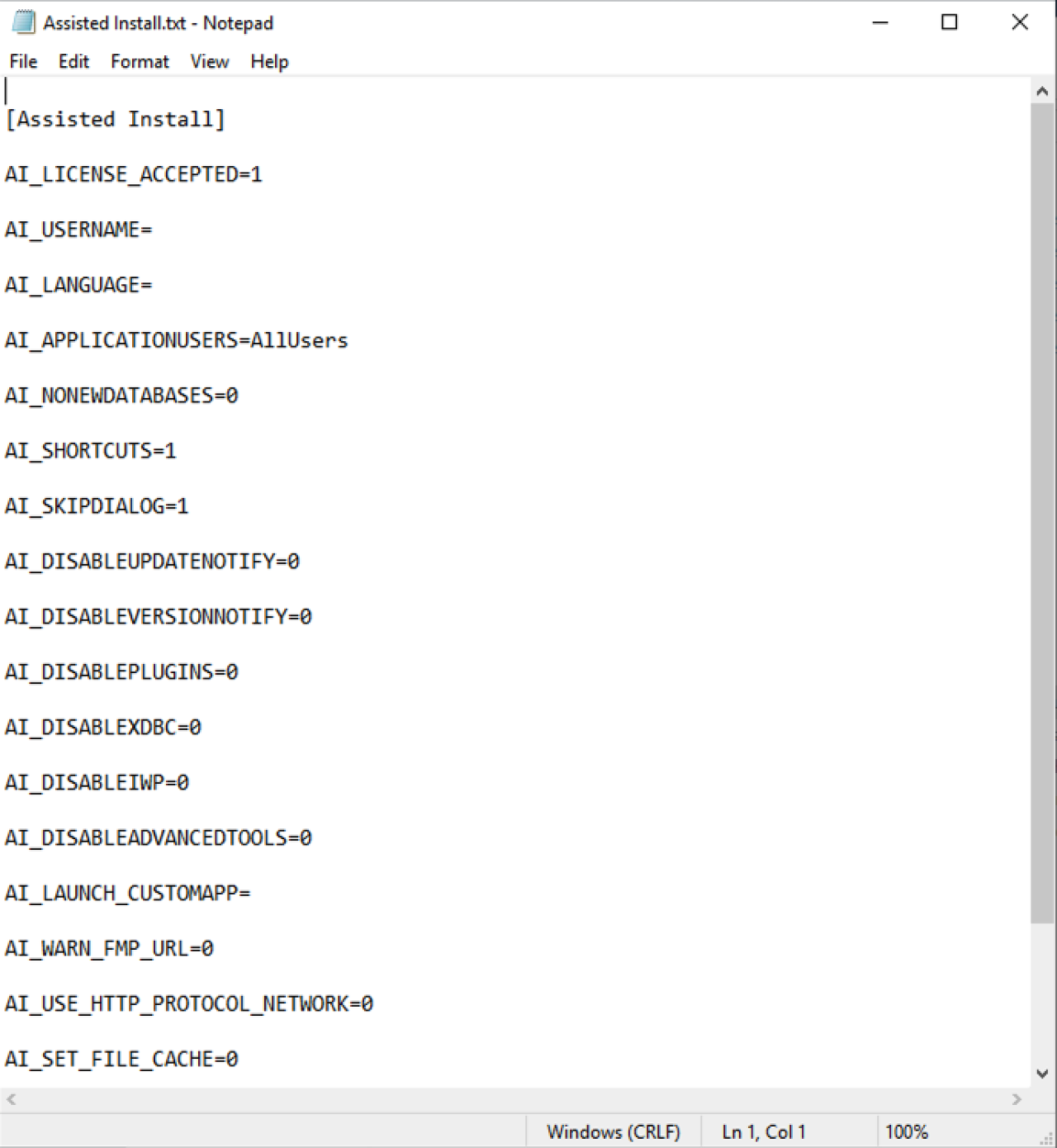
Windows
For the Windows package installer, you will be required to use Network Drive Mounting to share installation files with users on the same network. Follow this FileMaker Pro Network Install Setup Guide to begin creating the files necessary for the automatic installation.
During step 2, cancel the initial installation during the Language Set Up dialog. Step 5 is where you can make customizations to the installer by editing the Assisted Install.txt and save the changes that are desired.
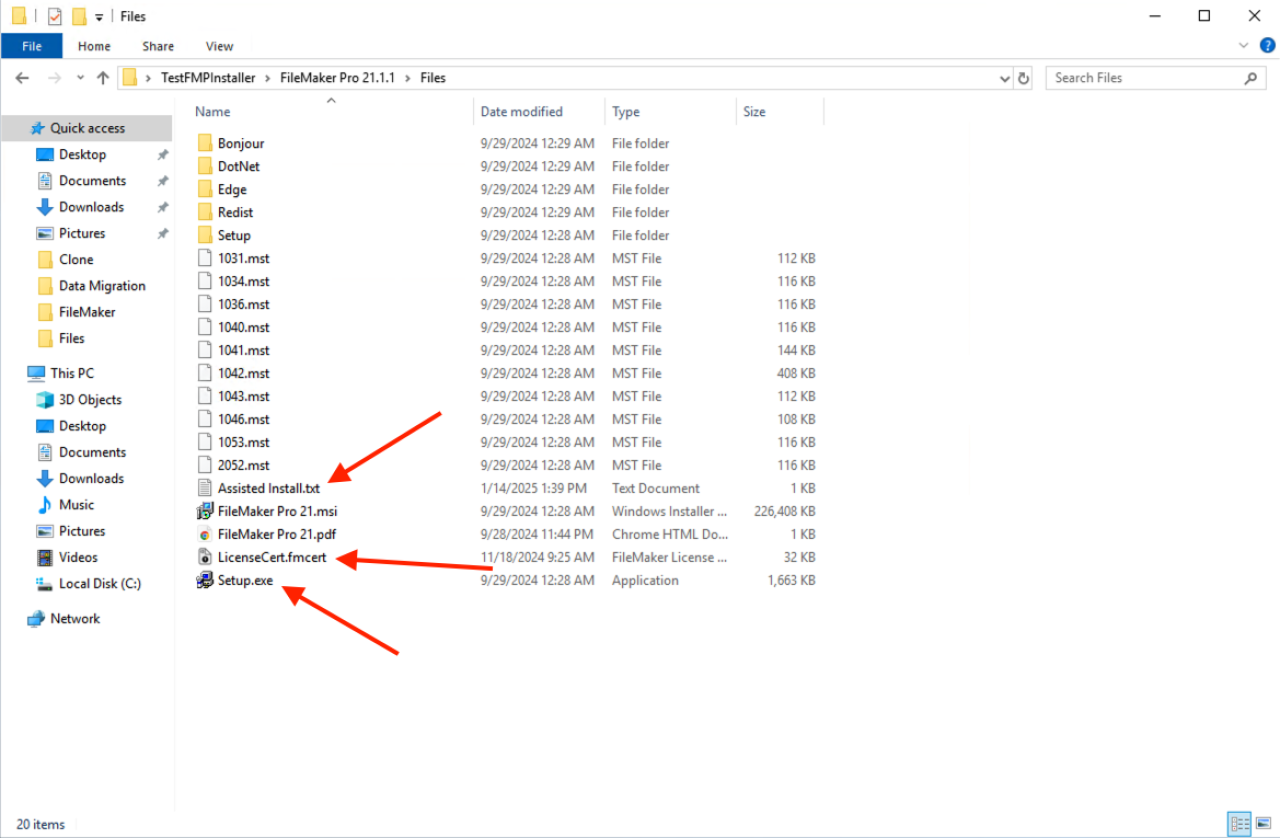
Mac
Mac systems can utilize package files that can be distributed by normal means to the FileMaker Pro installation with a single click. To begin the installation follow this FileMaker Pro Network Install Setup Guide.
During step 3, it may be helpful to increase the size of the window so that the files are more obvious as you scroll down. After step 7, you should now have the file AppleRemoteDesktopDeployment.sh. By opening this file in a text editor, you can see how it customizes some of the most popular personalization settings in the CreatePostInstallScript() function. If you edited the Assissted Install.txt file to have options that are outside of the defaults in AppleRemoteDesktopDeployment.sh, then you will have to make manual updates to accommodate this by copying the format of the other settings. Now, you can follow the guide to complete the process.
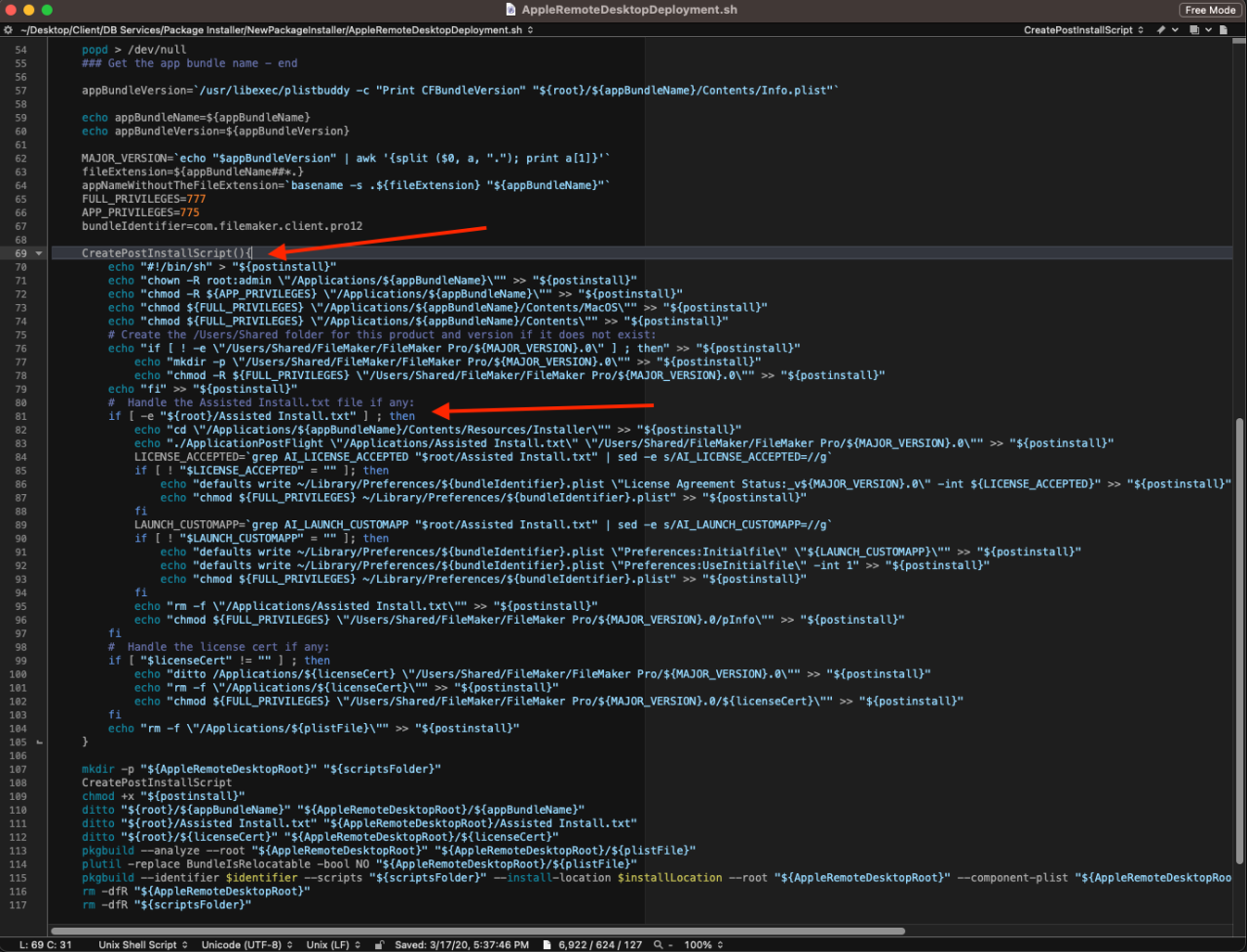
Now that you can distribute your created package file, there are some extra items of note about the utilization of this package file. The new FileMaker Pro application file will be downloaded and named as FileMaker Pro. If there are any other FileMaker Pro applications named this on the device, you may have issues getting the package installer to run, so we recommend uninstalling the previous version of FileMaker Pro before using the package. There is also a chance that the package file may show as untrusted when attempting to run. If this occurs, you may get a Mac notification to allow running it or may update the permissions with the running of certain files.
Conclusion
Creating a package installer for Claris FileMaker Pro helps create a method for initiating a customized installation with only one click! This can reduce effort when ensuring that you and/or your users have the required or most updated versions of FileMaker Pro for better stability and new features. If you need assistance creating a packaged installer for your FileMaker solution, contact us and we would be happy to help!
Did you know we are an authorized reseller for Claris FileMaker Licensing?
Contact us to discuss upgrading your Claris FileMaker software.





