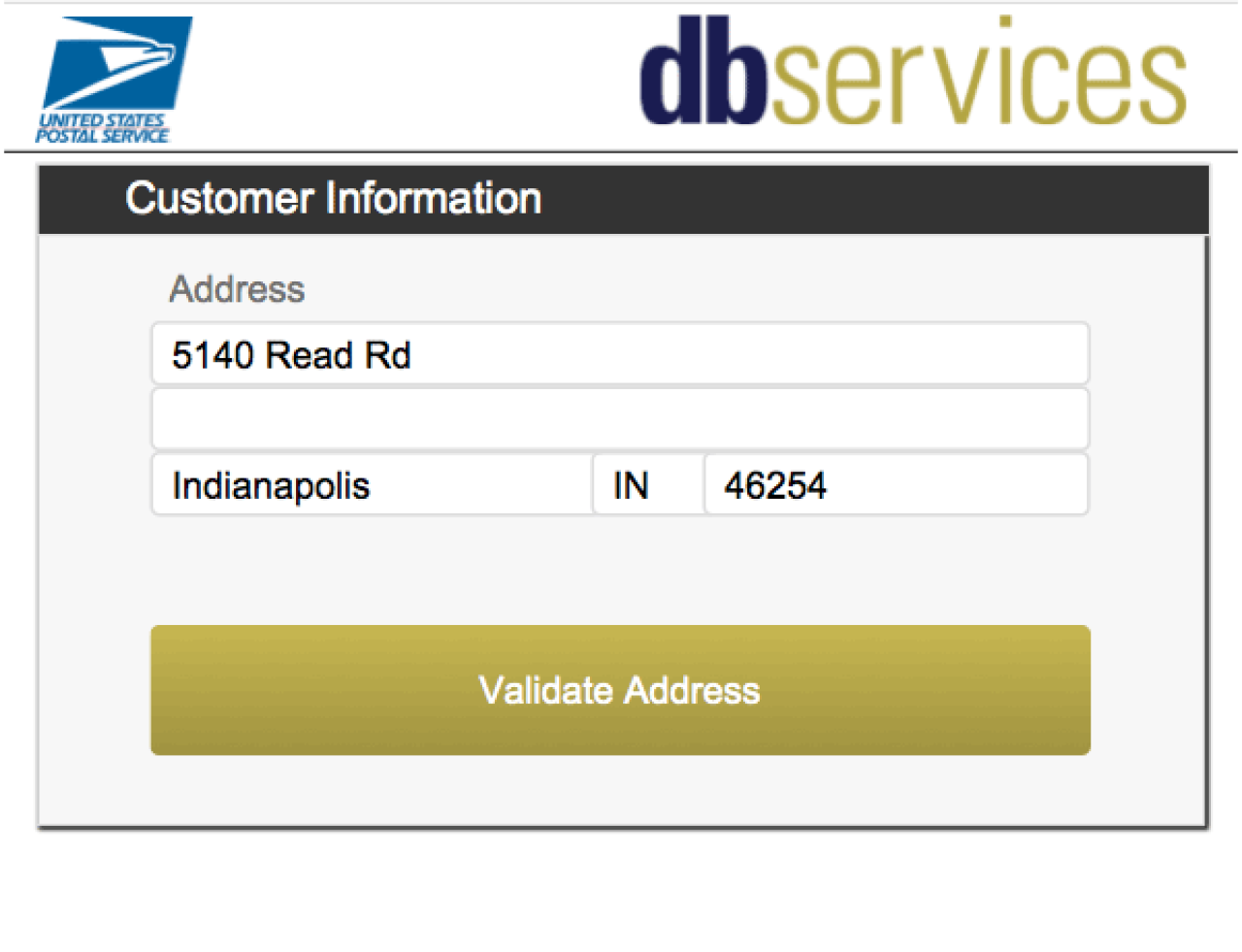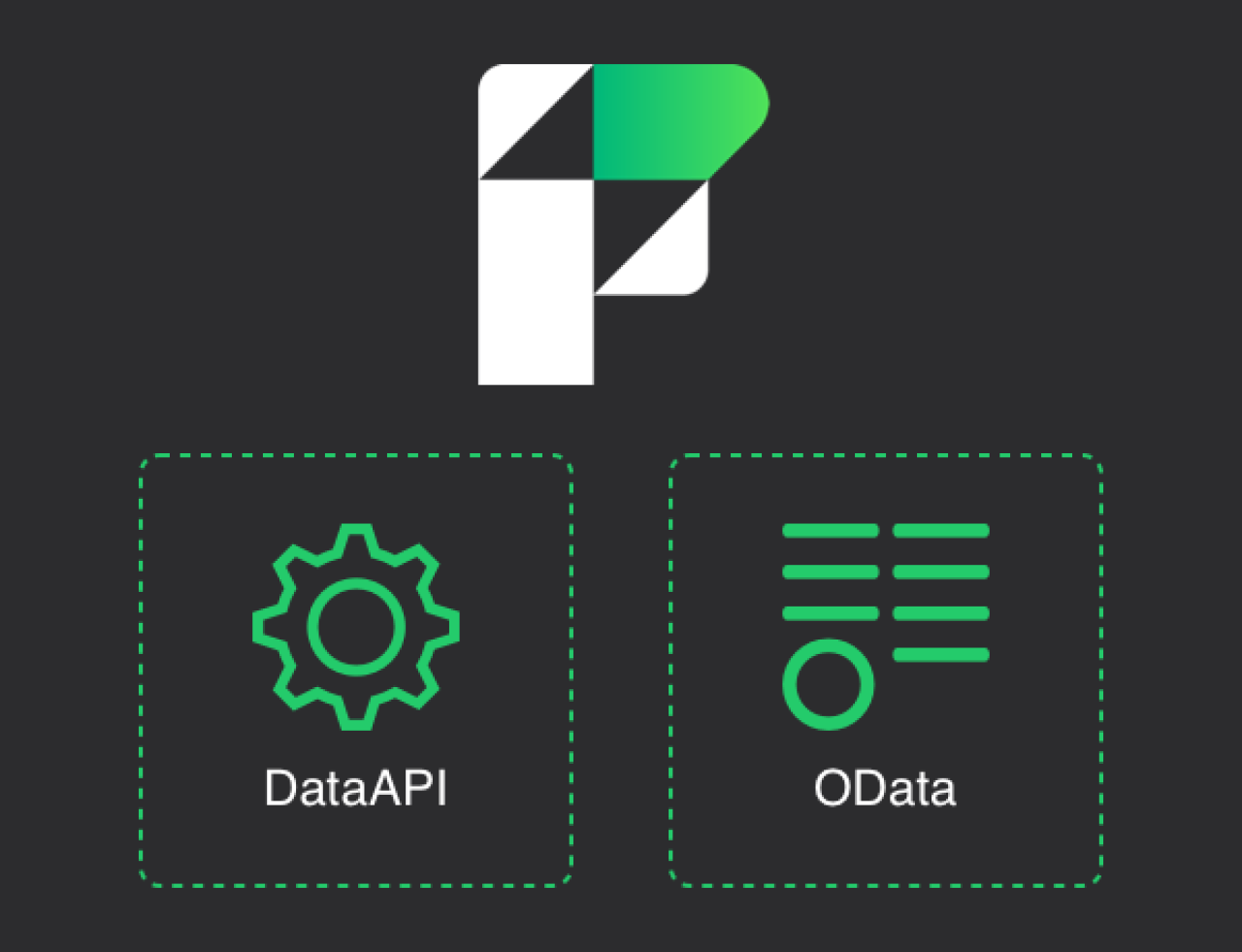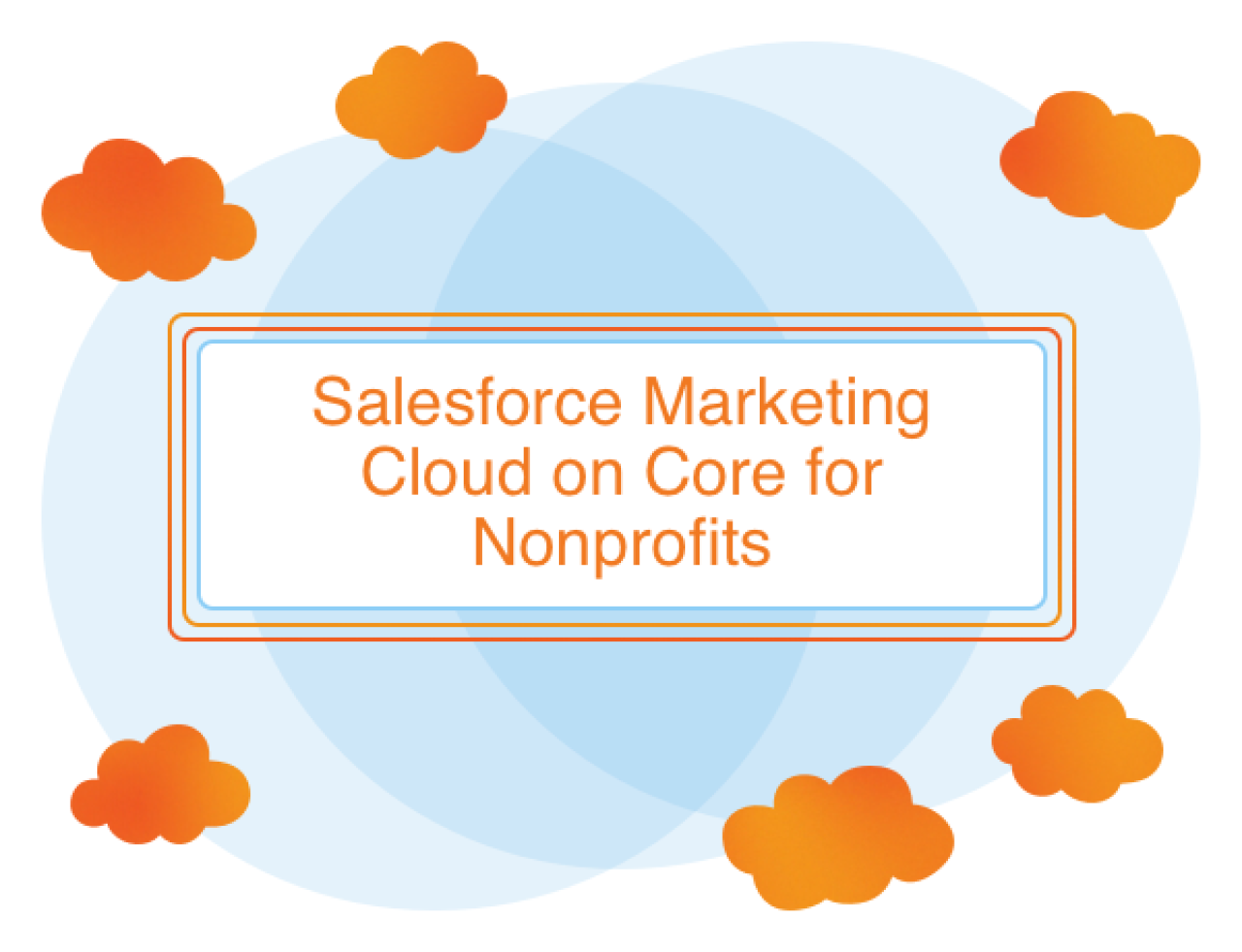Using barcodes in FileMaker is an easy and useful way to extend your database. Whether you are selling tickets, managing assets, creating name tags, or any number of other use cases, barcodes can easily provide an instant way to locate a record in your FileMaker solution and much more. Barcodes can be generated and scanned for iPhones, iPads, Windows, and Macs.

How To Generate
Many different methods can be used for barcode generation in FileMaker, and you can create several types of barcodes. The two main types are QR codes and regular barcodes, as seen on grocery store products. A QR code is a barcode with another dimension, allowing it to store more information than a 1D barcode can store before becoming unreadable by the scanner. This is why URLs are often shared using QR codes instead of standard barcodes. Note that QR codes cannot be scanned by USB or Bluetooth scanners, but work great with camera-based scanners like mobile devices. We'll discuss three ways to use web services and APIs, 3rd party plugins, and products like FileMaker Barcode Creator or barcode fonts. Below, we'll go over the pros and cons of each type of barcode generator.
1. Web Services
Plenty of great web services are out there, and our example uses barcodeapi.org for barcode generation and quickchart.io for QR code generation. We used these methods in our demo file because they are flexible and free, supporting several codes. More details on how to use and customize them can be found in the documentation on their websites. To generate a QR code using these APIs, you must create a simple URL in FileMaker and then use the Insert from URL script step to download the image to a container field. In our demo file, we accomplished this below.
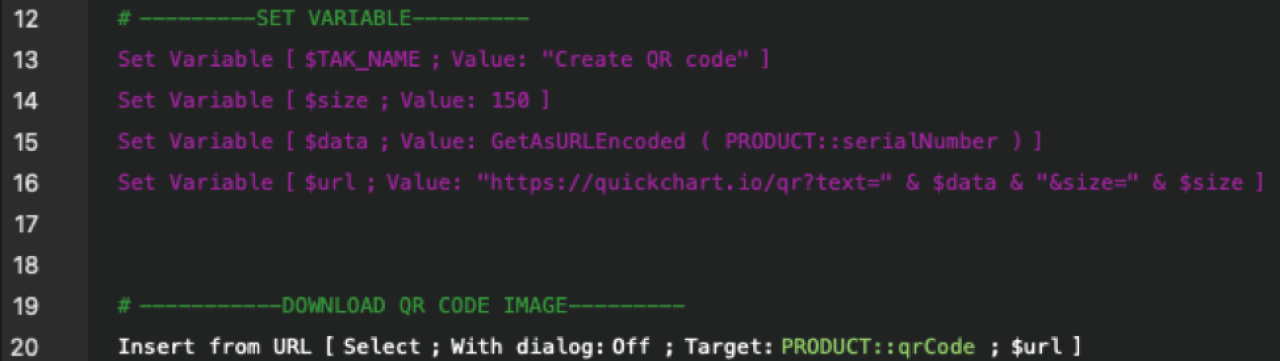
One thing to be aware of when using this method is that the container must be on the layout and editable when using the Insert from URL script step. This might not be the best method to use if you have hundreds of thousands of barcodes that need to be generated, as most free web services will block you from making too many calls, and depending on internet speeds, this method could be slow.
2. FileMaker Barcode Creator
We're big fans of Geist Interactive's FileMaker Barcode Creator. It's easy to integrate with, has 19 different barcode types, including QR Codes, and is a native FileMaker that works with Pro, Go, WebDirect, and server-side scripts. To integrate with Barcode Creator, you need to copy a module's script folder to your solution, and then you just need to call one script and pass the serial number as a parameter. The script returns a Base64 encoded string, which can then be converted to an image using the FileMaker Base64Decode function. FileMaker Barcode Creator is a paid product, but in our opinion, it is well worth the money and is what we use in our solutions.
3. Barcode Fonts
Barcode fonts are another way you can create barcodes in FileMaker. This method has been around for a long time and was the only way to create barcodes without plugins. I only mention it in this article to tell you NOT to use this method! This method has many limitations, like only being able to generate and view barcodes on the desktop, with no support for FileMaker Go or WebDirect. It also requires that all computers have the correct barcode font installed, which can be a challenge depending on how many users you have.
4. FileMaker Barcode Add-On
As of FileMaker 19.1, you have another simple way to create barcodes with the Barcode Generator FileMaker Add-On. The Barcode Add-On provides you with up to 18 different barcodes to choose from, including Code128 and Code39, and generates a barcode image from field data. Add the Barcode Generator Add-On in layout mode by dragging and dropping directly onto a layout. You also have the option to generate the barcode automatically by typing in the barcode text.
How To Scan
There are two ways to scan a barcode/QR code using FileMaker. The easiest way is to leverage FileMaker Go's ability to integrate with the iPad or iPhone's camera and allow easy and instant barcode scanning using the Insert From Device script step. This works great as long as you have an iOS device. You can always buy a USB or Bluetooth laser scanner if you don't have an Apple device. When connected, these scanning devices are interpreted as virtual keyboards. To scan and capture the scanner's input, you must have the cursor in a field or Show Custom Dialog input field. They work exceptionally well with the Show Custom Dialog script step, as they will trigger the OK button after scanning.
Using a Bluetooth or USB scanner also allows the ability to scan multiple barcodes one after another using a field with an On Exit script trigger, which goes back into the field after running, so you are ready to scan again. Laser scanners are definitely quicker and preferred for scanning multiple items quickly. Still, they have limitations, such as being able to scan only traditional barcodes (No QR codes) and not scanning a screen. Below are a few Bluetooth scanners we have tested with FileMaker and recommend:
Conclusion
Creating and scanning barcodes in FileMaker is straightforward and makes a great extension of FileMaker's already great toolset. Contact DB Services if you'd like to discuss barcoding and how you can add to your solution and improve your workflow.
Did you know we are an authorized reseller for Claris FileMaker Licensing?
Contact us to discuss upgrading your Claris FileMaker software.
Download the FileMaker Barcoding File
Please complete the form below to download your FREE FileMaker file.