
The FileMaker Starter Solutions are here for you to start your journey in developing your dream application. FileMaker comes with 6 Starter and 16 Sample templates that assist in starting a new application and allow you to customize it to your business needs.

The Six Starter Solutions are:
Assets
Contacts
Content Management
Inventory
Meetings
Tasks
The 6 starter solutions are simple and a great springboard to create new FileMaker apps to manage your business. If however you need more advanced solutions, check out the 16 sample solutions. They have more features than the starter solutions, and may ultimately be a better fit for your business needs.
The 16 Sample Solutions are:
Assets
Contacts
Content Management
Estimates
Event Management
Expense Report
Inventory
Invoices
Meetings
Personnel Records
Product Catalog
Projects
Research Notes
Resource Scheduling
Tasks
Time Billing
Additionally, DB Services offers FM Quickstart, a free and totally unlocked CRM FileMaker template. FM Quickstart offers a feature-rich starter solution for managing contacts, orders, calendars, tasks, and more in FileMaker that is easy to use and customize.
Difference From Past Years
All 6 Starter Solutions have been designed with Universal Touch theme. The new theme includes a variety of styles so you can more easily combine the different styles in the same layout. And when you install FileMaker Go on your iPad/iPhone, it comes with 4 sample solutions: Contacts, Event Management, Invoices, and Projects. To modify the FileMaker Go solutions you will need to email them to your desktop and make changes in FileMaker Pro Advanced.
Creating a New Application
To create a new starter solution, simply open FileMaker Pro Advanced and the launch center will come up. If you don’t already own FileMaker, you can download a free FileMaker Trial to give the templates a try.
From here go to Create New. You can choose one of the 6 Starter Solutions or you can scroll down to the samples to view the 16 Sample templates.
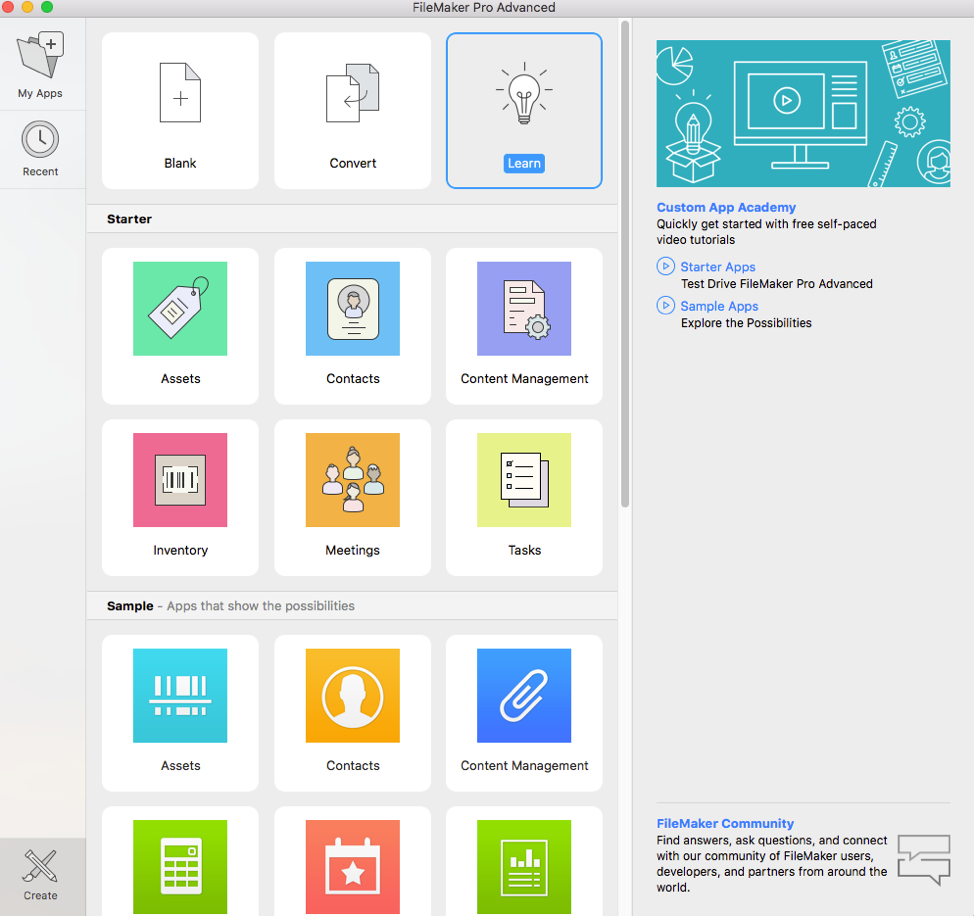
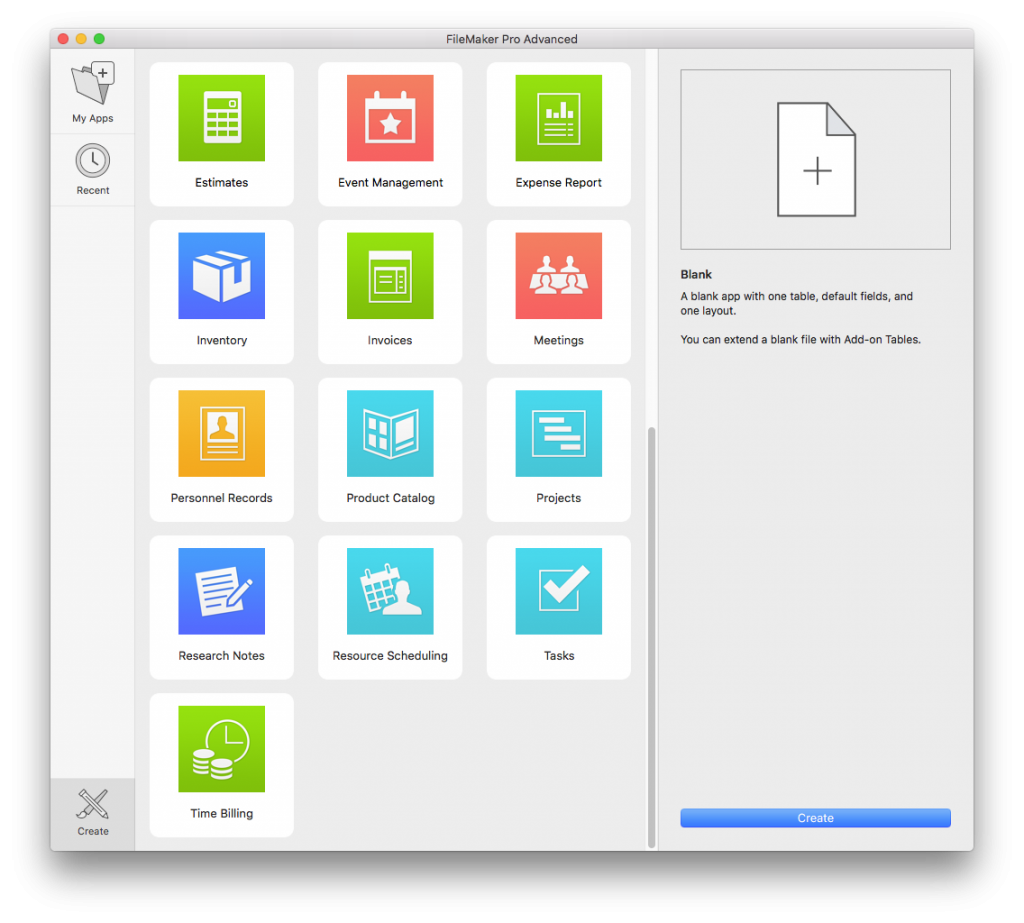
The starter solutions are designed for the desktop, but can be accessed on an iPhone, iPad, or Webdirect. If you would like layouts customized to iPhones, iPads, or WebDirect, check out the sample solutions.
Let's take a look at the 6 starter solutions.
Assets
The Assets starter solution is designed to track office assets, where the assets are purchased, and who is using them. Once the information is put in, the name, type, purchase date, price and used by date are at the top of the page for improved readability.
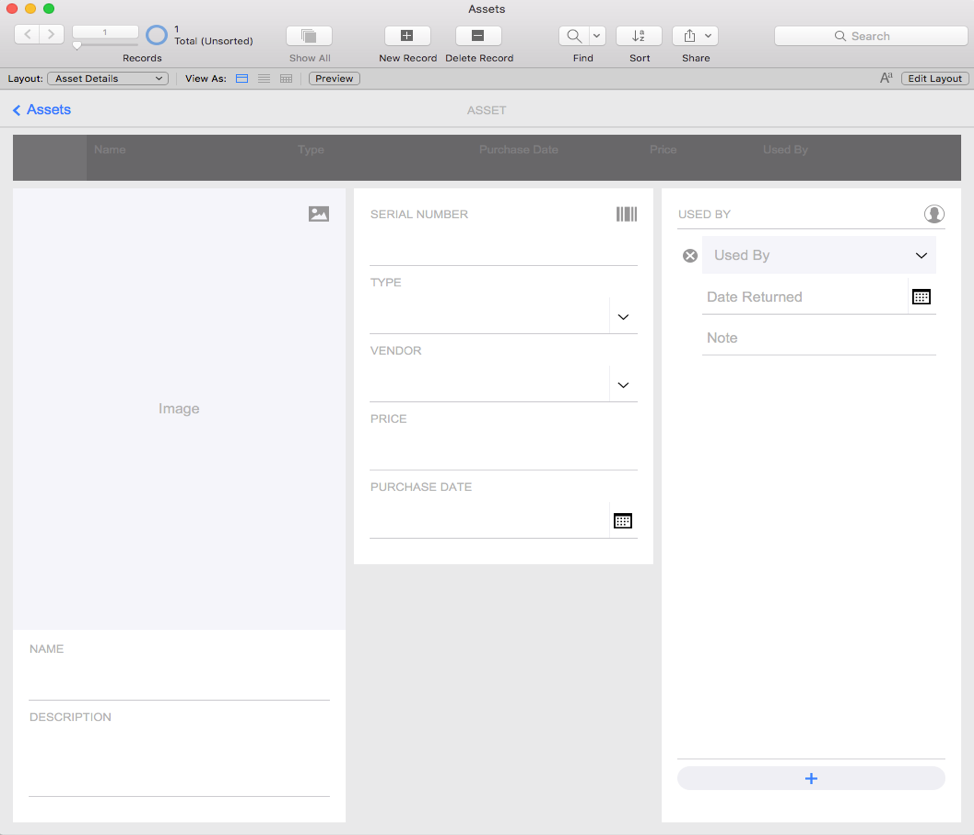
Meetings
The Meetings starter solution is used to track meetings, along with setting agenda topics and assigning action items for each meeting. The meeting information is presented at the top of the page for improved usability. The starter solution gives you a tab on the right to write down any notes you may have for the meeting and also put it at the top of the page. The starter solution also includes the topics and action items tabs to put in information but with a different layout to make it easier to navigate.
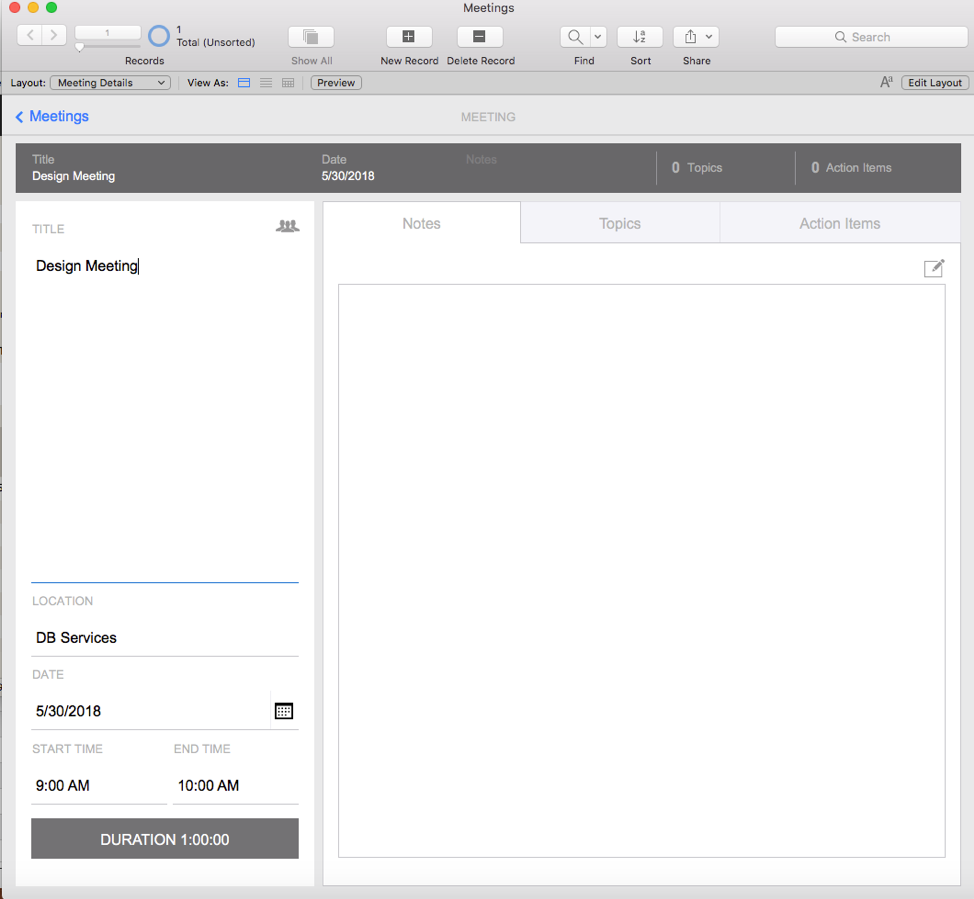
Contacts
The Contacts starter solution is used to manage personal and business contact information for several individuals. Below the picture you are able to input the contact name and job title and to the right you are able to enter and view additional information such as addresses and phone numbers. Once this information is put into the template, the contact name and company displays at the top for usability.
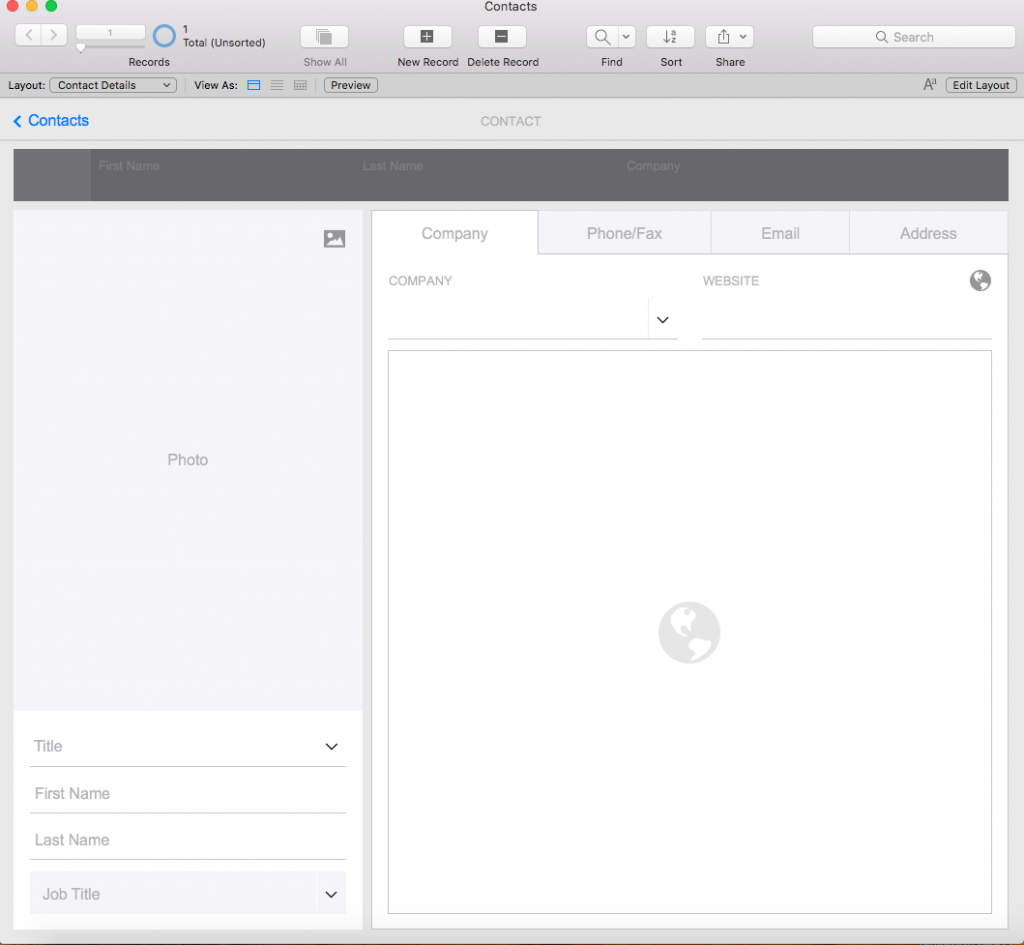
Content Management
The Content Management starter solution is used for collecting and organizing documents, images, music etc. At the top of the page it displays the name, the type of product/service, the status of it, and the location of it. This new addition makes it easier to quickly identify the record you are looking at.
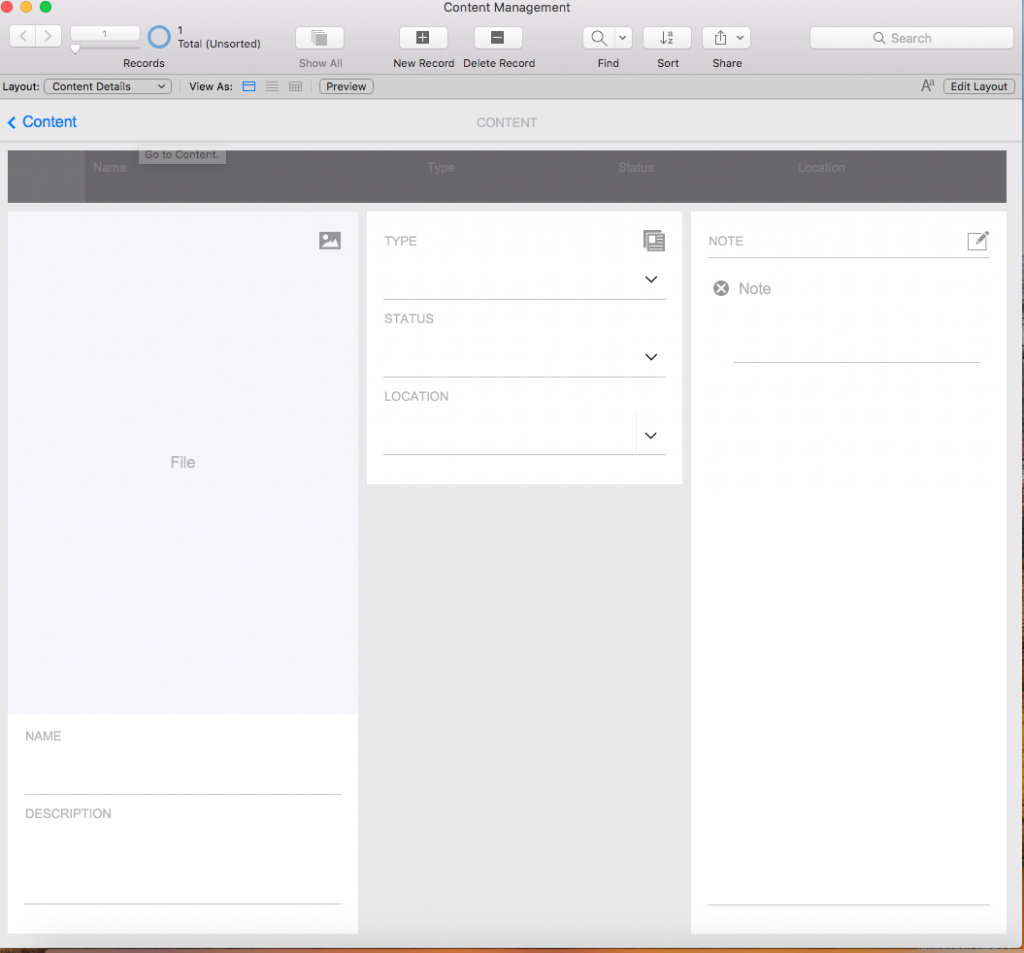
Inventory
The Inventory Starter Solution can be used to manage inventory levels of products and supplies, along with tracking part numbers, transaction history, and more. The template has made significant changes by first changing where the information in inputted. The three tabs are for the part, the cost of the part, and the stock of it. In the part tab it gives the option to put in the part number, barcode, description, location and date. With the cost tab you can calculate the unit cost and unit price, along with making it taxable. Below the category line is a stock button that can be used to order more of the product/part. Once all the information is put in, the name, part number, units on had, and availability is displayed at the top of the page to alert you of the part's current status.
The Inventory Starter Solution is a great starting point for creating an inventory module as it contains only 2 tables: products and inventory transactions.
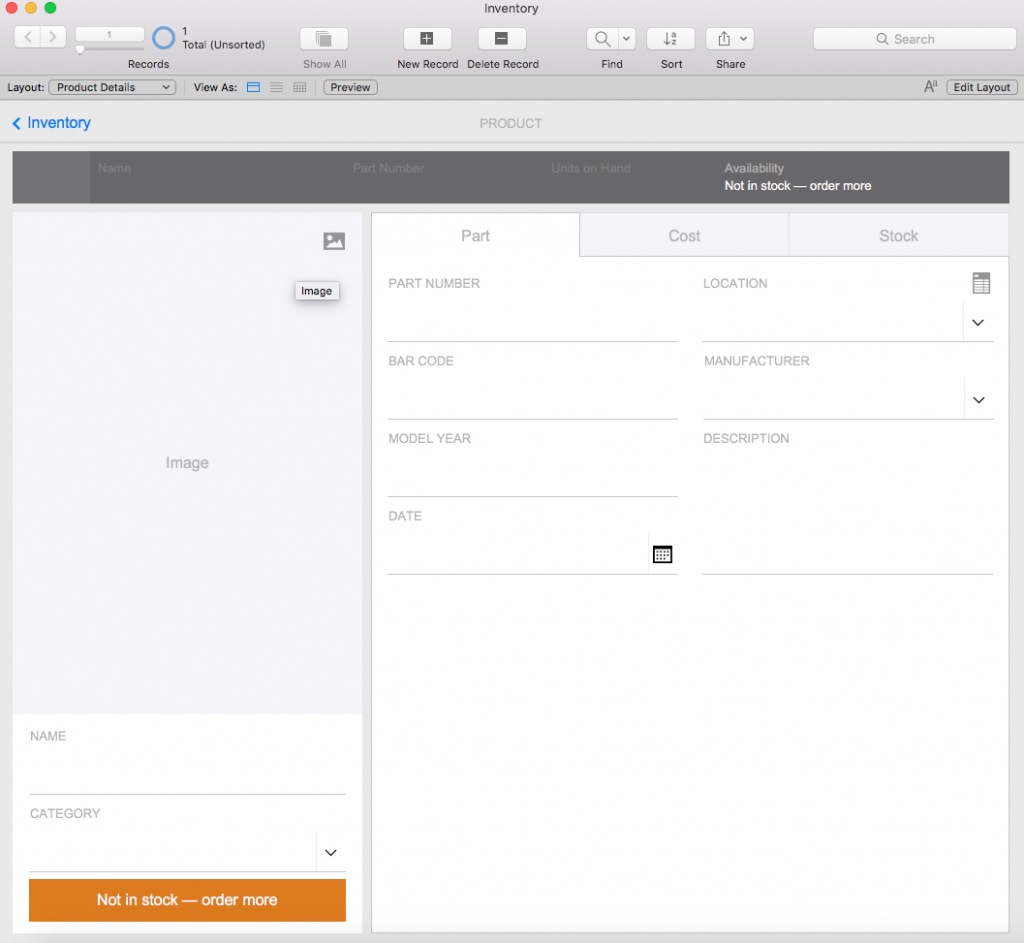
Tasks
The Tasks starter solution can be used to track tasks and the priority, status, and due dates of those tasks, and you can add as many assignees to the task as you wish. Any attachments are added to the right of the assignee with a description of the attachment available. Below the attachment is the overall description of the task. After all this information is put in, the task, status of the task, category and due date are displayed at the top for ease of use.
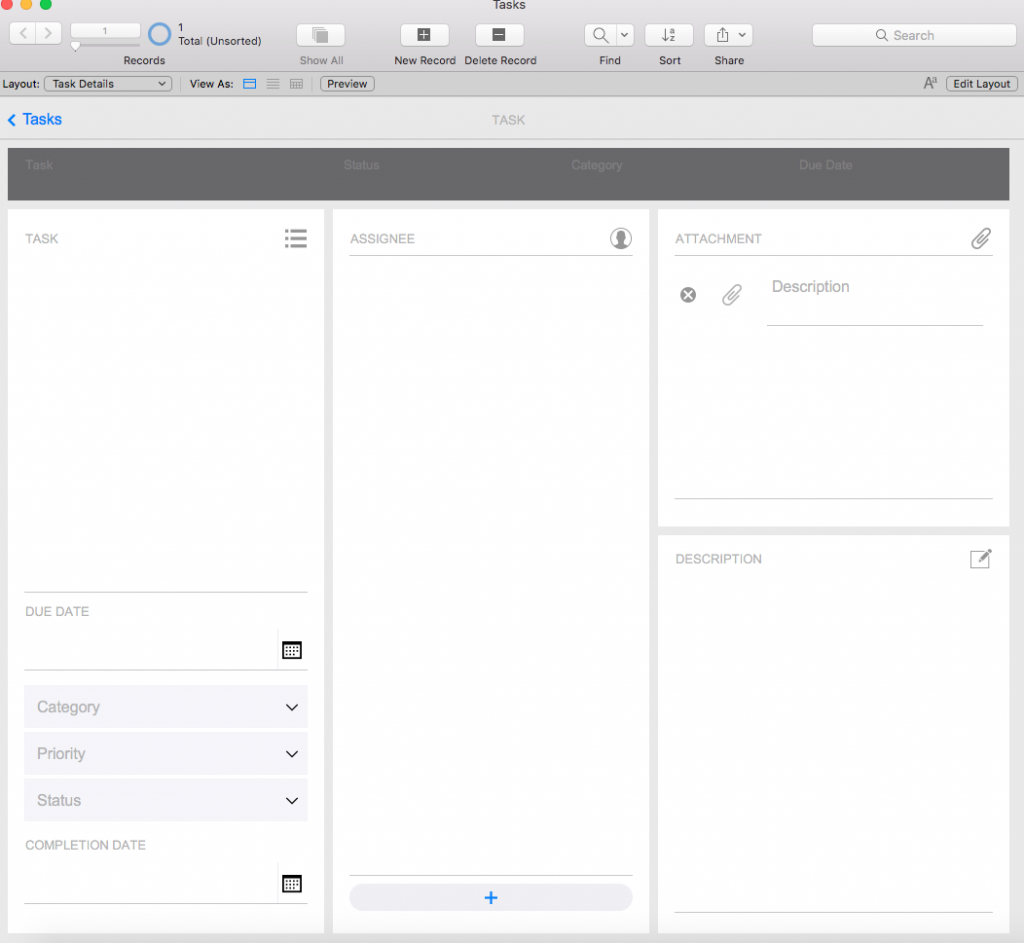
Conclusion
FileMaker has continued to improve upon the starter solutions from years past to make it easier for you to create your own FileMaker solutions, and with now 6 starter solutions to compliment the 16 sample solutions, you have more options than ever before.
If you are looking for a CRM and the starter solutions are not fitting your specific needs, check out our own template, FM Quickstart. It is a free download and has been optimized to run on the latest version of FileMaker.
And to learn more about the FileMaker 17 platform, read our FileMaker 17 Overview article.
Did you know we are an authorized reseller for Claris FileMaker Licensing?
Contact us to discuss upgrading your Claris FileMaker software.





