
FileMaker 13 comes with many new features. One exciting feature, the Field Picker, provides convenient and time-saving options when creating or editing layouts.
The Field Picker allows users to add multiple fields at once to a layout, create new fields, and edit field options, all without opening Manage Database.
To access the Field Picker, in Layout mode in the toolbar, go to View > Field Picker or select the Field Picker button on the right side of the function bar next to the layout stencil guides button.
Adding Fields to Layouts
You can add multiple fields to a layout at once, which will definitely speed up the process when designing layouts. Under Drag Options, you can choose between horizontal and vertical placement of the fields, as well as three different options for label position: No labels, labels above the fields, or labels to the left of the fields.
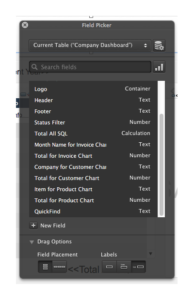 Creating and Editing Fields
Creating and Editing Fields
The Field Picker allows you to quickly create a new field and view or edit any field options just like you can using File -> Manage Database. To edit the field options, right-click on the field from the Field Picker and you can select Field Options or Delete Field. Be careful though, just like when using Manage Database, the Field Picker will lock the current table when editing field options if you are working on a live FileMaker system. You can also change the type of field from a pop-up menu to Text, Number, Date, Time, Timestamp, Container, Calculation, and Summary.
The Field Picker is a very useful and convenient new feature. One year from now, it will be hard to imagine a time without the conveniences of the Field Picker.
Did you know we are an authorized reseller for Claris FileMaker Licensing?
Contact us to discuss upgrading your Claris FileMaker software.





