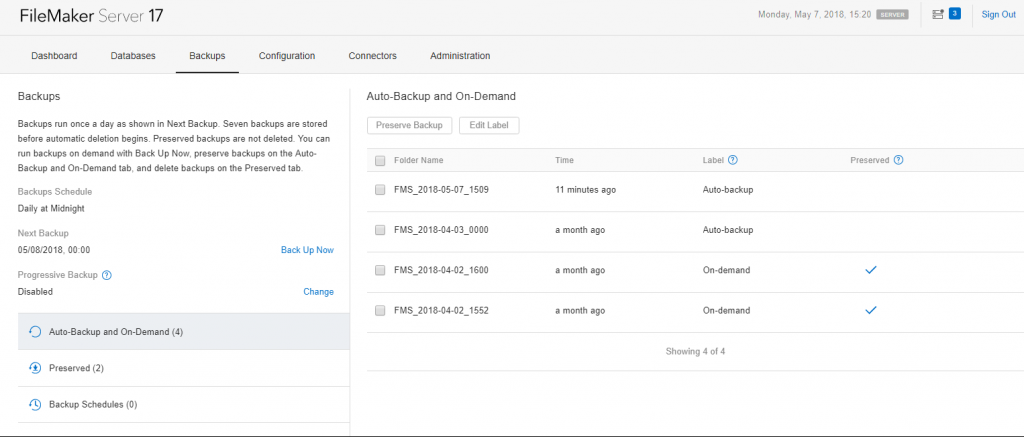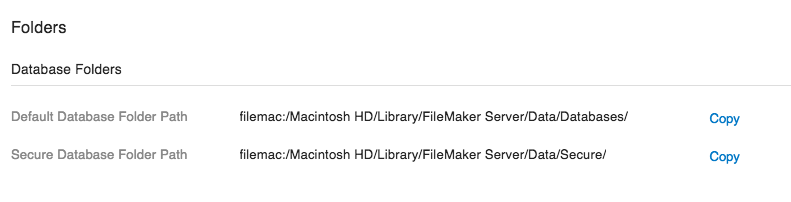FileMaker Server 17 has a completely overhauled user interface for the admin console. It’s faster, easier to understand, more powerful, and a whole lot prettier. But beyond these aesthetic improvements FileMaker made quite a few changes under the hood. In this article, we’re going to showcase some of the coolest new features of FMS 17's Admin Console along with a few tips to help get you started with the new admin console.

When you open the new admin console for the first time you might feel a wave of relief wash over you. You can relax, this is normal. If you’ve been using FileMaker Cloud, you’ll find the new admin console refreshingly familiar. If you haven’t, you’ll just find it refreshing. Several under-utilized options have been completely removed from the interface and can no longer be configured here. Most of these options can still be configured via the CLI (Command Line Interface). As we go, I’ll indicate a few places where this has happened.
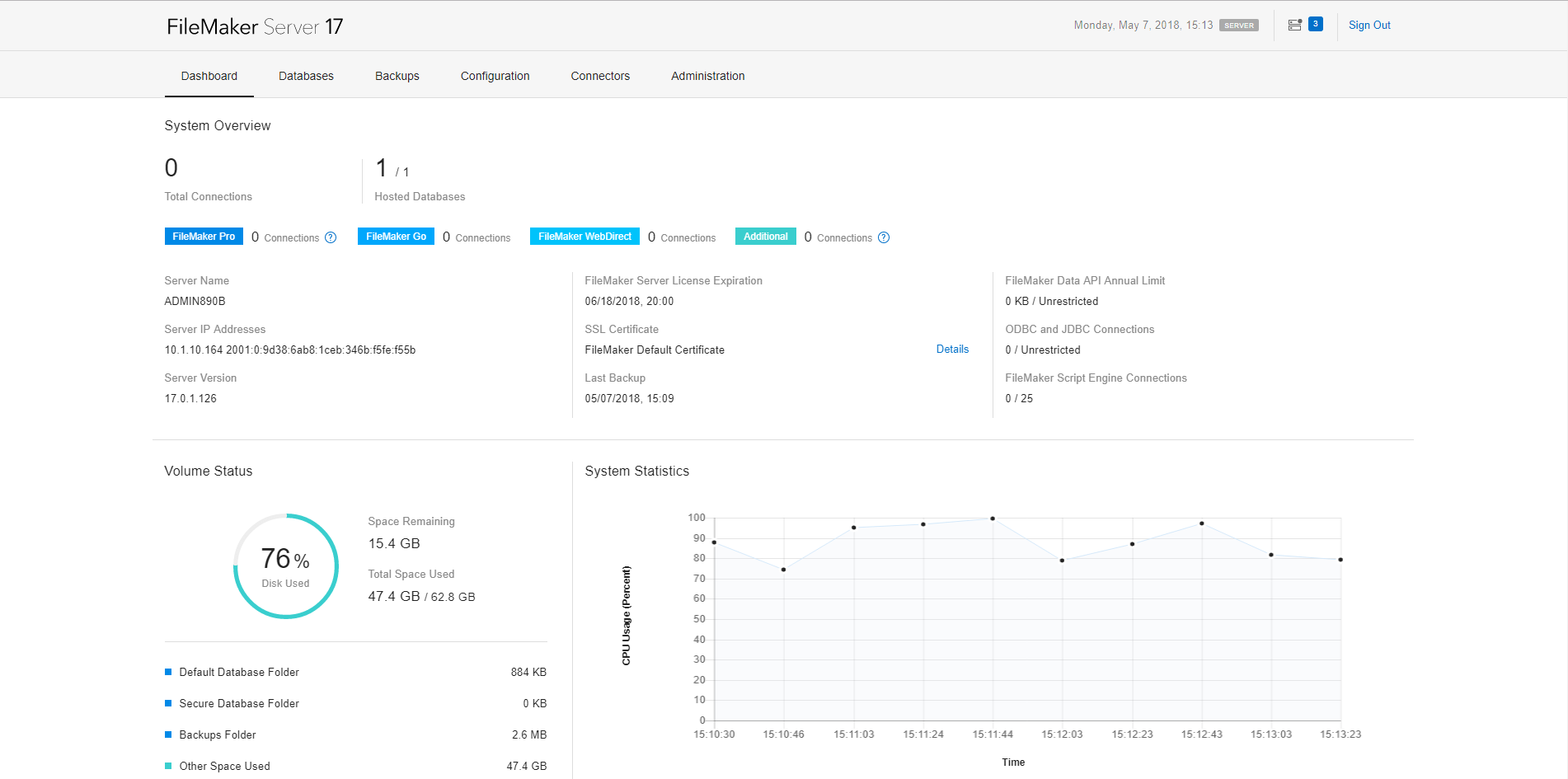 The new UI is easier on the eyes but perhaps the most underrated improvement is the actual writing. Paragraphs have been replaced by shorter, more readable snippets that explain things briefly and in natural language. If you ever rely on help text, you will find that it is quite a bit more helpful now.
The new UI is easier on the eyes but perhaps the most underrated improvement is the actual writing. Paragraphs have been replaced by shorter, more readable snippets that explain things briefly and in natural language. If you ever rely on help text, you will find that it is quite a bit more helpful now.
Dashboard
The first thing you’ll see after a successful login is the new dashboard. Go ahead and take a moment to bask. You've earned this.
When you’re ready, let’s review.
The age-old sidebar has been replaced with a more familiar top-tier nav system.
The redesigned dashboard answers your most pressing questions as soon as you open the admin console.
How many files are being served?
How many clients are connecting and how?
Which of these connections count against my server limit?
Are we nearing our limits for connections or API usage?
Is the server running out of space, memory, or bandwidth?
Are there any important server events that I should know about?
What’s my server IP and name?
See that super cool lookin’ graph in the corner? That's our new activity widget!
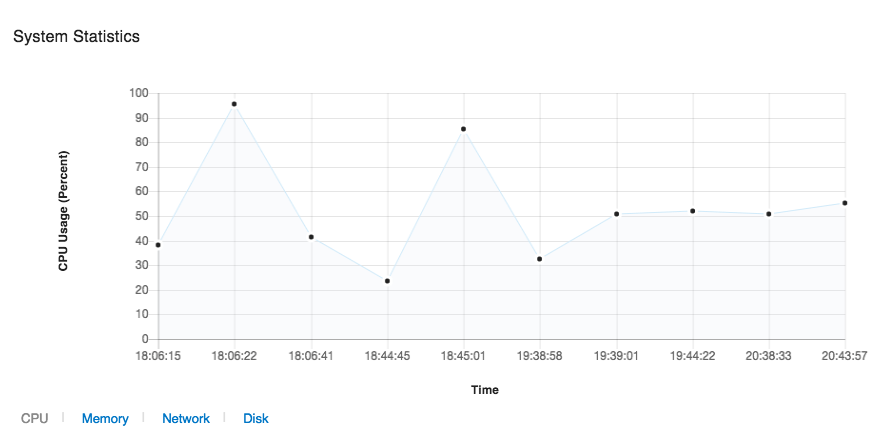 The console now shows you a graphical representation of your system statistics and how they’ve changed over time (by default the last 3 minutes).
The console now shows you a graphical representation of your system statistics and how they’ve changed over time (by default the last 3 minutes).
Backups
Perhaps the most significant advancement in FileMaker Server 17's Admin Console is its new backup features and options. The new admin console gives you more control over how your backups are managed, protected, encrypted, and created. The new backups are now independent from other types of schedules and you can run a backup without having to create a server schedule.
Automatic Backups
FileMaker now automatically backs up all databases once a day and keeps the last seven backups.
Want to customize that schedule? Too bad, it’s automatic. This default schedule cannot be changed, disabled, worked around, or ignored. So the good news is that these backups happen automatically and they can’t be disabled or turned off!
Yes, you can still create your own backup schedules here too.
Back Up Now
Great life advice. Also, a new feature!
We have On-Demand backups! Click the “Back Up Now” link to immediately back up any files being hosted.
By default, any On-demand backups are “protected" and cannot be deleted from the admin console (but don’t rely on this, see below).
Manage and Preserve Backups
You can use this new backups tab to manage the actual backups themselves too! All of your system backups are referenced here. You can delete, organize, and label your backups.
FileMaker Server 17 will also let you preserve a backup, allowing you to keep it indefinitely. By default any On-Demand backups are preserved.
 If you want to delete a preserved backup, navigate to the preserved backups tab and you'll be able to delete them after a double confirmation.
If you want to delete a preserved backup, navigate to the preserved backups tab and you'll be able to delete them after a double confirmation.
If you delete the backup directly from the File Explorer (Windows) or Finder (Mac), the backup will still show up in the admin console list until you delete it through the admin console. In other words FileMaker isn't storing a live link to the file, so best practice is to delete the backup from the admin console.
Backups: Other Cool Stuff
You can label your backups now! Doesn’t change the file name but categorizing can help keep you organized.
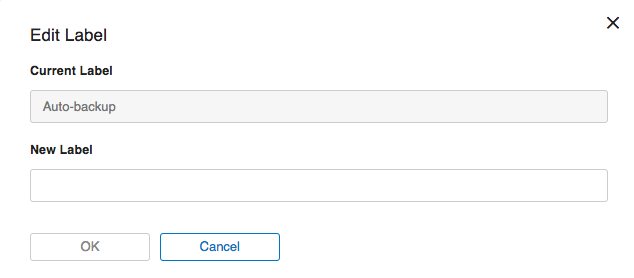
Progressive backups can be enabled here and the default interval is 5 minutes. You can change the interval using the fmsadmin command through the CLI.
Other Notable Changes
FMS no longer supports admin groups. Instead, you can configure a single admin username and password from the administration tab
You can now store your encrypted databases in a separate folder dedicated to secure storage. Only secure databases can be placed here.
In Closing
I hope you're as excited about the new FileMaker Server as I am! The new user interface will give our eyes a good time, the backups will keep our data intact, and the new console structure will speed up our work by showing more relevant options.
If you've got a copy of server and want some awesome databases to host there, give us a call!
Did you know we are an authorized reseller for Claris FileMaker Licensing?
Contact us to discuss upgrading your Claris FileMaker software.