
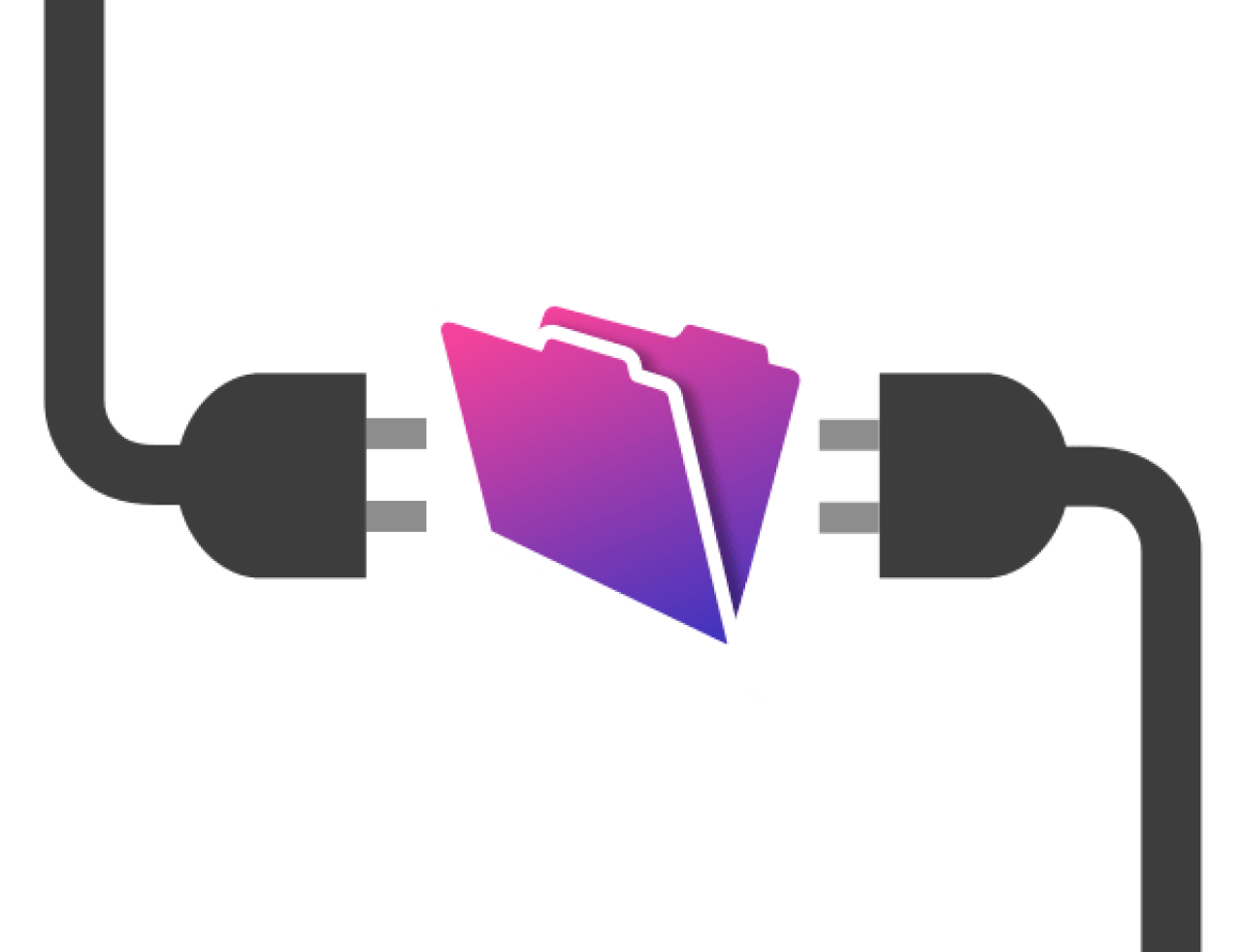
If you're using a FileMaker robot, get ready to say good-bye to it: FileMaker Server now has the ability for server-side plugins to be installed and scheduled to run FileMaker scripts or System Level operating system scripts based on your schedule setup.
Installing FileMaker Server Side Plugins
When we used the FileMaker Server Help Manual, we found Installing FileMaker Server-Side Plugins a bit tricky (we used FileMaker Server 9 Help Manual at the time of this writing).
To get started, you need to install the plug-ins in the FileMaker Server --> Database Server --> Extensions folder just as you would with FileMaker Pro clients. The path on Windows: C:\Program Files\FileMaker\FileMaker Server\Database Server\Extensions
In the FileMaker Server console --> Database Server area, you will find the Server Plug-Ins tab. Make sure you check "Enable FileMaker Server" to use the plug-ins. After you do this, the plug-ins will not automatically appear in the FileMaker Server Console area. You will need to stop and restart the server in order for the plug-ins to appear.
Once the plug-ins appear, enable the plug-ins via the checkbox next to each plug-in.
Scheduling FileMaker Server Scripts
In the FileMaker Server Schedules, simply click Create a New Schedule. This brings you to the Task Scheduling Assistant, a very easy to use wizard consisting of 8 steps.
Select the task "Run Script", then choose either a ScriptMaker script or System-Level Script. Our example is a ScriptMaker script.
Next, you simply specify the FileMaker file on the server you wish to use and enter in the Account Name and Password you will be using. Alternatively, you may choose to use the Guest Account if it's enabled.
NOTE: You do not need to use plug-ins to use the FileMaker Server scripts. You may wish to automate a report to be sent via email using a FileMaker email plugin for example.
Select the script you wish to run in your schedule and provide a script parameter if desired.
FileMaker Server Script Compatibility
FileMaker Server-side scripts work like Instant Web Publishing scripts where some scripts steps are not compatible (e.g. message boxes). In the Edit Script window you can select Show Compatibility, "Server" to see which steps are not compatible in your scripts.
FileMaker Server Email Notification
You can enable email notifications to be sent when the script schedule is processed. Emails will then be sent when errors occur or when the script runs successfully.
A few helpful tips for when your test server-side schedules using plug-ins:
The Event.log located in the FileMaker Server sub-folder "Logs" will provide you excellent details about what occurs when a FileMaker Server schedule is run. In FileMaker Server 10 you can view the Log in the Server Admin Console now.
When running a server-side script schedule, the file "Startup Script" will run prior to the script you selected. Make sure your startup script is web compatible.
Best wishes to you on your FileMaker Server automation. For those of you who use a FileMaker robot standalone machine, challenge yourself to find a way to integrate your automation with FileMaker Server.
Did you know we are an authorized reseller for Claris FileMaker Licensing?
Contact us to discuss upgrading your Claris FileMaker software.





