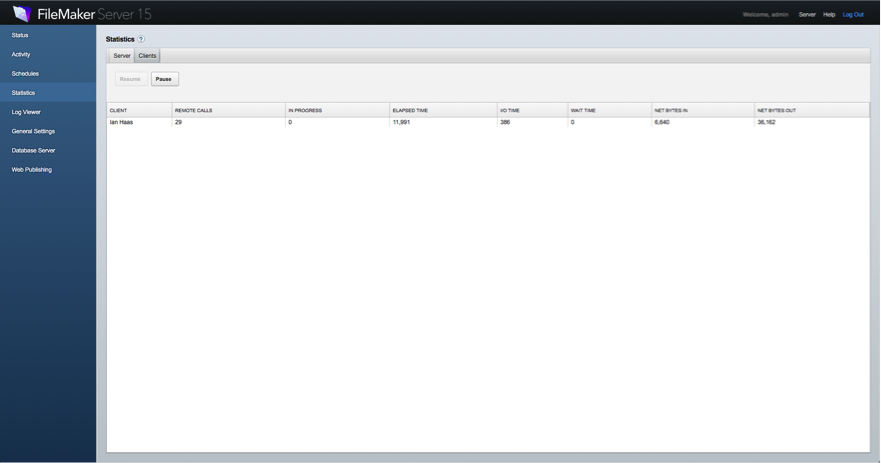With the release of FileMaker Server 15 comes the ability to track the heaviest client usage periods. This new feature, named the Top Call Statistics Log, gives server and group administrators the ability to pinpoint the client requests that take the longest, allowing them to investigate any slowdowns in their systems much more quickly and efficiently.
Watch on Youtube: FileMaker Server Top Call Logging
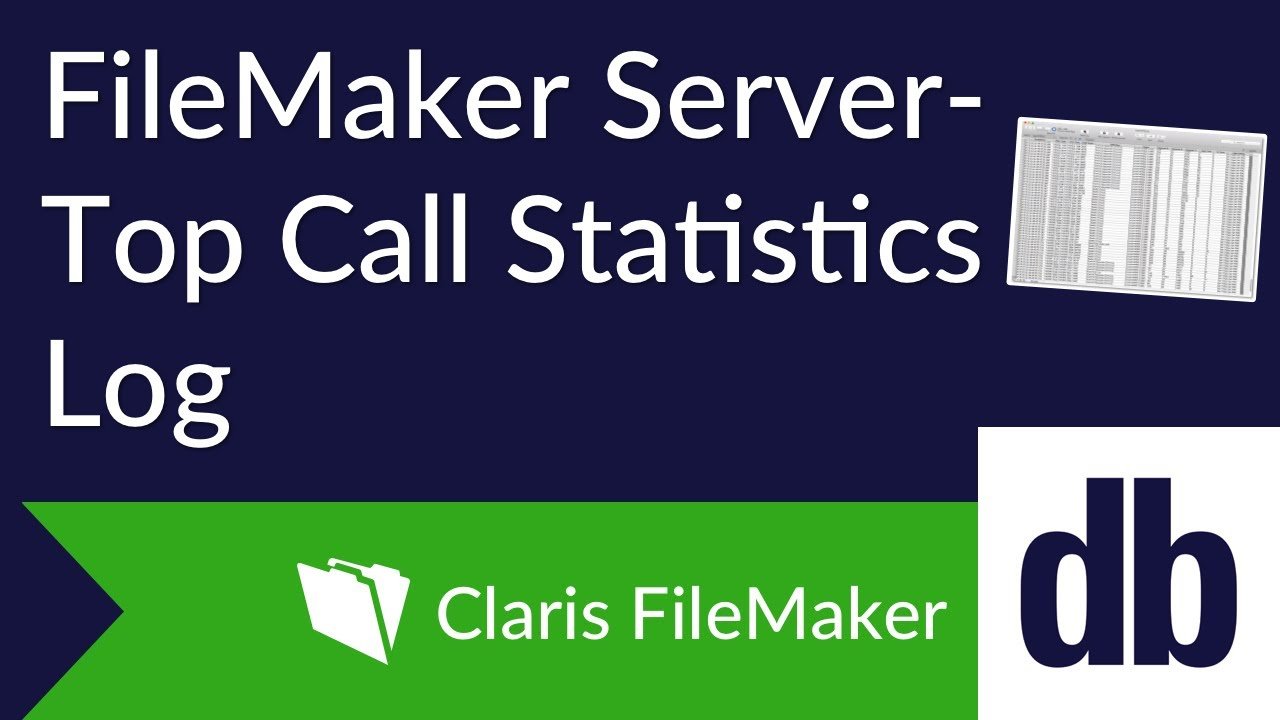
Top Call Statistics Log
In previous versions of FileMaker server, administrators had the ability to view real-time client statistics on the admin console under the Statistics screen, both for the server as a whole and for individual clients.
Server Statistics Tab
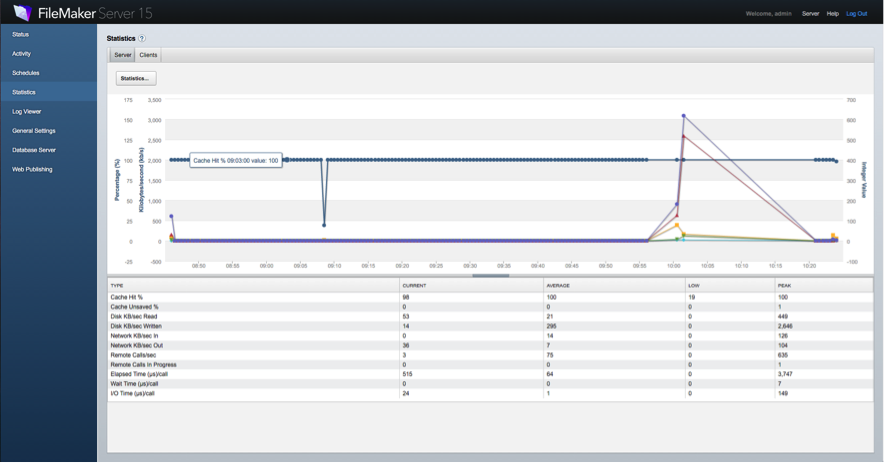
Client Statistics Tab
These, while certainly useful for seeing when activity was high, didn’t reveal much of the why. When the Top Call Statistics Log is enabled under the “Database Server>Logging” tab, you can delve deeper into the reasons for the high activity. The log describes up to 25 client requests that have the longest elapsed time during the statistics collection interval, which is also specified under the “Database Server>Logging” tab. The Top Call Statistics Log will allow users to see who performed the action, what the operation was, and even the filename, table, layout and field to give them a clearer picture of what the server was processing. Below displays everything the log tracks.
| Timestamp | Database Server timestamp at the collection interval, using same format as the other log files. |
| Start Time | Timestamp at the start of the remote call (seconds.fraction since the Database Server was started) |
| End Time | Timestamp at the end of the remote call (seconds.fraction since the Database Server was started). The column will be empty if the remote call is in progress. |
| Total Elapsed | Total number of microseconds elapsed for the remote call so far. |
| Operation | The name of the remote call; for example: Query, Upload, or Download. For some operations, this column includes a task name and the percentage completed; for example: |
| Target | The name of the hosted file that a client has open, with additional data if possible. Possible formats may include: <filename>::<tableID>::<fieldID> <filename>::<layout> |
| Elapsed Time | Microseconds of elapsed time for the remote call in this collection interval. |
| Wait Time | Time waiting for other clients (in microseconds) for the remote call in this collection interval. |
| I/O Time | Time waiting for disk input/output (in microseconds) for the remote call in this collection interval |
| Network Bytes In | Number of bytes received from the client during this collection interval |
| Network Bytes Out | Number of bytes sent to the client during this collection interval. |
| Client Name | A client name or identifier; for example, an IP address or FileMaker WebDirect client identifier. |
TopCallStats.log
The log file is stored under the “/FileMaker Server/Logs/” folder and is named “TopCallStats.log”. This will track the statistics up to the file size specified under the “Database Server>Logging” tab in the admin console. When the file size of the log reaches the specified log size, it is renamed “TopCallStats-old.log” and a new “TopCallStats.log” file is created.
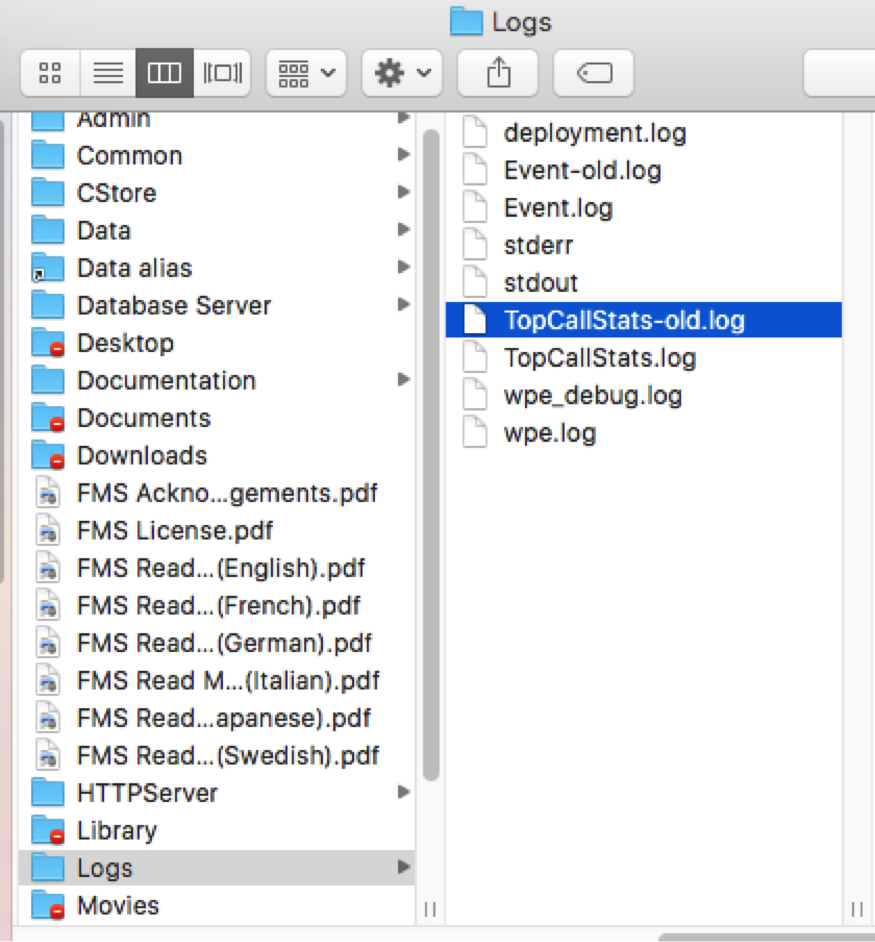
Using TopCallStats.log
The file can be viewed in any application that can read tab-delimited data.

It can also be imported directly into a FileMaker solution, using either the “File>Import Records>File” option or using the “Import Records” script step. This allows users to store, find and compare results much more easily and across a large span of time.
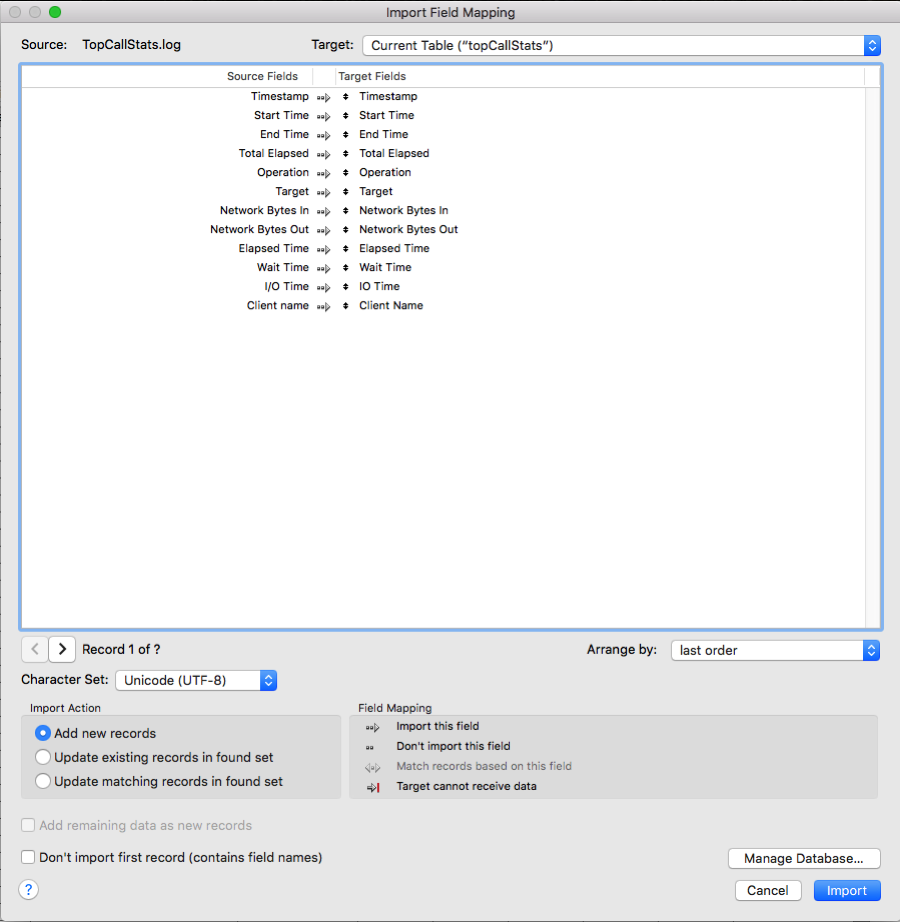
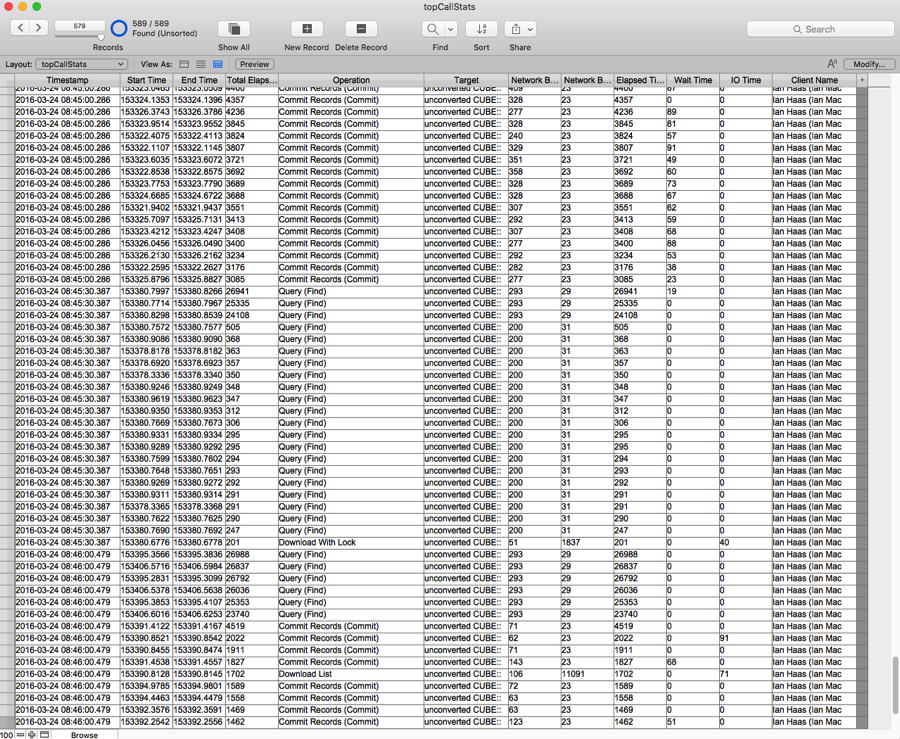
Conclusion
Top Call Statistics Logging allows server and group administrators newfound capabilities of discovering their systems’ performances, as well as the information to help determine possible solutions to any inefficiencies they discover. This gives administrators the ability to see the who, what, when and why of any issues they come across and allows easy tracking of any heavy usage issues that may occur. This is just one of the many new features in FileMaker 15 that allows businesses to run their day-to-day operations smoothly.
Need help taking advantage of Top Call Statistics Logging to empower your administrators? Contact us to discuss a solution for your FileMaker application.
Did you know we are an authorized reseller for Claris FileMaker Licensing?
Contact us to discuss upgrading your Claris FileMaker software.