
UPS not only delivers your packages with quality, but they also offer an API to streamline any shipping needs that you may have for your company or application. With their API integrated into your software, you can validate addresses, check shipping costs, compare delivery services and rates, print labels, track packages, and much more in one consolidated package.
In this article, we will be covering two highly useful actions: address validation and tracking. We will demonstrate how you can integrate these actions into your current FileMaker system.

Getting Started
To start, you will need to set up a UPS account. After setting up your account, you will need to create an application on the new account. The new application will contain the client ID and client secret. The client ID and client secret are what the API uses to authenticate your access and allow entry to their software. Your client secret is essentially an extra password and should be treated as such. You should keep this secret and store it in a secure location.
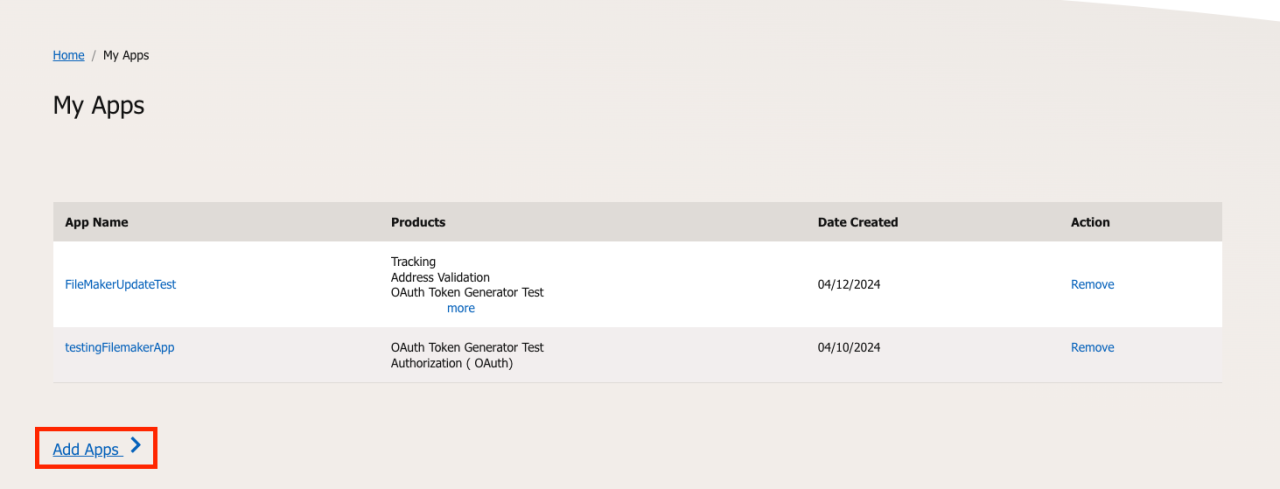
Setting Up A New Application
When creating an application for UPS, it will ask you to fill out some private information for authentication purposes. The app will require you to link your API credentials to your new UPS Account. After this, the details of the application and the products attached to it will need to be filled out to your specifications. Products are free to use and include tracking and address validation.
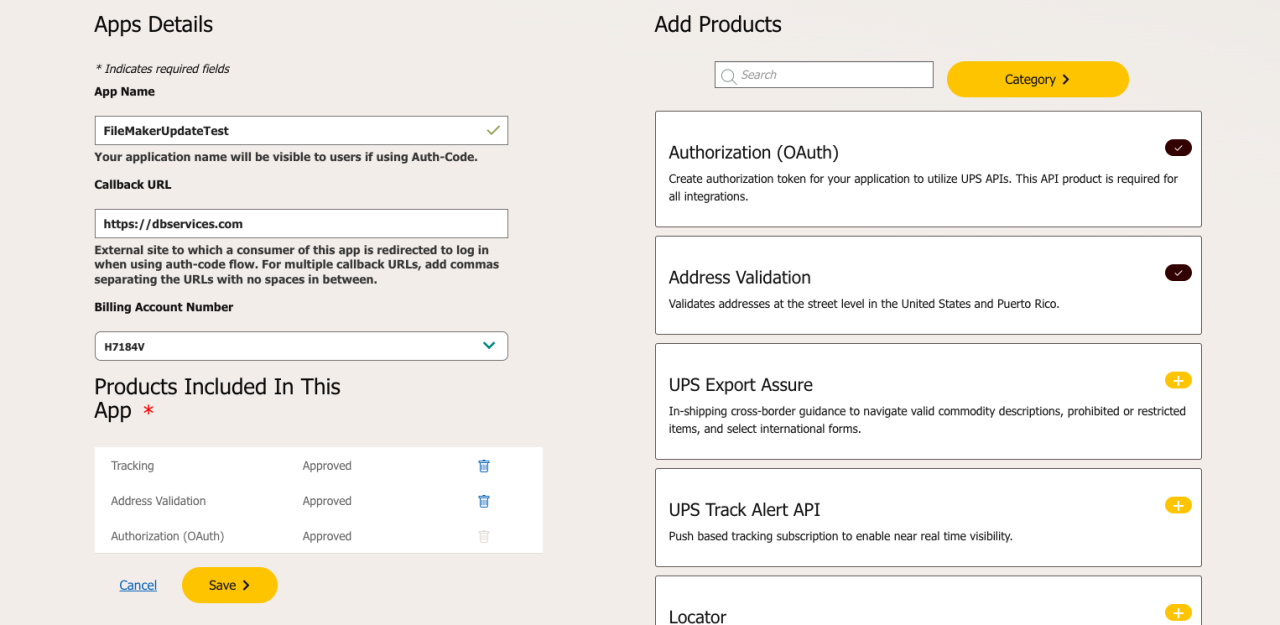
Address Validation
With address validation, you can compare city/state/zip combinations and ensure that the info provided is valid. If the address combination is not valid, a list of possible cities/states/zips will be returned. This functionality is limited to addresses in the 50 United States and Puerto Rico. To find more detailed information, read the Address Validation documentation.
Below is an example of what our request looks like. The only required information is the country code and zip code, along with your login credentials and access key which are passed in via the headers of the request.
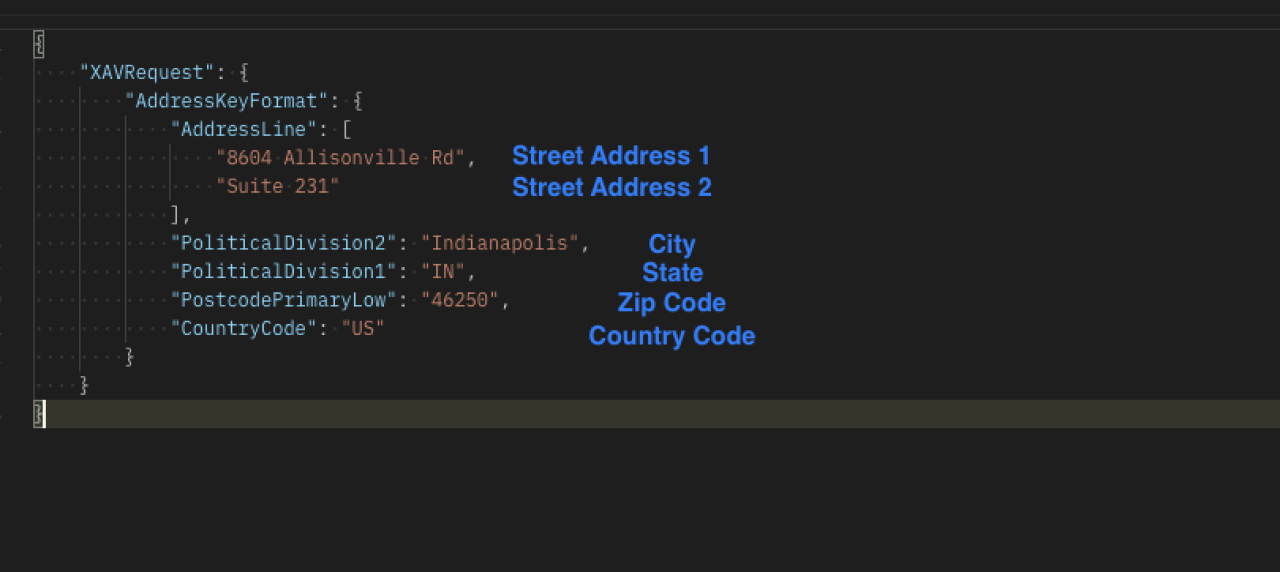
Here is an example of a successful response from this request:
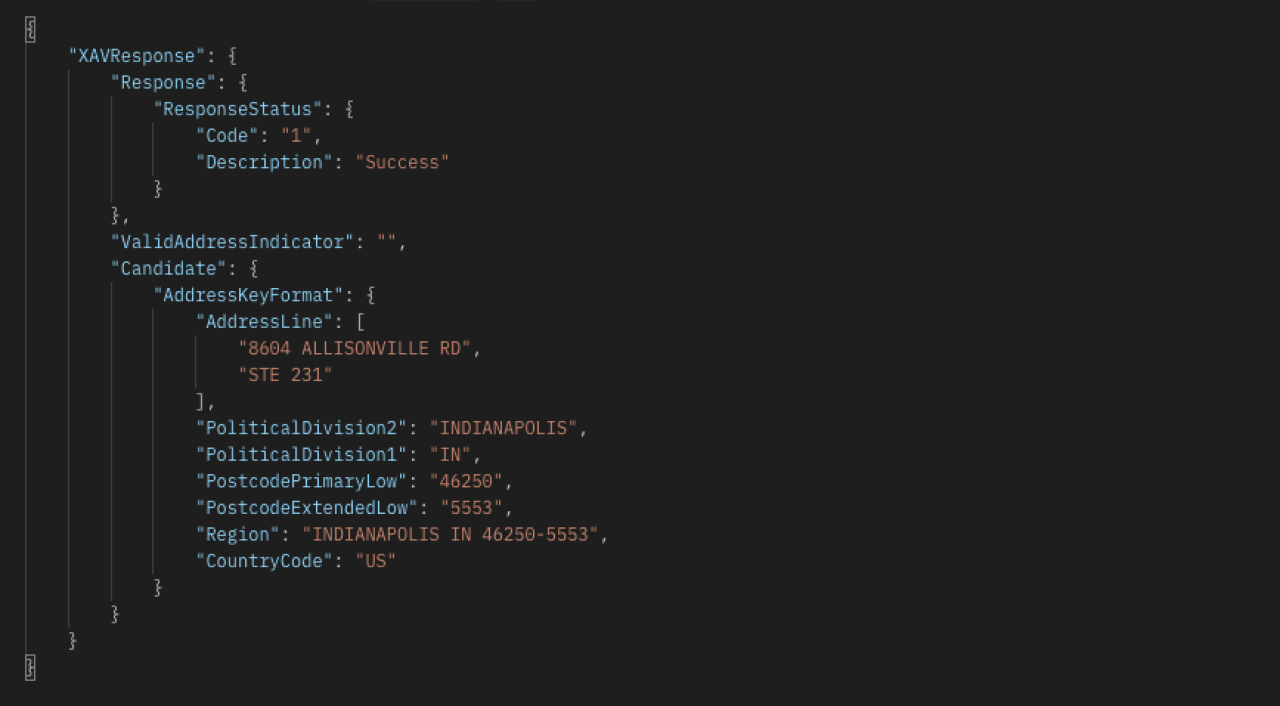
Tracking
The tracking functionality allows customers to track their shipments and view specific details about the shipment status. By utilizing tracking, you can view your package’s journey from start to finish and see every location the package has been to along with the time of arrival. To be able to use this feature, you will first need a reference/order number. UPS provides some order numbers to test with, and that is what we will be using in this demonstration.
Below is an example of a successful response from our tracking request.
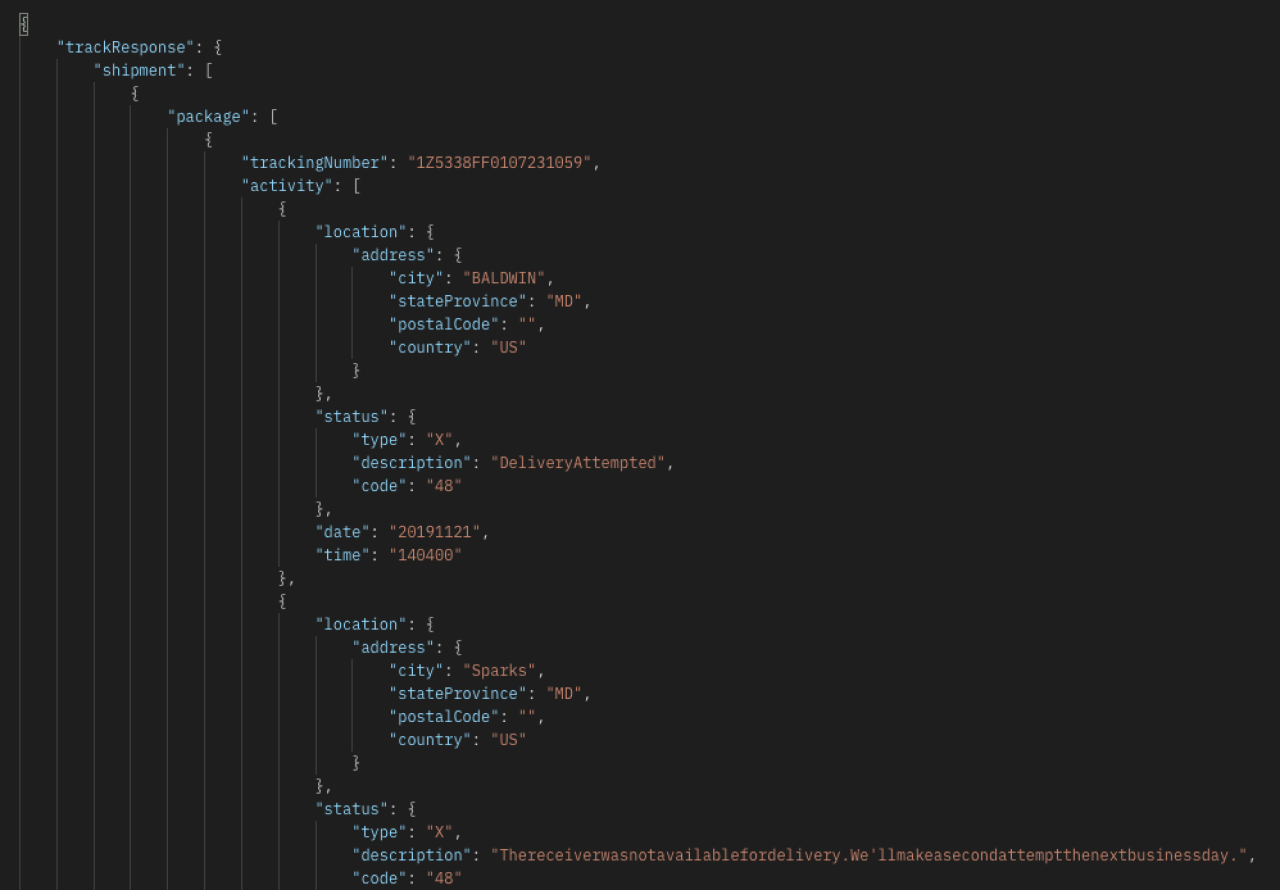
Conclusion
Shipping is critical for many companies; if your business is doing a large volume of shipping, it can be a hassle. Save yourself time and frustration by integrating your FileMaker system with UPS to easily manage all your shipping needs in one consolidated package. If you have any questions or wish to discuss integrating UPS with your FileMaker system, please contact DB Services.
Did you know we are an authorized reseller for Claris FileMaker Licensing?
Contact us to discuss upgrading your Claris FileMaker software.
Download the FileMaker UPS Integration File
Please complete the form below to download your FREE FileMaker file.





