
For developers who might not be experts in Claris Filemaker but have do some technical knowledge, a streamlined workflow system is a powerful tool that can save a lot of time and make a world of difference for your business processes. This article and demo file explore a way of automating workflows and handling the heavy lifting of tasks while simplifying script schedule tracking and reducing manual errors.
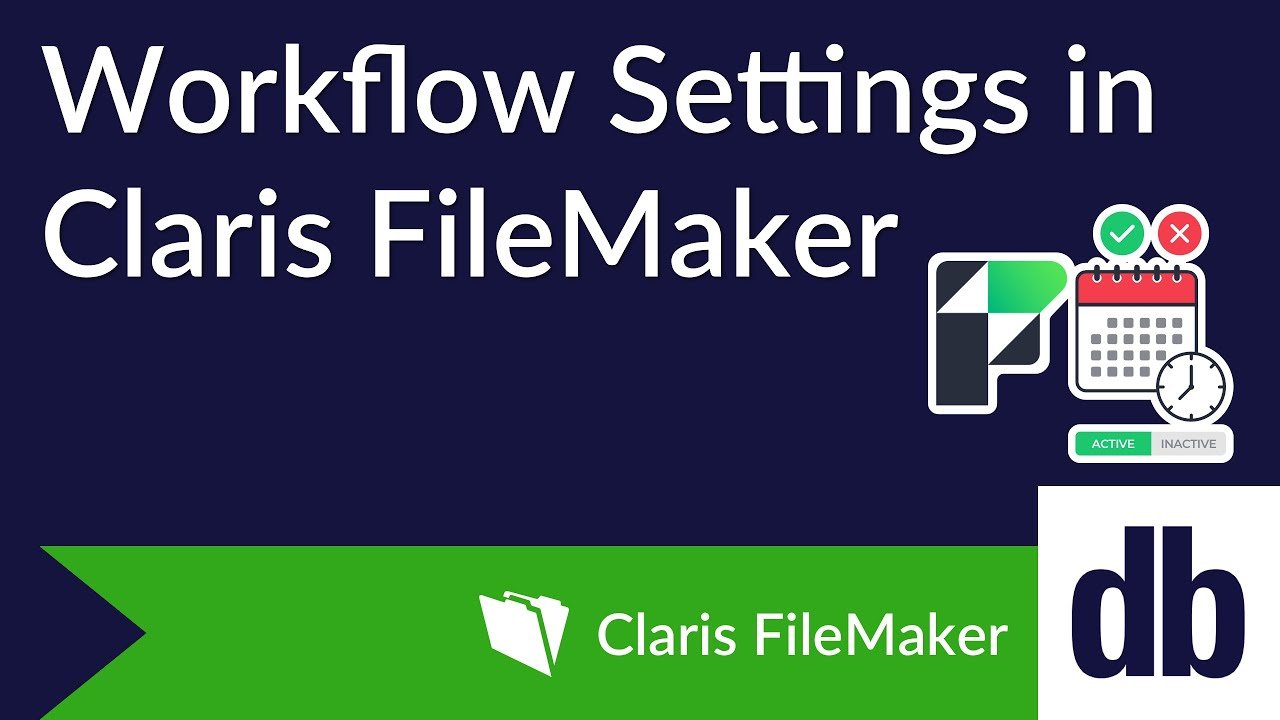
The workflow system allows developers to manage and execute a series of scripts based on scheduling criteria via a simple layout and process. This flexibility ensures that scripts run whenever needed without the hassle of constant oversight, taking your custom FileMaker solutions to the next level.
Key Components of the Workflow:
Active Status
Workflows can be marked enabled or disabled via the active status. Only active workflows will be considered for execution, allowing developers to maintain control over which scripts run on any given day, automating routine business workflows efficiently.
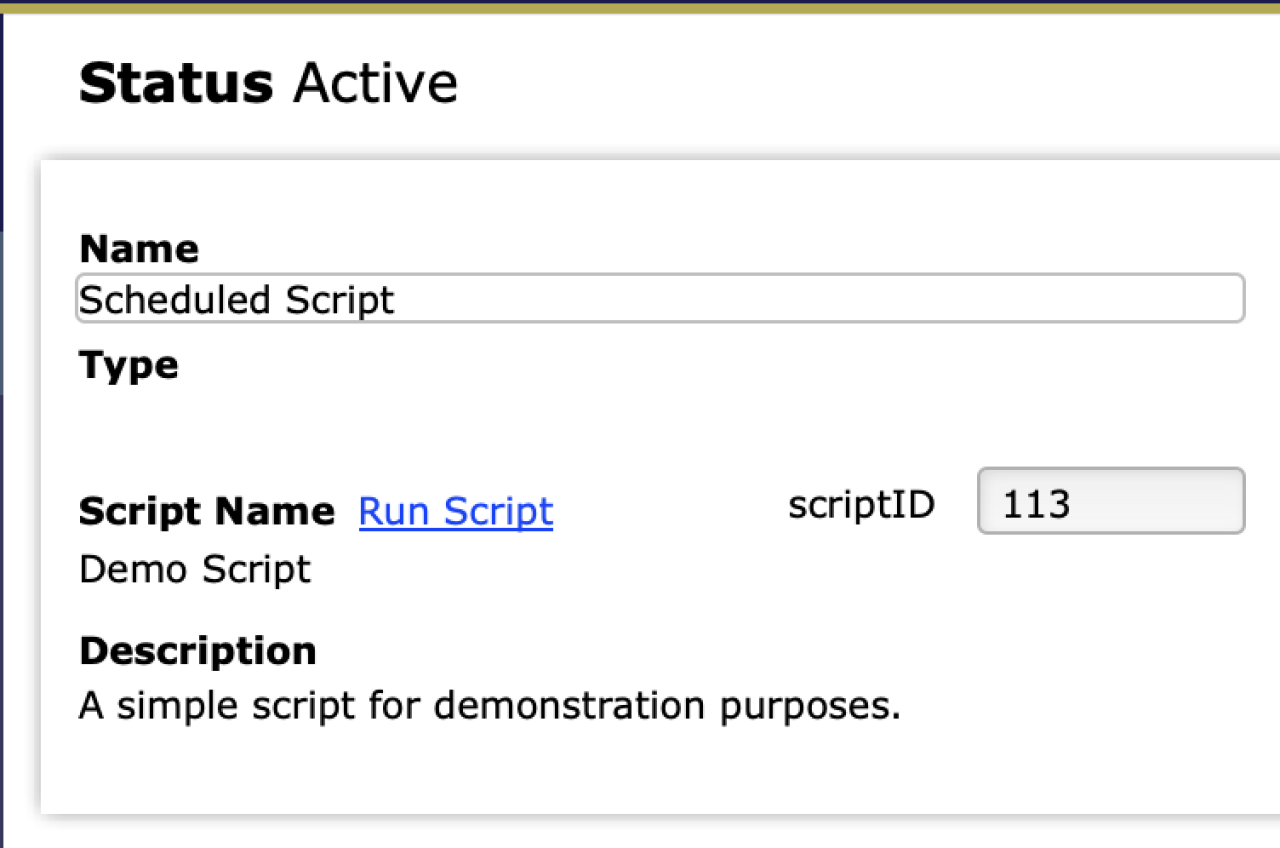
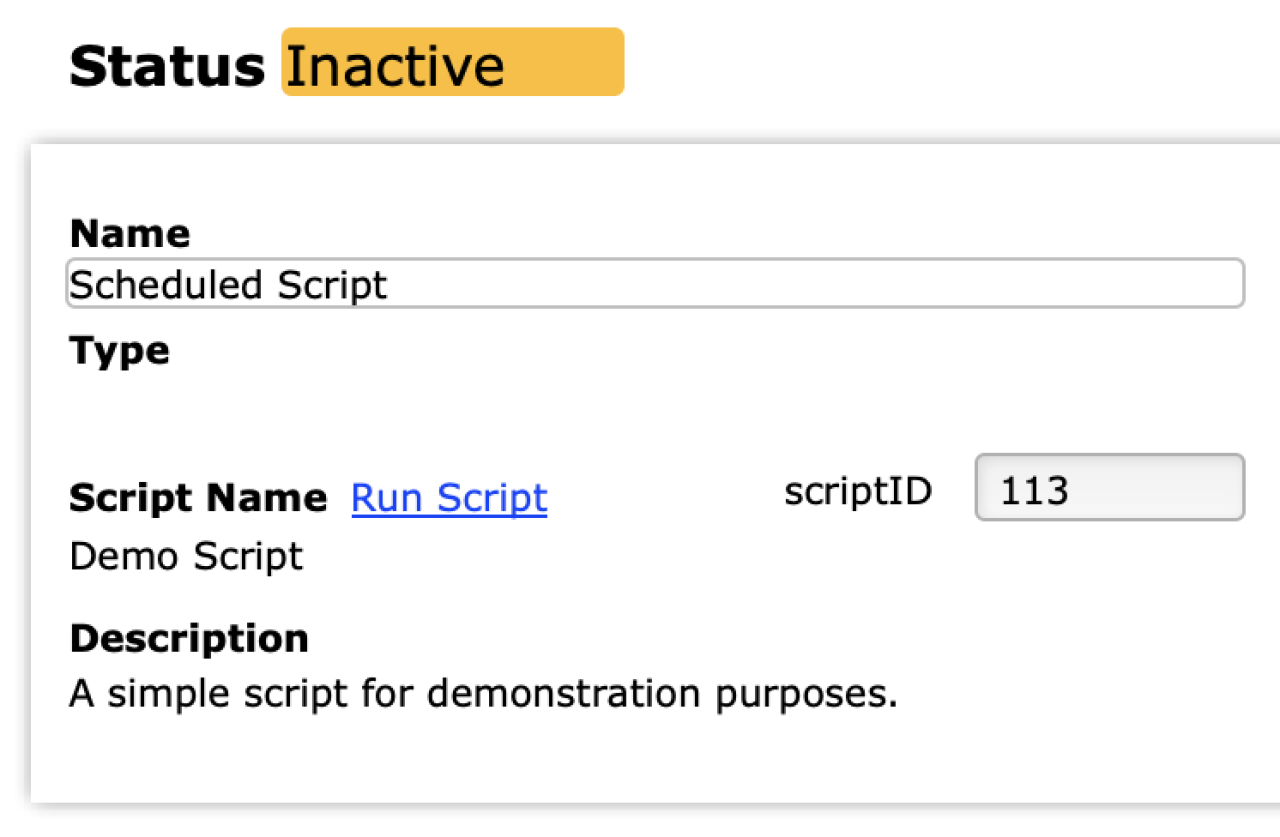
Scheduled Days and Order
The system allows for specification on which days a workflow should run, providing flexibility in scheduling according to business needs and taking holidays into consideration to ensure that your automated tasks align with important calendar dates. Additionally, it also provides a way to organize scripts to be run in a particular order, providing further control over the overall automated workflow.

Status Monitoring/Log
One of the most useful features is the log system. After each execution, the system provides a way to clearly review whether scripts were successful, encountered warnings, or faced errors, with chosen details set in the script.

Creating Workflows
The first step in setting up this system is creating workflows. Each workflow is a record linked to a script via a unique script ID that is passed onto a field.
From the workflow layout, a user can access all the key features mentioned above. This is where users can enable and disable workflows, set running days, and set running order.
The workflow layout also provides a way for users to see the status log for each time the workflow has run via a portal. Once the scripts have run, the system generates a detailed log for each workflow. The log provides insights into whether the script executed successfully, encountered a warning, or resulted in an error.
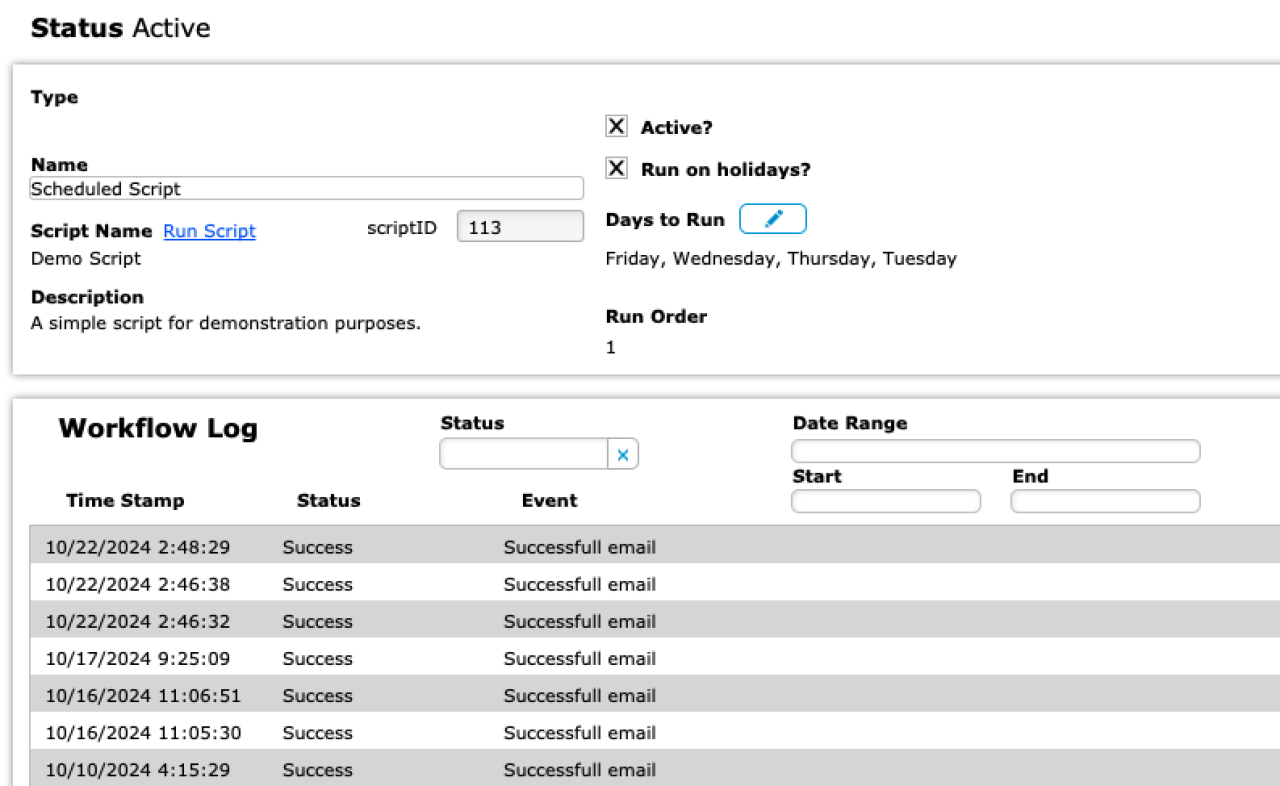
Setup
Finally, to run these scripts automatically, your solution must be hosted on a Claris FileMaker Server. From there, you must create a server-side schedule that will run the main script that runs all workflow scripts. After that, everything is data-driven!
Conclusion
The workflow feature significantly reduces setup time, as scheduled scripts are pre-configured and ready to run. The automated logging system provides visibility into script status. This reporting feature can be used for troubleshooting, ensuring reliability, and documentation, as it provides a trail that shows the timing of any failures.
By handling routine tasks, workflows enhance overall productivity, allowing developers to focus their energy on more complex aspects of their projects. Additionally, the ability to easily activate or deactivate workflows and customize their schedules offers developers the flexibility to adapt as needed.
Whether you're a seasoned FileMaker developer or just starting out, integrating this workflow system into your projects can improve efficiency and effectiveness. If you have questions or want to implement this workflow into your FileMaker solution, contact us at DB Services.
Did you know we are an authorized reseller for Claris FileMaker Licensing?
Contact us to discuss upgrading your Claris FileMaker software.
Download the Workflow Settings in Claris FileMaker File
Please complete the form below to download your FREE FileMaker file.





