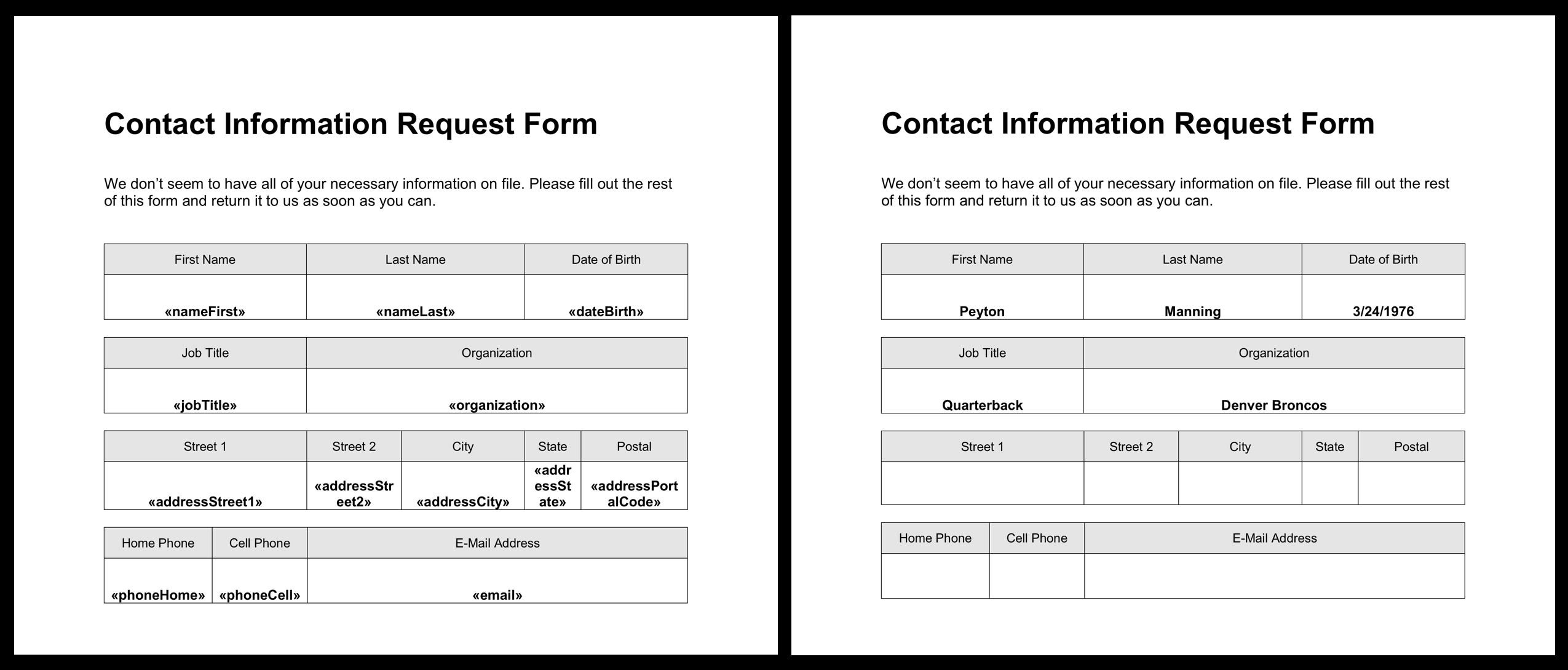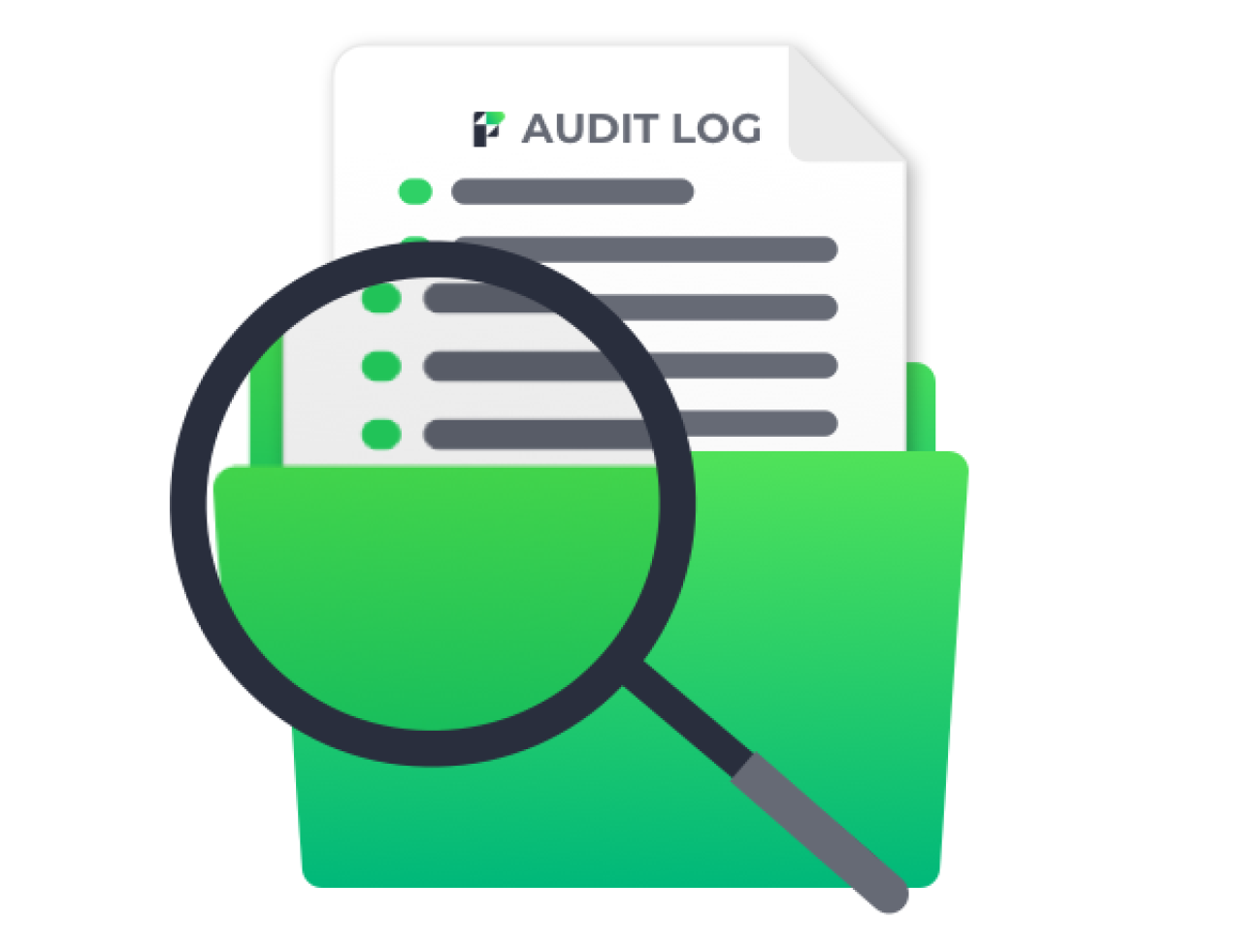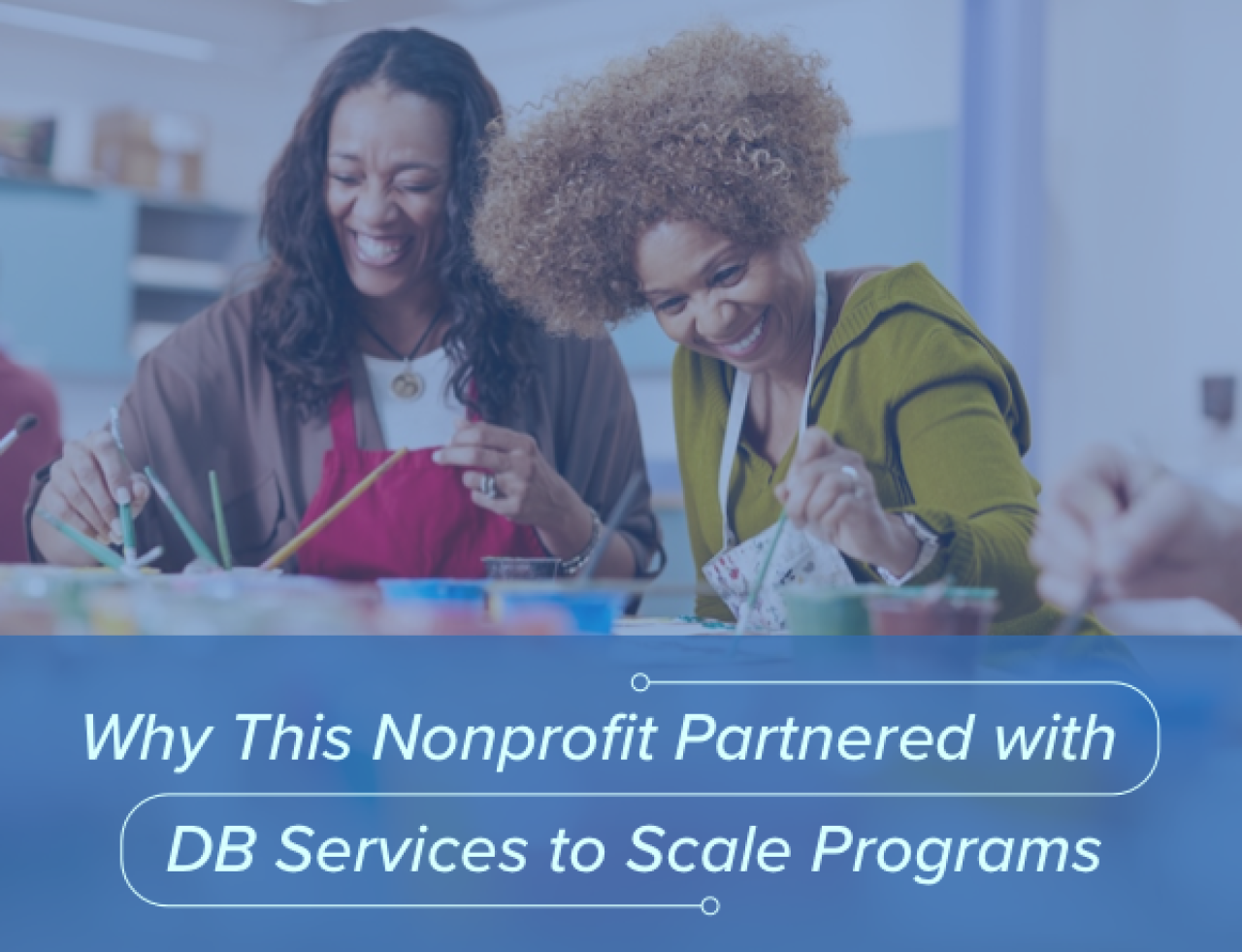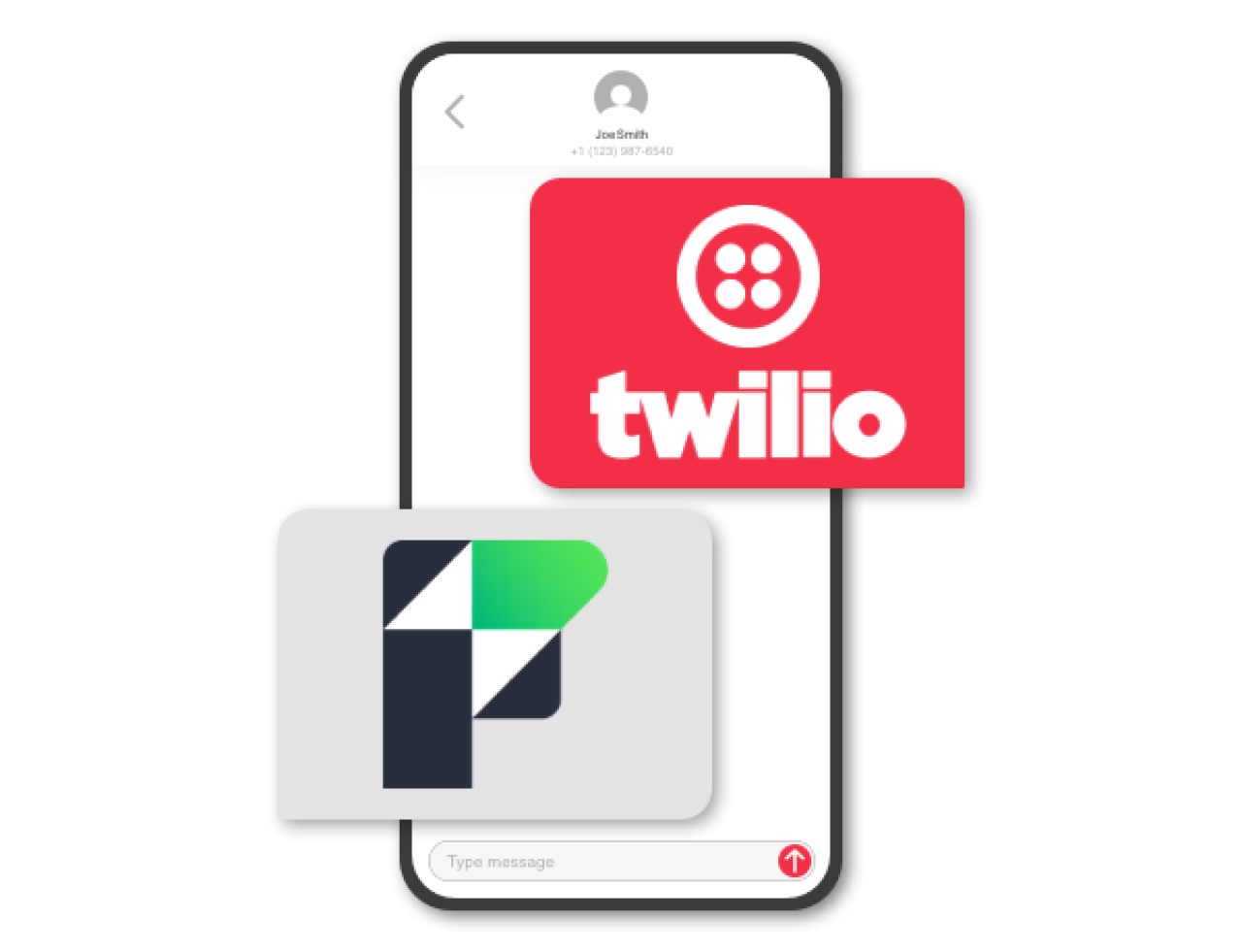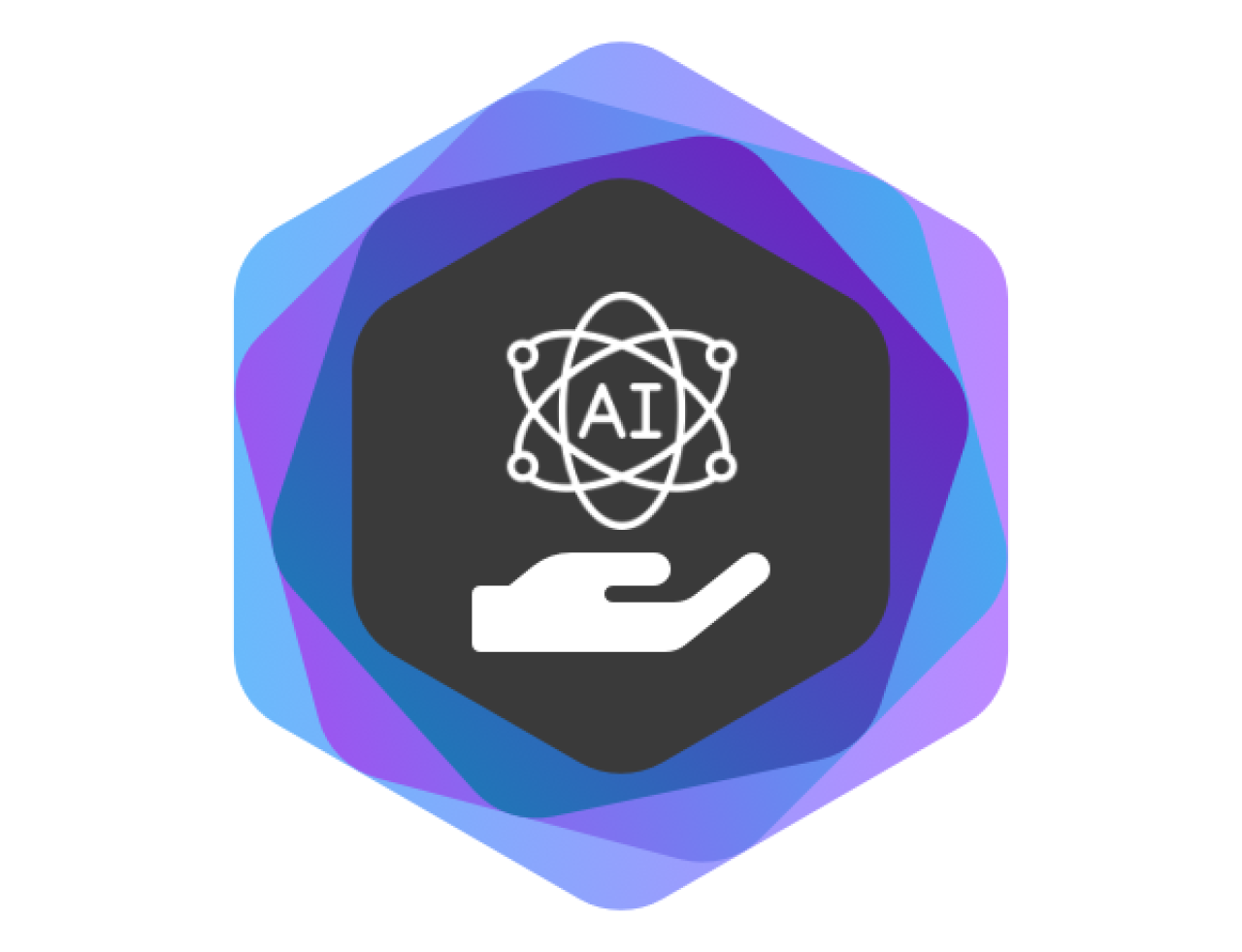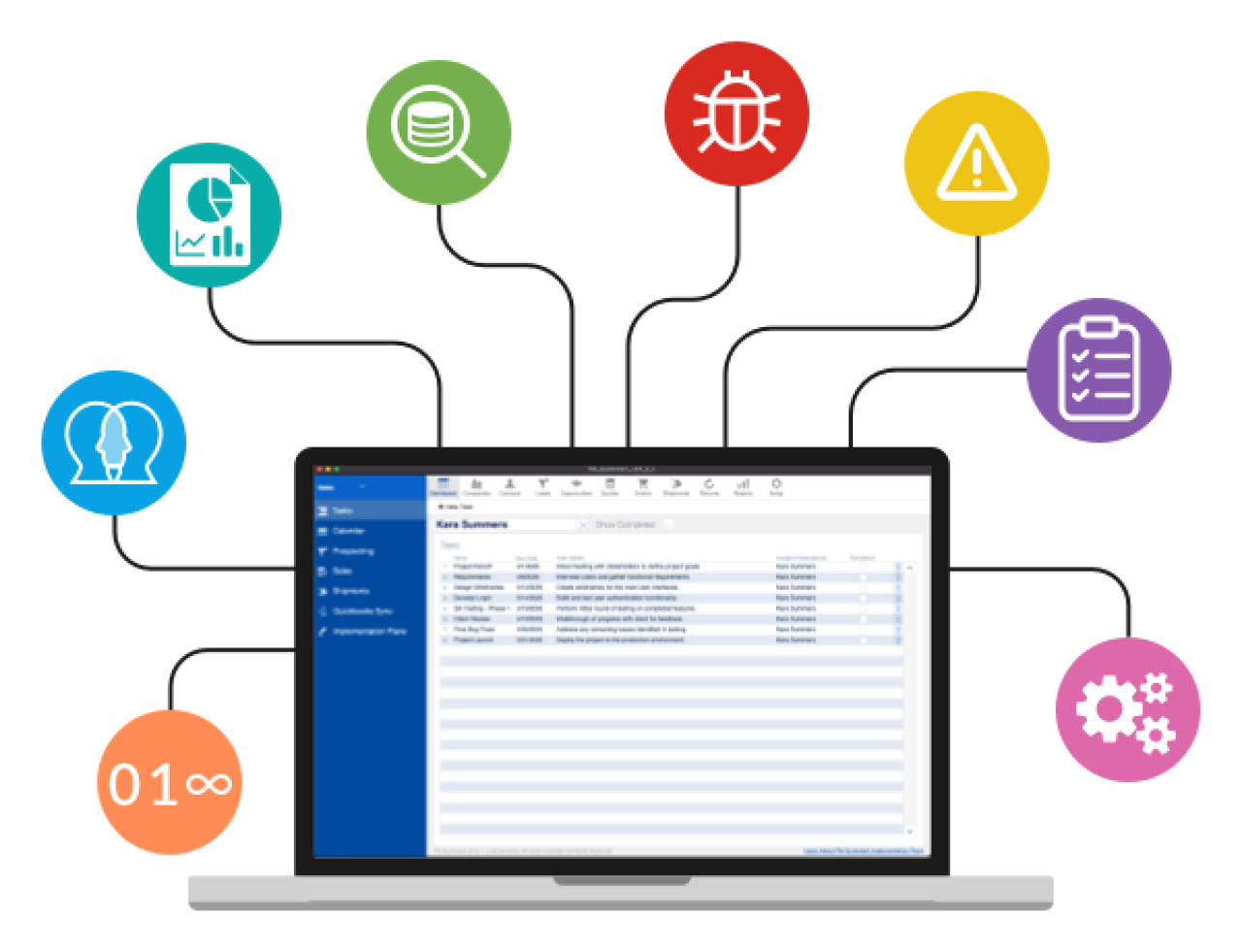If you currently hand type your business's envelopes, letters, and other complex documents like proposals and legal forms, you would greatly benefit from using mail merge.
Mail merging, the process of filling in a template document with records from a data source, saves countless hours of double data entry and reduces human error; instead of typing out each recipient's information, Microsoft Word (or another similar word processor) automatically does all the work for you. In addition it is possible to create mail merges with records from your FileMaker system to save even more time.

Basics of Mail Merge
To create a mail merge, you need two things: a template and a data source. In this example, we will be using Microsoft Word to create a template, and FileMaker as the data source. If you do not have Microsoft Word, there are plenty of other free word processors out there that are able to perform mail merges.
Exporting FileMaker Records
In order to prepare your FileMaker records for mail merging, you need to export them as a .mer file. To export a merge file:
In your FileMaker system, get into the found set of records you would like to merge with your template.
Click “File” > “Export Records,” change the file type to “Merge,” and choose where you want to save your file.
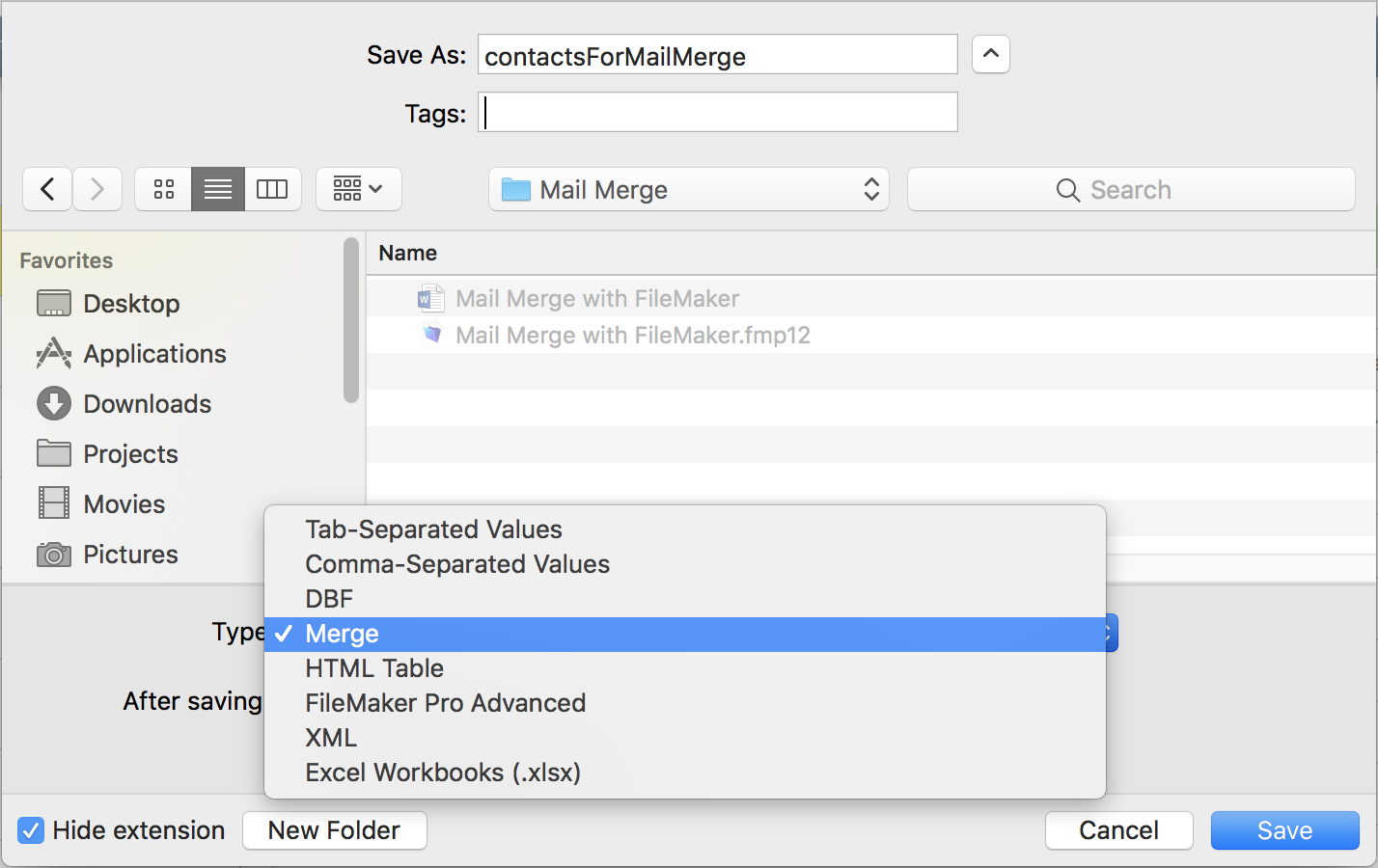
In the “Specify Field Order for Export” dialog, chose the fields you want to be able to merge in your template file and click export.
Your mail merge data source can be other file types, but a .mer file is certainly the easiest to create from FileMaker.
Creating Your Mail Merge Template
Because mail merging has been around for a while, many people will already have their templates ready. In case you don’t, however, the process is very straight forward:
Create a document with your preferred word processor.
Choose the .mer file that you exported earlier as your data source. To do this in Microsoft Word 2016, click “Mailings” > “Select Recipients” > “Use an Existing List” and find your .mer file.
Place fields in the template where necessary. In Word, click “Mailings” > “Insert Merge Field” and select the field you wish to place in the document.
If you wish to view what your filled out template looks like in Word, click “Mailings” > “Preview Results”.
Now your template is all set for merging! You can reuse this template for later mail merges. The image below shows what your Word document will look like before and after the mail merge respectively.
Things To Note
There are more ways to make the process even easier! We have created a FileMaker file that allows users to export contact records and a mail merge template with a few simple clicks.
If you change the name of a field in FileMaker that is also used in your mail merge, you will need to update the corresponding variable in your template file.
If your solution requires more automation, you can use FileMaker plugins like 360Works Scribe or MonkeyBread Software to automatically generate documents without the need for exporting records.
You can also use AppleScript instead of plugins to automatically generate documents out of FileMaker, but you will still need to export the .mer file and have AppleScript automatically run the mail merge in Word or a similar word processor.
Conclusion
Using mail merge with FileMaker is a highly efficient technique at generating documents as simple as letters to as complex as proposals or legal forms. Feel free to contact us if you would like assistance generating documents from your FileMaker system!
Did you know we are an authorized reseller for Claris FileMaker Licensing?
Contact us to discuss upgrading your Claris FileMaker software.
Download the Mail Merge with FileMaker File
Please complete the form below to download your FREE FileMaker file.