
Shopify is used by more than a million businesses in over 175 countries, including Nestle and Staples, making it one of the leading e-commerce companies in the world. By integrating FileMaker and Shopify, you have the ability to easily create, update, and delete nearly all aspects of your online business straight from your FileMaker system. Running Shopify from your existing FileMaker solution can save you time and money by eliminating the pain of double data entry and can keep the two constantly up-to-date.

Connecting to Shopify
To retrieve your API Key and password, you simply create a new private app on your Shopify dashboard. The key and password will be automatically generated.
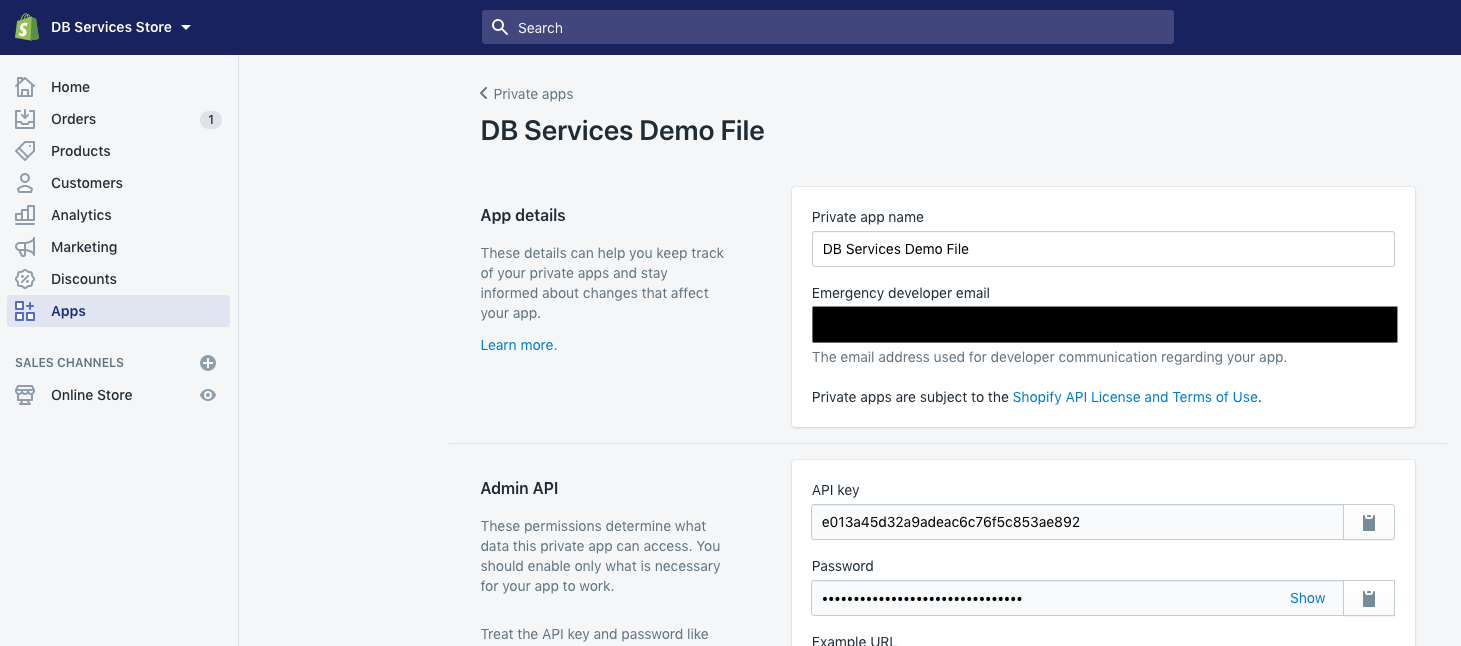
Once you have the key and password, using Shopify’s Rest API couldn’t be easier to use. As an example, the call to pull orders would look like this:
{API Key}:{API Password}@{Store-Name}.myshopify.com/admin/api/2020-01/orders.jsonCapabilities
The included demo file specifically covers pulling orders from Shopify, but that is just the tip of the iceberg. Shopify’s API has endpoints for pretty much any type of call you would ever want to make. From creating or updating customers, to creating products, to pulling order information from a given date range, integrating with Shopify can handle just about any action you’d want to take straight from FileMaker.

The API documentation will tell you everything you need to know for each call you are trying to make. It even shows you any query parameters that can be added to your call to receive more specific information. For instance, you can append the created_at_min query parameter to show all orders created at or after a specific time. Shopify measures time by UTC, so be sure to include your UTC offset at the end of the call so that the time that you're attempting to query is relevant to you. Ours is -5:00.
{API Key}:{API Password}@{Store-Name}.myshopify.com/admin/api/2020-01/orders.json?created_at_min=2020-02-05T15:00:-5:00Shopify's API will also give great examples of the response information that you will receive from a successful call.
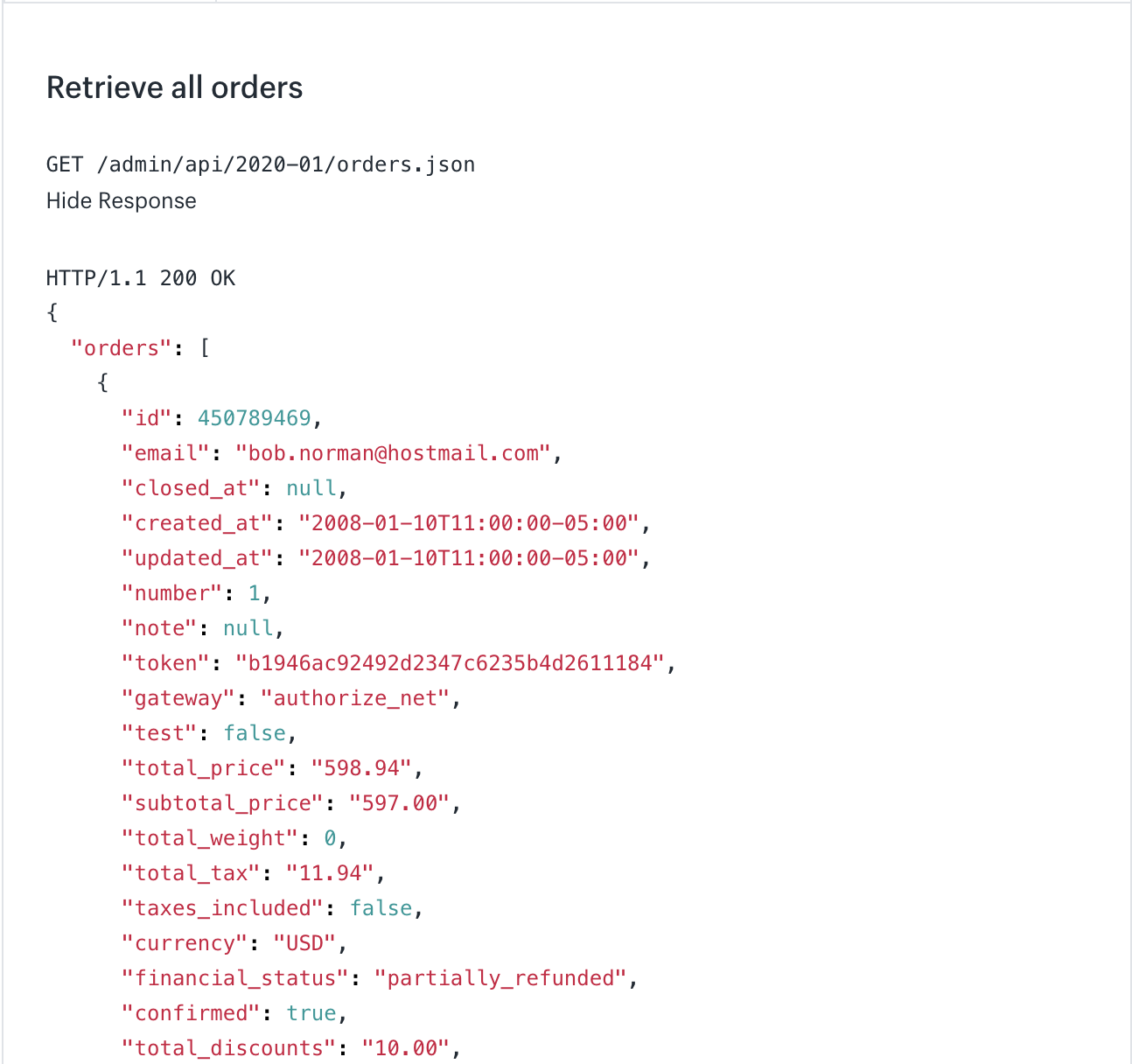
With the JSON that you receive from your request to Shopify, you can store the data into a field or variable and then use FileMaker's JSONGetElement function to pull JSON values using the JSON keys.
Conclusion
Integrating FileMaker with Shopify is not only incredibly simple, but incredibly powerful. With basic calls you will be creating products, updating orders, and keeping track of billing, all from your FileMaker system in no time. Contact us if you would like help integrating your FileMaker application with Shopify!
Did you know we are an authorized reseller for Claris FileMaker Licensing?
Contact us to discuss upgrading your Claris FileMaker software.
Download the FileMaker Shopify Integration File
Please complete the form below to download your FREE FileMaker file.





